Searching the Help
To search for information in the Help, type a word or phrase in the Search box. When you enter a group of words, OR is inferred. You can use Boolean operators to refine your search.
Results returned are case insensitive. However, results ranking takes case into account and assigns higher scores to case matches. Therefore, a search for "cats" followed by a search for "Cats" would return the same number of Help topics, but the order in which the topics are listed would be different.
| Search for | Example | Results |
|---|---|---|
| A single word | cat
|
Topics that contain the word "cat". You will also find its grammatical variations, such as "cats". |
|
A phrase. You can specify that the search results contain a specific phrase. |
"cat food" (quotation marks) |
Topics that contain the literal phrase "cat food" and all its grammatical variations. Without the quotation marks, the query is equivalent to specifying an OR operator, which finds topics with one of the individual words instead of the phrase. |
| Search for | Operator | Example |
|---|---|---|
|
Two or more words in the same topic |
|
|
| Either word in a topic |
|
|
| Topics that do not contain a specific word or phrase |
|
|
| Topics that contain one string and do not contain another | ^ (caret) |
cat ^ mouse
|
| A combination of search types | ( ) parentheses |
|
- VMware Infrastructure Discovery
- Supported Versions
- SSL Support
- Topology
- How to Discover VMware VIM Topology
- How to Run the Manual VMware VIM Connection Job
- How to Discover VMware ESX Server Topology over CIM
- Manual VMware VIM Connection Job
- VMware ESX Connection by CIM Job
- VMware ESX Connection by VIM Job
- VMware ESX Topology by CIM Job
- VMware ESX Topology by VIM Job
- VMware vCenter Connection by VIM Job
- VMware vCenter Topology by VIM Job
How to Run the Manual VMware VIM Connection Job
You can use this job when the regular connection job (VMware ESX Connection by VIM or VMware vCenter Connection by VIM) cannot run because there is no shell access for the ESX server or the vCenter server.
This task contains the following steps:
-
Prerequisites
Go to Modeling Studio and create a new query. For details on creating a new query, see the How to Define a TQL Query section in the Modeling section of the UCMDB Help.
Note:- Select the IpAddress CIs that belong to the vCenter servers (or individual VMware ESX/ESXi hosts) against which the VMware discovery is supposed to be run.
- When setting the query properties, in the Query Definition Properties dialog box that appears, select Discovery in the Type field, and then click OK.
-
Save the query to the Root directory > the Discovery folder, and then click OK.
- Go to Data Flow Management > Universal Discovery > Discovery Modules/Jobs > Discovery Modules > Cloud and Virtualization > Virtualization > VMware.
-
Select Manual VMware VIM Connection.
- In the Properties tab > Trigger Queries pane, click the
 button. In the Choose Discovery Query dialog box that appears, select the query name that you created in step 1, and then click OK.
button. In the Choose Discovery Query dialog box that appears, select the query name that you created in step 1, and then click OK. - Click OK to save the changes.
-
Right-click the Manual VMware VIM Connection job, and then select Activate to activate the job.
We welcome your comments!
To open the configured email client on this computer, open an email window.
Otherwise, copy the information below to a web mail client, and send this email to cms-doc@microfocus.com.
Help Topic ID:
Product:
Topic Title:
Feedback: