Searching the Help
To search for information in the Help, type a word or phrase in the Search box. When you enter a group of words, OR is inferred. You can use Boolean operators to refine your search.
Results returned are case insensitive. However, results ranking takes case into account and assigns higher scores to case matches. Therefore, a search for "cats" followed by a search for "Cats" would return the same number of Help topics, but the order in which the topics are listed would be different.
| Search for | Example | Results |
|---|---|---|
| A single word | cat
|
Topics that contain the word "cat". You will also find its grammatical variations, such as "cats". |
|
A phrase. You can specify that the search results contain a specific phrase. |
"cat food" (quotation marks) |
Topics that contain the literal phrase "cat food" and all its grammatical variations. Without the quotation marks, the query is equivalent to specifying an OR operator, which finds topics with one of the individual words instead of the phrase. |
| Search for | Operator | Example |
|---|---|---|
|
Two or more words in the same topic |
|
|
| Either word in a topic |
|
|
| Topics that do not contain a specific word or phrase |
|
|
| Topics that contain one string and do not contain another | ^ (caret) |
cat ^ mouse
|
| A combination of search types | ( ) parentheses |
|
- Work with Package Manager
- How to Create a Custom Package
- How to Deploy a Package
- How to Delete a Package
- How to Delete Multiple Packages
- How to Export the Packages List
- How to Export a Package
- How to Export Multiple Packages
- How to Install/Deploy a Discovery and Integration Content Pack
- How to Undeploy a Package
- How to Undeploy Multiple Packages
How to Deploy a Package
You can deploy some or all of a package's resources to the from your local directory. The package must be on your local directory in order to deploy its resources.
To deploy resources from packages on your local directory:
-
Click the
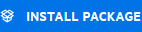 button to open the Install Package menu.
button to open the Install Package menu. -
Click the Install Package tab.
-
Click the Select file for upload field, select a package zip file, click Open, and then click the
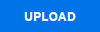 button.
button. -
Select the resources that you want to deploy. All the resources are selected by default.
-
When you have selected all the resources you want to deploy, click Deploy Selected.
Note Every time a package related to a change in the class model is deployed or undeployed, a zip file is generated in the runtime\log\packageage_reports\customer_1\classModel folder. The zip file contains the class model file before the change, the class model file after the change, and the package deployment report.
We welcome your comments!
To open the configured email client on this computer, open an email window.
Otherwise, copy the information below to a web mail client, and send this email to cms-doc@microfocus.com.
Help Topic ID:
Product:
Topic Title:
Feedback:





