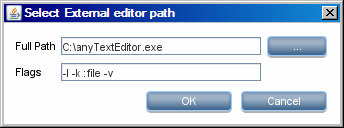Searching the Help
To search for information in the Help, type a word or phrase in the Search box. When you enter a group of words, OR is inferred. You can use Boolean operators to refine your search.
Results returned are case insensitive. However, results ranking takes case into account and assigns higher scores to case matches. Therefore, a search for "cats" followed by a search for "Cats" would return the same number of Help topics, but the order in which the topics are listed would be different.
| Search for | Example | Results |
|---|---|---|
| A single word | cat
|
Topics that contain the word "cat". You will also find its grammatical variations, such as "cats". |
|
A phrase. You can specify that the search results contain a specific phrase. |
"cat food" (quotation marks) |
Topics that contain the literal phrase "cat food" and all its grammatical variations. Without the quotation marks, the query is equivalent to specifying an OR operator, which finds topics with one of the individual words instead of the phrase. |
| Search for | Operator | Example |
|---|---|---|
|
Two or more words in the same topic |
|
|
| Either word in a topic |
|
|
| Topics that do not contain a specific word or phrase |
|
|
| Topics that contain one string and do not contain another | ^ (caret) |
cat ^ mouse
|
| A combination of search types | ( ) parentheses |
|
Configuration File Pane
Enables you to edit a specific configuration file that is part of a package. For example, you can edit the portNumberToPortName.xml file so that specific port numbers, names, or types are discovered.
| To access | Click a specific configuration file in the Resources pane. |
| Important Information |
The Editor is sensitive to the type of file (.xml, .properties, or .groovy) and displays words with context specific meanings as highlighted text. The following files are for internal use only and should only be changed by users with an advanced knowledge of adapter-writing:
For details, see How to Define Discovery Rules and Internal Configuration Files. |
User interface elements are described below:
| UI Element (A–Z) | Description |
|---|---|

|
Find specific text in the configuration file. For details, see Find Text Dialog Box. |

|
Click to go to a specific line in the configuration file. In the Go To Line dialog box, enter the line number. |

|
Click to opens the configuration in an external text editor. Prerequisite: Click the Edit the External Editor Preferences |

|
Edit the External Editor Preferences. Click to edit the external editor preferences. You can run the editor by adding flags to the path. Note You cannot specify the file name. Instead, you can use flags relevant to your external editor to retrieve the file name, such as :file. In the following example, :file sets the place of the file in relation to the flags.
If no flags are defined, the file name is automatically added to the end of the path. |

|
Click to toggle between the advanced editor and a simple text editor. You can use the simple editor when the advanced editor causes problems. |

|
For XML files, signifies that the code is valid. |

|
For XML files, signifies that the code is not valid. |
We welcome your comments!
To open the configured email client on this computer, open an email window.
Otherwise, copy the information below to a web mail client, and send this email to cms-doc@microfocus.com.
Help Topic ID:
Product:
Topic Title:
Feedback: