Searching the Help
To search for information in the Help, type a word or phrase in the Search box. When you enter a group of words, OR is inferred. You can use Boolean operators to refine your search.
Results returned are case insensitive. However, results ranking takes case into account and assigns higher scores to case matches. Therefore, a search for "cats" followed by a search for "Cats" would return the same number of Help topics, but the order in which the topics are listed would be different.
| Search for | Example | Results |
|---|---|---|
| A single word | cat
|
Topics that contain the word "cat". You will also find its grammatical variations, such as "cats". |
|
A phrase. You can specify that the search results contain a specific phrase. |
"cat food" (quotation marks) |
Topics that contain the literal phrase "cat food" and all its grammatical variations. Without the quotation marks, the query is equivalent to specifying an OR operator, which finds topics with one of the individual words instead of the phrase. |
| Search for | Operator | Example |
|---|---|---|
|
Two or more words in the same topic |
|
|
| Either word in a topic |
|
|
| Topics that do not contain a specific word or phrase |
|
|
| Topics that contain one string and do not contain another | ^ (caret) |
cat ^ mouse
|
| A combination of search types | ( ) parentheses |
|
- Using Service Modeling
- Model a Business Service Starting from a Specific Entry Point
- Identify and Model Applications from Existing Data
- Edit a Service Model
- Delete a Service Model
- Add IP Range Manually
- View a Service Model in the Text Navigation Mode
- Show Additional Information on a Topology Map
- Add Layers to an Existing Model
- Simulate the Impact of a Service's Failure
- Simulate the Impact of a CI's Failure
- Run Discovery Manually for a Service Model
- Manually Add an Entry Point from a Service Model Component
- View a Service's Details
- Set Border Rules on a Link
- Group the CIs in a Service Model by CITs
- Arrange the CIs in a Service Model by Layers
- Access a Service Model Using a Direct Link
- Map Toolbar
Manually Add an Entry Point to a Service Model Component
Sometimes the service map modeled by ASM may not be as complete as you expected. For example, you know there is another running software behind a load balancer, or your organization's policy stopped ASM to discover and model some CIs.
As a service modeler, if you fully understand your topology and know all the details about the topology, to achieve a full modeling topology diagram, you may extend the service map by manually adding an entry point to any component of a service model (business application or running software), so that the new entry point can trigger further ASM discovery to find the next hop from the service model component.
Caution Perform this action only when you fully understand your topology.
- From the Service Modeling dashboard page, click the service model (business application or running software) of your interest.
- On the service map, hover your mouse over or click the component to which you want to add an entry point.
- In the context menu, click
 and then select Add Entry Point
and then select Add Entry Point 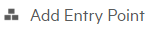 .
. -
In the Add Entry Point pane that appears, provide values for the following settings:
Field (* required) Description IP* Provide the IP address in IPv4 format.
For details about IPv4 format, see New/Edit Range Dialog Boxin the Data Flow Management section of the UCMDB Help.
Port* Provide the port number Context Provide a context string. The context string is optional and is used to identify the unique module. For example, if the entry point refers to an application in Web Server as http://1.1.1.1:8080/test, the context string should be "/test". -
Click OK.
After the new entry point is added successfully, it will automatically trigger new instances of the Host Discovery by Shell jobs in this service activity to discover the target RunningSoftware CIs.
We welcome your comments!
To open the configured email client on this computer, open an email window.
Otherwise, copy the information below to a web mail client, and send this email to cms-doc@microfocus.com.
Help Topic ID:
Product:
Topic Title:
Feedback:





