Searching the Help
To search for information in the Help, type a word or phrase in the Search box. When you enter a group of words, OR is inferred. You can use Boolean operators to refine your search.
Results returned are case insensitive. However, results ranking takes case into account and assigns higher scores to case matches. Therefore, a search for "cats" followed by a search for "Cats" would return the same number of Help topics, but the order in which the topics are listed would be different.
| Search for | Example | Results |
|---|---|---|
| A single word | cat
|
Topics that contain the word "cat". You will also find its grammatical variations, such as "cats". |
|
A phrase. You can specify that the search results contain a specific phrase. |
"cat food" (quotation marks) |
Topics that contain the literal phrase "cat food" and all its grammatical variations. Without the quotation marks, the query is equivalent to specifying an OR operator, which finds topics with one of the individual words instead of the phrase. |
| Search for | Operator | Example |
|---|---|---|
|
Two or more words in the same topic |
|
|
| Either word in a topic |
|
|
| Topics that do not contain a specific word or phrase |
|
|
| Topics that contain one string and do not contain another | ^ (caret) |
cat ^ mouse
|
| A combination of search types | ( ) parentheses |
|
Edit an LDAP Server configuration
To edit an existing LDAP server configuration, follow these steps:
- In UCMDB Home, click the Menu icon (
 ) to expand the Modules pane, and then click LDAP Manager.
) to expand the Modules pane, and then click LDAP Manager. - Click the
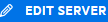 button to display the Edit LDAP Server pane.
button to display the Edit LDAP Server pane. - Modify the values for the relevant settings.
- Enter the password in the Search user password field.
-
Click the Save button. A message that indicates whether the LDAP authentication settings were updated successfully appears on the LDAP Manager page.
Important
- If you do not enter a new value for a setting, the setting retains its current value.
-
You have to provide the password each time you edit the LDAP server configuration.
-
You can choose to export an LDAP server configuration and use the exported file when configuring a new LDAP server. For more information, see Export or import an LDAP Server configuration
We welcome your comments!
To open the configured email client on this computer, open an email window.
Otherwise, copy the information below to a web mail client, and send this email to cms-doc@microfocus.com.
Help Topic ID:
Product:
Topic Title:
Feedback:





