Searching the Help
To search for information in the Help, type a word or phrase in the Search box. When you enter a group of words, OR is inferred. You can use Boolean operators to refine your search.
Results returned are case insensitive. However, results ranking takes case into account and assigns higher scores to case matches. Therefore, a search for "cats" followed by a search for "Cats" would return the same number of Help topics, but the order in which the topics are listed would be different.
| Search for | Example | Results |
|---|---|---|
| A single word | cat
|
Topics that contain the word "cat". You will also find its grammatical variations, such as "cats". |
|
A phrase. You can specify that the search results contain a specific phrase. |
"cat food" (quotation marks) |
Topics that contain the literal phrase "cat food" and all its grammatical variations. Without the quotation marks, the query is equivalent to specifying an OR operator, which finds topics with one of the individual words instead of the phrase. |
| Search for | Operator | Example |
|---|---|---|
|
Two or more words in the same topic |
|
|
| Either word in a topic |
|
|
| Topics that do not contain a specific word or phrase |
|
|
| Topics that contain one string and do not contain another | ^ (caret) |
cat ^ mouse
|
| A combination of search types | ( ) parentheses |
|
Subscription Costs in Azure Report
Prerequisite:
You need to have an Enterprise Agreement with Microsoft Azure to enable Subscription Costs in Azure reports.
Subscription Costs in Azure report is similar to Subscription Pricing report, but with details of costs actually billed by the resource provider (e.g., Microsoft Azure).
To view the Subscription Costs in Azure report navigate to the Governance ->Reports -> Subscription Costs in Azure area of the Management Console.
In this tabular view the rows are more detailed and provide information on individual Azure entities like Storage, Network, and Software.
All the like items are summarized to reduce the number of rows. For example, charges for an IP address are not repeated daily for a quarterly report, instead they are summarized into a single report (a single row).
Note Only like items are summarized. Distinct charges, for example the charges for compute and storage, are not combined.
-
Organizations – these are business entities. For example, a company, business unit, department, or a group.
For more information, see Organizations.
- Users – these are the HCM users.
-
Offerings – these are the offerings the HCM user has subscribed to.
For more information, see Service Offerings.
-
Meter Category
-
Meter Subcategory
-
Meter Name
-
Unit of Measure
-
Consumed Quantity
-
Resource Location
-
Consumed Service
-
Tags
-
COSTS (multiple columns, depending on currencies)
For more information, see the JSON response from Microsoft here:
https://docs.microsoft.com/en-us/rest/api/billing/enterprise/billing-enterprise-api-usage-detail
Tasks
You can perform the following tasks in this view:
-
Filter – allows all basic searches.
For example, if you want to know how much a specific user is spending then, search by their user name.
-
Date Search – allows you to specify starting and ending dates to restrict subscription information by a date range.
You can also use Quick Dates to prepopulate the common date ranges like:
- This Week, This Month, This Quarter, and This Year
- Last Week, Last Month, Last Quarter, and Last Year
- Export – allows you to export subscription information as a csv file.
We welcome your comments!
To open the configured email client on this computer, open an email window.
Otherwise, copy the information below to a web mail client, and send this email to clouddocs@hpe.com.
Help Topic ID:
Product:
Topic Title:
Feedback: