Searching the Help
To search for information in the Help, type a word or phrase in the Search box. When you enter a group of words, OR is inferred. You can use Boolean operators to refine your search.
Results returned are case insensitive. However, results ranking takes case into account and assigns higher scores to case matches. Therefore, a search for "cats" followed by a search for "Cats" would return the same number of Help topics, but the order in which the topics are listed would be different.
| Search for | Example | Results |
|---|---|---|
| A single word | cat
|
Topics that contain the word "cat". You will also find its grammatical variations, such as "cats". |
|
A phrase. You can specify that the search results contain a specific phrase. |
"cat food" (quotation marks) |
Topics that contain the literal phrase "cat food" and all its grammatical variations. Without the quotation marks, the query is equivalent to specifying an OR operator, which finds topics with one of the individual words instead of the phrase. |
| Search for | Operator | Example |
|---|---|---|
|
Two or more words in the same topic |
|
|
| Either word in a topic |
|
|
| Topics that do not contain a specific word or phrase |
|
|
| Topics that contain one string and do not contain another | ^ (caret) |
cat ^ mouse
|
| A combination of search types | ( ) parentheses |
|
Provider Properties for Showback Reports
To enable Showback reports:
-
Create a Provider.
In the Management Console go to Administration -> Providers and create a Provider. For more information on how to create a provider, see Creating, Editing and Deleting Providers.
-
Set the following Provider Properties to enable Showback reports:
Note The following properties need to be configured only once. You do not need to configure them every time you create a new Azure Provider.
-
Billing EA Access Key
-
Billing EA Enrollment Number
For more information on Billing EA Access Key and Billing EA Enrollment Number, see Microsoft Azure Enterprise Agreements documentation at https://ea.azure.com/.
Note If you do not use HCM provisioning but still want to see the Showback reports, then create a Provider and disable it for provisioning. Set the Provider Properties listed above to get the Showback reports for VMs not provisioned via HCM.
-
We welcome your comments!
To open the configured email client on this computer, open an email window.
Otherwise, copy the information below to a web mail client, and send this email to clouddocs@hpe.com.
Help Topic ID:
Product:
Topic Title:
Feedback: