Searching the Help
To search for information in the Help, type a word or phrase in the Search box. When you enter a group of words, OR is inferred. You can use Boolean operators to refine your search.
Results returned are case insensitive. However, results ranking takes case into account and assigns higher scores to case matches. Therefore, a search for "cats" followed by a search for "Cats" would return the same number of Help topics, but the order in which the topics are listed would be different.
| Search for | Example | Results |
|---|---|---|
| A single word | cat
|
Topics that contain the word "cat". You will also find its grammatical variations, such as "cats". |
|
A phrase. You can specify that the search results contain a specific phrase. |
"cat food" (quotation marks) |
Topics that contain the literal phrase "cat food" and all its grammatical variations. Without the quotation marks, the query is equivalent to specifying an OR operator, which finds topics with one of the individual words instead of the phrase. |
| Search for | Operator | Example |
|---|---|---|
|
Two or more words in the same topic |
|
|
| Either word in a topic |
|
|
| Topics that do not contain a specific word or phrase |
|
|
| Topics that contain one string and do not contain another | ^ (caret) |
cat ^ mouse
|
| A combination of search types | ( ) parentheses |
|
How to edit a license record
You can edit multiple records simultaneously by selecting them in the grid and updating them in the Preview pane on the right. For more information, see Mass update.
-
From the main menu, select Run > Software Asset > Licenses.
-
Select the license record you want to edit.
To filter the record list, click the Add filter
 button. For more information, see Filters.
button. For more information, see Filters. -
Click the record identifier in the Id column to display the selected record.
In the right pane, the Related Contracts widget displays all of the contracts related to the record you are viewing.
- Click the down arrow to expand the list of related contracts.
- Click a contract to see its full details.
The icon in the left of the contract indicates the type of contract:
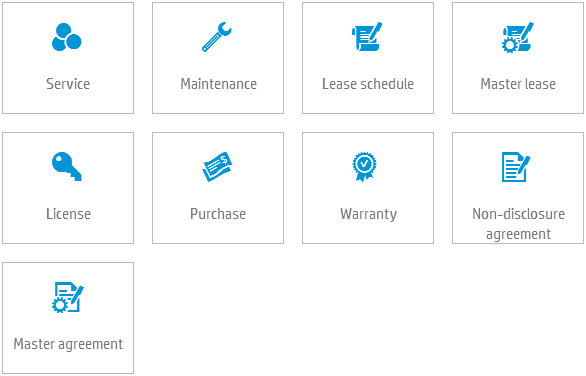
-
By default, the license record is displayed with the General tab selected. Click the tab you want to edit or view.
Tab Description General Displays overview and details for the selected record. For details, see General tab. Workflow Displays the workflow metaphase and phase for the selected record. For more information about workflows, see License workflow. License Keys Displays details of any software keys which validates or activates the use of the software. For more information about software keys, see License keys tab. Finance Displays information about acquisition and connection to fixed assets. For more information about finance, see Finance Tab. Discussions Displays any relevant conversations about the selected record. For more information about discussions, see Discussions. History Displays changes to the selected record. For more information about history, see History. -
Save your changes.
-
Complete the Overview section.
Field Description Display label External (common) name of the software. License type Type of license. License model License asset model. Publisher Software publisher. Owner The person who manages or monitors the software. Total rights Total number of rights to install or use the licensed software according to the license. Asset tag Asset tag value for the software. Perpetual Select if the license is perpetual.
Note If you select this option, the Start Date and End Date fields no longer apply.
Start date Start date for entitlement to use the software. End date End date for entitlement to use the software. Suite Select if the software is part of a bundled suite of software. Edition The software edition, if applicable. For example, "Enterprise." Version Software version. OS type Type of operating system. For example, "Windows" or "UNIX." OS name Name of the operating system. Language Language of the software. Close code Select a code from the drop-down list describing why the license is ended.
Available when: the license is in the Ended phase.
-
Complete the Details section.
Field Description License contract Contract under which the license is provided. For more information, see Contract Management. Quantity The number of licenses. See Unit rights. Unit rights The number of authorized rights included in one license.
For example, an organization might buy 5 licenses (the Quantity) each of which allows 20 authorized users (the Unit Rights).
Description Description of the software. 1st level support The group assigned to support the license. 2nd level support The next level of escalation when an issue is not resolved by the level 1 group. 3rd level support The final escalation level when an issue is not resolved by the level 2 group. -
Complete the Maintenance section.
Field Description Default maintenance contract The name of the maintenance contract for the license. Maintenance end date The date the maintenance of the license ends. By default this field inherits the value from the default maintenance contract. -
Complete the User list section.
This section displays the end users who can use a license.
To add a linked record:
-
Click Add or the grid icon
 .
. -
Select the record(s). The added items appear in yellow.
-
Click Save.
To remove a linked record:
-
Select the record(s).
-
Click Remove. The selected items appear in strikethrough text.
-
Click Save.
-
-
Attachments
Click
 Add attachment if you want to attach a file to the record.
Add attachment if you want to attach a file to the record.Note
-
The following file formats are supported: jpg; jpeg; gif; png; doc; docx; ppt; pptx; xls; xlsx; pdf; txt; xml; zip; msg; sql; gz; rar; tar; 7z.
-
The maximum file size of an attachment is 10 MB.
-
If the Attachments field has been defined as encrypted for this record type and you are a member of an encryption domain, click Add encrypted attachments to attach an encrypted file to the record.
-
Attachments are not visible in the Service Portal.
-
You can add, edit, or delete license keys.
-
To add a license key:
-
Click Add. The License key dialog box appears.
-
Complete the License key field and click Add.
-
Click Save.
-
-
To edit a license key:
-
Select the license key you want to edit.
-
Click Edit. The License key dialog box appears.
-
Edit the License key field and click Apply.
-
Click Save.
-
-
To delete a license key:
-
Select the license key you want to edit.
-
Click Delete.
-
Click Save.
-
The following fields appear on this tab.
Cost section
| Field | Description |
|---|---|
| Cost type | The type of cost. For example, hardware maintenance or software. |
| Cost center | The business unit that the device is charged to. |
Acquisition section
| Field | Description |
|---|---|
| Acquisition type | The type of acquisition. For example, purchase or lease. |
| Acquisition date | Date of the acquisition. |
| Acquisition end date | Date the acquisition ends. For example, the end of the lease. |
| Total amount | Amount paid to acquire the license. |
| Currency | Currency of the amount paid. |
| Tax rate (%) | Applicable tax rate. |
| Payment terms | When payment is contractually due. |
| Payment date | Actual date of payment. |
| External PO number | The relevant purchase order number. |
| Invoice number | Number of the invoice for the license. |
Fixed assets section
This section displays summary information about fixed asset records associated with this license asset.
Note This section applies only when the acquisition type is Purchase, or empty.
-
Click the record identifier in the Id column to display the selected fixed asset record.
-
You can add an association to a fixed asset record or remove one from the record.
To add a linked record:
-
Click Add or the grid icon
 .
. -
Select the record(s). The added items appear in yellow.
-
Click Save.
To remove a linked record:
-
Select the record(s).
-
Click Remove. The selected items appear in strikethrough text.
-
Click Save.
-










