Searching the Help
To search for information in the Help, type a word or phrase in the Search box. When you enter a group of words, OR is inferred. You can use Boolean operators to refine your search.
Results returned are case insensitive. However, results ranking takes case into account and assigns higher scores to case matches. Therefore, a search for "cats" followed by a search for "Cats" would return the same number of Help topics, but the order in which the topics are listed would be different.
| Search for | Example | Results |
|---|---|---|
| A single word | cat
|
Topics that contain the word "cat". You will also find its grammatical variations, such as "cats". |
|
A phrase. You can specify that the search results contain a specific phrase. |
"cat food" (quotation marks) |
Topics that contain the literal phrase "cat food" and all its grammatical variations. Without the quotation marks, the query is equivalent to specifying an OR operator, which finds topics with one of the individual words instead of the phrase. |
| Search for | Operator | Example |
|---|---|---|
|
Two or more words in the same topic |
|
|
| Either word in a topic |
|
|
| Topics that do not contain a specific word or phrase |
|
|
| Topics that contain one string and do not contain another | ^ (caret) |
cat ^ mouse
|
| A combination of search types | ( ) parentheses |
|
How to edit a device record
You can edit a device record to add new information or change existing information.
You can edit multiple records simultaneously by selecting them in the grid and updating them in the Preview pane on the right. For more information, see Mass update.
-
From the main menu, select Build > Service Asset & Configuration.
-
From SACM Home, select Devices.
-
Select the device record you want to edit or view.
To filter the record list, click the Add filter
 button. For more information, see Filters.
button. For more information, see Filters. -
Click the record identifier in the ID column to display the selected record.
In the right pane, the Related Contracts widget displays all of the contracts related to the record you are viewing.
- Click the down arrow to expand the list of related contracts.
- Click a contract to see its full details.
The icon in the left of the contract indicates the type of contract:
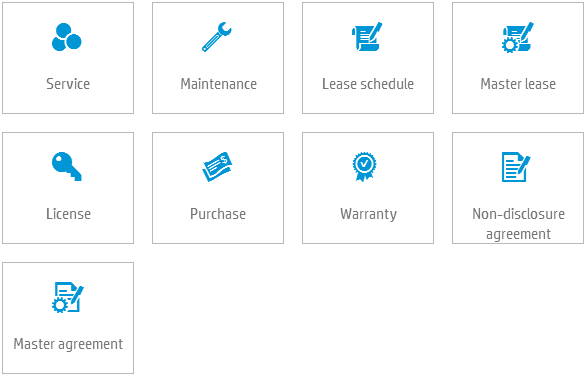
-
By default, the device record is displayed with the General tab selected. Click the tab you want to edit or view:
Tab Description General Displays detailed information about the SACM component. For more information about the General tab, see General tab.
Workflow Displays the workflow metaphase and phase for the current record. For more information about workflows, see Device workflow.
Hardware Displays information about hardware devices, such as processors, file systems, disk devices, and network cards. For more information about hardware, see Hardware tab.
Software Displays information about software assets on the device. For more information about software, see Software tab.
Network Displays network identification information. For more information about network, see Network tab.
Related records Displays records which are causes of, or effects of, the current record. For more information about related records, see Related records tab.
Related CIs Displays links to other SACM service components or system elements. For more information about related CIs, see Related CIs tab.
Finance Displays information about acquisition and resale and connection to fixed assets. For more information about finance, see Finance tab. Discussions Displays any relevant conversations about the current record. For more information about discussions, see Discussions.
History Displays changes to the selected record. For more information about history, see History.
-
Click
 Save on the toolbar.
Save on the toolbar.
General tab
-
In addition to the information you provided for a new record, new fields appear on the form in the Overview section of the General tab.
Field Description Display label External (common) name of the device. Service Management generates the display name using other field values. This value is read-only.
The display name is the first field in this list that contains a value:
- Host name
- Primary DNS name
- Asset tag
- Barcode
- BIOS asset tag
- Global ID
- BIOS UUID
- Subtype
Short description A name that is a familiar reference for the device. For example, "Backup email server" is a short description.
Subtype A level of categorization. For example, if the type is Computer functions as a server, the subtype is server. OS name If relevant, the operating system name. For example, Windows 8 SP1 is an OS name. Owner The person who manages or monitors the device.
Environment Business elements belong to a type of environment, such as Production or Test. Inventoried model The model discovered by an inventory tool.
Model The definitive model to which the device belongs. For example, HP EliteBook Folio 9470m. Location Physical location of a physical asset. Only operationalA stockroom is operational when it is in the Operational phase of the workflow. stockrooms are available for selection.
When the device is in the In stock phase, this value is read-only, and is automatically populated with the location of the selected stockroom.
Host name A meaningful name that represents the address of a device connected to a network. For example, "vm123" is a valid host name.
Asset tag Asset tag value for the device.
Virtual device A checked box specifies a virtual device, such as a VM image. Close code Select a code from the drop-down list describing why the device is no longer in use.
Available when: the device is in the Ended phase.
-
Complete the Details section.
The following fields appear on the device form in the Details section.
Field Description Managed externally Service Management checks this box if your organization manages devices with third-party applications or databases. If Service Asset and Configuration Management manages your devices, do not check this box. Missing Service Management checks this box when third party applications or databases report that the device is not in service. If the device is missing, Service Management automatically sends an email message to the owner. You can enhance the workflow to open new change or incident records, send additional notifications, or make customized phase transitions. Description Detailed device description.
Global ID A globally unique identifier. Barcode Barcode or an RFID tag value.
A barcode is an optical machine-readable representation of data, which shows certain data on certain products.
An RFID tag is incorporated into a product to identify and track using radio waves.
Brand The brand of the device. For example, HP. Serial number Manufacturer's assigned serial number or unique ID for a product or element.
First installation date The date the device was first installed. Last inventoried date The last date the device was inventoried. Stockroom The stockroom that stores the device.
Available when: the device is in the In stock phase.
Stockroom entry date The date the device entered into stock.
Available when: the device is in the In stock phase.
Reserved A checked box specifies the device is reserved. This usually applies to a request workflow.
Available when: the device is in the In stock phase.
1st level support Level 1 support is the group assigned to support the device.
2nd level support Level 2 support is the next level of escalation when a device issue is not resolved by the level 1 group.
3rd level support Level 3 support is the final escalation level when a device issue is not resolved by the level 2 group.
-
Complete the Warranty and maintenance section.
Field Description Default warranty contract The name of the warranty contract for the device. Warranty end date The date the warranty for this device ends. The default value is taken from the end date of the default warranty contract, if any. Default maintenance contract The name of the maintenance contract for the device. Maintenance end date The date the maintenance for this device ends. The default value is taken from the end date of the default warranty contract, if any.
-
Complete the Retirement section.
Field Description Planned retirement date The date it is planned to retire the device. Retired to The vendor who is to receive the retired asset. Retirement date The date the device was retired.
Available when: Close code is retired.
Retirement reason Reason for retiring the device.
Available when: Close code is retired.
-
Complete the User list section.
You can list the end users who can access or have the right to use a device.
To add a linked record:
-
Click Add or the grid icon
 .
. -
Select the record(s). The added items appear in yellow.
-
Click Save.
To remove a linked record:
-
Select the record(s).
-
Click Remove. The selected items appear in strikethrough text.
-
Click Save.
Example: you can list all persons who have access to a team laptop used for demonstrations, presentations, or other team activities.
Note The Share asset option applies if the device is used by more than one person. If more than one person is added to the User list section, the Share asset option is automatically selected and is not editable.
-
-
If necessary, expand the Attachments section to attach relevant documents to the record.
Note
-
The following file formats are supported: jpg; jpeg; gif; png; doc; docx; ppt; pptx; xls; xlsx; pdf; txt; xml; zip; msg; sql; gz; rar; tar; 7z.
-
The maximum file size of an attachment is 10 MB.
-
If the Attachments field has been defined as encrypted for this record type and you are a member of an encryption domain, click Add encrypted attachments to attach an encrypted file to the record.
-
Attachments are not visible in the Service Portal.
-
Hardware tab
The following fields appear on this tab.
| Field | Description |
|---|---|
| Inventoried manufacturer | Name of vendor or manufacturer. |
| Memory size |
Size of volatile memory (RAM, SRAM, DRAM, ZRAM, TRAM) in gigabytes. |
| BIOS asset tag |
Unique number (defined by the Distributed Management Task Force System Management BIOS specification) assigned to a device. |
| BIOS serial number |
Manufacturer-assigned serial number or the unique ID of the BIOS. |
| BIOS UUID |
A unique BIOS identifier (defined by the Distributed Management Task Force System Management BIOS specification) that is 128 bits long. |
| BIOS version | Manufacturer-assigned version number for the BIOS. |
Expand the CPU section to add information about a processor.
-
Click Add.
- Provide relevant information.
You can click Edit to update existing CPU information or Delete to remove it.
| Field | Description |
|---|---|
| Global ID | A globally unique identifier. |
| Protected from automatic deletion |
If UCMDB does not discover this item automatically, a checked box ensures that this definition is not deleted. |
| CPU type | Specific type of central processing unit. The type information typically includes the manufacturer, make, and model. For example, Intel Core i7 is a CPU type. |
| Vendor | Name of vendor or manufacturer. |
| CPU clock speed | Clock speed of the central processing unit expressed in MHz. |
| CPU ID | An index or a unique ID assigned to a CPU by a computer or a network device. |
| Core number | Number of cores in the CPU device, such as 1 (single-core), 2 (dual-core), or 4 (quad core), |
Click Add to save the information.
Expand the File system section to add information about a file system.
- Click Add.
- Provide relevant information.
You can click Edit to update existing file system information or Delete to remove it.
| Field | Description |
|---|---|
| Global ID | A globally unique identifier. |
| Protected from automatic deletion |
If UCMDB does not discover this item automatically, a checked box ensures that this definition is not deleted. |
| Mount point | File system path or drive letter where the file system is mounted. |
| Type | File system type, such as NTFS or ReFS. |
| Size | File system size represented in MB. |
Click Add to save the information.
Expand the Disk device section to add information about a storage device.
- Click Add.
- Provide relevant information.
You can click Edit to update existing disk device information or Delete to remove it.
| Field | Description |
|---|---|
| Global ID | A globally unique identifier. |
| Protected from automatic deletion |
If UCMDB does not discover this item automatically, a checked box ensures that this definition is not deleted. |
| Name | Name of the disk device that is a distinctive identifier for the device. The name is a convenient way for the end user to distinguish this device from other devices. |
| Size (GB) | Storage capacity of the disk measured in gigabytes. |
| Model | Model identification from manufacturer. |
| Vendor | Name of vendor or manufacturer. |
| Type | Classification of disk device, such as DVD, CD, internal or external hard drive. |
Click Add to save the information.
Expand the Network card section to add information about a network card.
- Click Add.
- Provide relevant information.
You can click Edit to update existing network card information or Delete to remove it.
| Field | Description |
|---|---|
| Global ID | A globally unique identifier. |
| Protected from automatic deletion |
If UCMDB does not discover this item automatically, a checked box ensures that this definition is not deleted. |
| MAC address | Media access control address used as a network address and assigned by the manufacturer to the network interface (NIC) card. |
| Speed | Data transfer rate expressed in GHz. |
| Name | Name of the network card that is a distinctive identifier for the device. The name is a convenient way for the end user to distinguish this device from other devices. |
| Type | Type of protocol running on the interface, such as Fiber Distributed Data Interface (fddi). |
| Role | The role played by the interface, such as a physical interface or a virtual interface. |
Software tab
The Software tab has the following sections:
The following fields appear on the device form in the Operating system details section.
| Field | Description |
|---|---|
| OS type |
Operating system type. For example, Windows is an OS type. |
| OS name | If relevant, the operating system name. For example, Windows 8 SP1 is an OS name. |
| OS version | The OS version number might be specified by the discovery process. |
| OS description |
This description can include more detailed version and patch information. |
Expand the Running software section.
- Click Add.
- Provide relevant information.
You can click Edit to update existing running software information or Delete to remove it.
| Field | Description |
|---|---|
| Global ID |
A unique identifier for the software product. |
| Protected from automatic deletion |
If UCMDB does not discover this item automatically, a checked box ensures that this definition is not deleted. |
| Product name | The name of the software product. For example, Oracle or Sybase (databases), JBoss or WebLogic (application servers), or Apache (web server). |
| Version | Manufacturer version number. |
| Discovered product name | The product name might be specified by the discovery process. |
| Category | The configured classification that can impact assignment and prioritization. |
| Vendor | The software manufacturer. |
| Ports | Specific network connection information to access the software. |
Click Add to save the information.
This section displays the following details of software installed on the device:
Network tab
| Field | Description |
|---|---|
| Host name |
A meaningful name that represents the address of a device connected to a network. For example, vm123. |
| Domain name | The fully qualified domain name of the network. |
| Primary DNS name | Primary DNS name for this device. |
| SNMP name |
Simple Network Management Protocol (SNMP) name. It is different from the primary DNS name. |
| Net BIOS name | Network Basic Input/Output System name. The NetBIOS name is a 15-character name with a 16th character suffix that denotes the service. The NetBios name of a computer is usually the same as the computer host name truncated to 15 characters in length. |
| Default gateway IP address | The node on the computer network that the network software uses when an IP address does not match any other routes. |
Expand the IP address section to add information about a network card.
- Click Add.
- Provide relevant information.
You can click Edit to update existing IP address information or Delete to remove it.
| Field | Description |
|---|---|
| Global ID |
A unique identifier for the IP address. |
| Protected from automatic deletion |
If UCMDB does not discover this item automatically, a checked box ensures that this definition is not deleted. |
| Value | Actual binary IP address. |
| IP address type | IPv4 or IPv6 type. |
| Authoritative DNS name |
The name assigned to an IP address that distinguishes it from any alias names assigned to that same IP address. |
| Routing domain | The collection of networked systems under the control of a single administration, such as a corporate network. |
Related records tab
This tab displays a list of related records that are involved with the device.
-
Related records section
Displays records with a direct relationship to the device. For example, an incident involving the device.
-
Indirectly related records section
Displays records which involve parent system elements connected to this device. For example, a problem involving an application server connected to this device.
In each section, the default sort order is first by record type, then by phase. You can click a column heading to reverse the sort order in any column.
| Field | Description |
|---|---|
| Phase Id | The current phase of the current record in the workflow. |
| Id | The identifier of the record to be linked. |
| Title | A short description provided by the end user. |
| Priority | The priority is a value based on urgency and business impact values. |
Related CIs tab
When you add a link to the device with a service component, system element, infrastructure and peripheral asset, or other device, you create an internal relationship between the device (whose record you are editing) and that service component, system element record, infrastructure and peripheral asset, or other device.
To add a linked record:
-
Click Add or the grid icon
 .
. -
Select the record(s). The added items appear in yellow.
-
Click Save.
To remove a linked record:
-
Select the record(s).
-
Click Remove. The selected items appear in strikethrough text.
-
Click Save.
Note
-
This action removes the relationship only. It does not delete either record.
- Service Management regularly synchronizes this information from UCMDB.
-
After deleting a relationship that is synced from UCMDB, the relationship may be recreated by a future sync with UCMDB.
Finance tab
The following fields appear on this tab.
-
Cost section
Field Description Cost type The type of cost. For example, hardware maintenance or software. Cost center The business unit that the device is charged to. -
Acquisition section
Field Description Acquisition type The type of acquisition. For example, purchase or lease. Acquisition date Date of the acquisition. Acquisition end date Date the acquisition ends. For example, the end of the lease of the device. Total amount Amount paid to acquire the device. Currency Currency of the amount paid. Tax rate (%) Applicable tax rate. Payment terms When payment is contractually due. Payment date Actual date of payment. External PO number The relevant purchase order number. Invoice number Number of the invoice for the device. -
Resale section
Field Description Resale price Amount received on resale. Resale date Date of resale. -
Fixed assets section
Displays the financial depreciated value of the device, as stored in the Service Management Financial Management module.
You can add fixed asset records to the device record or remove them from the record.
To add a linked record:
-
Click Add or the grid icon
 .
. -
Select the record(s). The added items appear in yellow.
-
Click Save.
To remove a linked record:
-
Select the record(s).
-
Click Remove. The selected items appear in strikethrough text.
-
Click Save.
-
Editing the device form
If you have the appropriate permissions, you can edit the device form. For more information, see How to edit a form and Generic relationship fields.
Related topics










