Searching the Help
To search for information in the Help, type a word or phrase in the Search box. When you enter a group of words, OR is inferred. You can use Boolean operators to refine your search.
Results returned are case insensitive. However, results ranking takes case into account and assigns higher scores to case matches. Therefore, a search for "cats" followed by a search for "Cats" would return the same number of Help topics, but the order in which the topics are listed would be different.
| Search for | Example | Results |
|---|---|---|
| A single word | cat
|
Topics that contain the word "cat". You will also find its grammatical variations, such as "cats". |
|
A phrase. You can specify that the search results contain a specific phrase. |
"cat food" (quotation marks) |
Topics that contain the literal phrase "cat food" and all its grammatical variations. Without the quotation marks, the query is equivalent to specifying an OR operator, which finds topics with one of the individual words instead of the phrase. |
| Search for | Operator | Example |
|---|---|---|
|
Two or more words in the same topic |
|
|
| Either word in a topic |
|
|
| Topics that do not contain a specific word or phrase |
|
|
| Topics that contain one string and do not contain another | ^ (caret) |
cat ^ mouse
|
| A combination of search types | ( ) parentheses |
|
How to create an account
-
From the main menu, click Accounts.
-
Click
 New.
New. -
In the New account dialog box, provide all requested information. This dialog box requests values for the basic attributes.
Field Description Enable suite SSO Suite Single Sign-On (SSO) enables the users to use single identity and password to log in to all connected suite applications. If Enable suite SSO is Yes, the configured authentications of this account are shared by all connected suite applications. For example, if you create a suite SSO enabled account and specify LDAP as the authentication type, this LDAP connection configuration is shared by all connected suite applications.
You can only specify one account to enable suite SSO.
This field is displayed only when UCMDB is installed in the suite and no account is enabled suite SSO.
Authentication type Specify the authentication type.
-
SAML: User credentials are stored in federated identity providers using SAML protocol. Users with this authentication type can log in to Service Management tenants that belong to this account and UCMDB instance using SSO. Go to Authentication tab to configure the SAML settings.
Note:
To log in to UCMDB with the user credentials of SAML, perform the following steps:
- Before enable suite SSO and configure SAML authentication, create a user in UCMDB with the same login name of the user in SAML.
- Configure admin role and right for this user in UCMDB.
-
Enable suite SSO and configure SAML authentication type. Now this user can log in to Service Portal and UCMDB with SSO.
- For the other users without admin role, they need to log in to Service Portal first, and then the user with admin role can configure role and right for them in UCMDB.
-
LDAP: User credentials are stored in LDAP servers. Users with this authentication type can log in to Service Management tenants that belong to this account and UCMDB instance using SSO. Go to LDAP for UCMDB tab in Configurations to configure the LDAP settings.
This field appears only when Enable suite SSO is Yes.
Note To visit UCMDB from Service Management, users except Tenant Admin need to be assigned with Allows view service modeling permission in Service Management.
Shared service type Select the shared service type:
- Provider: A provider account can be assigned to a provider tenant only.
- Managed: A managed account can be assigned to a managed tenant only.
- Standard: A standard account can be assigned to a standard tenant only.
Shared service customer code Enter 3 characters consisting of uppercase letters or numbers to identify the managed tenant. This code needs to be unique and appears in the MT Console as the prefix to all incidents and requests belonging to this managed tenant.
This field appears only for the managed accounts.
Name Enter the account name. Account Type Specify an account type:
- Presales: This type can be used by sales team for marketing purpose.
- Partner: This type can be used by your partner.
- Test: This type can be used for customization, development, or testing.
- External customer: This type can be used by your external customer.
- Internal customer: This type can be used by your internal customer.
Customer Specify the parent customer. Owner Specify the account owner. Tier Specify the account tier, this can be used for account rating.
- Bronze
- Silver
- Gold
- Platinum
On boarding date Specify the on boarding date of the account. Region Specify the region of the account:
- APJ
- EMEA
- AMS
-
-
Click Save.
Related topics