Searching the Help
To search for information in the Help, type a word or phrase in the Search box. When you enter a group of words, OR is inferred. You can use Boolean operators to refine your search.
Results returned are case insensitive. However, results ranking takes case into account and assigns higher scores to case matches. Therefore, a search for "cats" followed by a search for "Cats" would return the same number of Help topics, but the order in which the topics are listed would be different.
| Search for | Example | Results |
|---|---|---|
| A single word | cat
|
Topics that contain the word "cat". You will also find its grammatical variations, such as "cats". |
|
A phrase. You can specify that the search results contain a specific phrase. |
"cat food" (quotation marks) |
Topics that contain the literal phrase "cat food" and all its grammatical variations. Without the quotation marks, the query is equivalent to specifying an OR operator, which finds topics with one of the individual words instead of the phrase. |
| Search for | Operator | Example |
|---|---|---|
|
Two or more words in the same topic |
|
|
| Either word in a topic |
|
|
| Topics that do not contain a specific word or phrase |
|
|
| Topics that contain one string and do not contain another | ^ (caret) |
cat ^ mouse
|
| A combination of search types | ( ) parentheses |
|
How to edit an account
-
From the main menu, click Accounts.
-
Click the account in the ID column to display the selected account.
-
Click the tab you want to view or edit. See Account details below. The General tab is displayed by default.
-
Save your changes.
Account details
General tab
| Field | Description |
|---|---|
| ID | Account ID. |
| Shared service type |
Shared service type:
|
| Name | Account name. |
| Account Type |
Account type:
|
| Customer | Parent customer. |
| Tier |
Account tier:
|
| Owner | Owner of the account. |
| Region |
Region of the account. |
|
Country |
Country of the account. |
| State | State of the account. |
| City | City of the account. |
| On boarding date | On boarding date of the account. |
| Description |
The description that captures the details of the account. |
User tab
This tab displays the users that belong to this account.
-
You can click New to add new users to this account. For more information, see How to create a user.
-
You can change the authentication type of account users. For more information, see Authentication type.
Tenant tab
This tab displays the tenants that the users of this account can access.
Contact tab
This tab displays the contact information for this account. You can add or edit the contact.
Authentication tab
This tab enables you to configure external authentication with LDAP or federated SAML IdP.
Note If this account is enabled with suite SSO and the authentication type is LDAP, you can only add SAML IdP configurations here.
To add an LDAP configuration:
Tip You can repeat the following steps to add multiple LDAP configurations.
-
Click New. Select LDAP configuration.
-
Complete the LDAP field mappings as described in the following tables. An initial user sync is triggered after a valid LDAP connection is added.
LDAP server settings
Field Description OpenLDAP Example value Display name Display name of the server. Hostname The fully-qualified domain name (server.domain.com) or IP address of the LDAP server. Port The port used to connect to the LDAP server (by default, 389).
389 Base DN Base distinguished name. The Base DN is the top level of the LDAP directory that is used as the basis of a search. dc=Service Management Automation,dc=com Group DN Base distinguished name for the Group object. The Group Base DN is the top level of the LDAP directory that is used as the basis of a search for the Group object. ou=groups,dc=Service Management Automation,dc=com Group DN Type - Group
- Organization Unit
Normally, for Group DN start with CN (e.g. CN=CSAGroups,DC=adfshp,DC=com), select Group as Goup DN Type; For for Group DN start with OU (e.g. OU=Accounts,DC=adfshp,DC=com), select Organization Unit as Goup DN Type.
User ID (Full DN) The fully distinguished name of any user with authentication rights to the LDAP server.
cn=admin,dc=Service Management Automation,dc=com Password Password of the User ID. If the LDAP server does not require a User ID or password for authentication, this value can be omitted. Enable SSL If your LDAP server is configured to require LDAPS (LDAP over SSL), select the Enable SSL checkbox.
SSL public key If the Enable SSL checkbox is selected, the SSL public key certificate is required for LDAPS connection.
-----BEGIN CERTIFICATE----- MIIErjCCA5agAwIBAgIQBYAmfwbylVM0jhwYWl7uLjANBgkqhkiG9w0BAQsFADBh MQswCQYDVQQGEwJVUzEVMBMGA1UEChMMRGlnaUNlcnQgSW5jMRkwFwYDVQQLExB3 ………….. UQ9Qqtb1GX91AJ7i4153TikGgYCdwYkBURD8gSVe8OAco6IfZOYt/TEwii1Ivi1C qnuUlWpsF1LdQNIdfbW3TSe0BhQa7ifbVIfvPWHYOu3rkg1ZeMo6XRU9B4n5VyJY RmE= -----END CERTIFICATE-----
LDAP attributes
Field Description OpenLDAP Example value Mail Email address of the user. mail Login name The fully-qualified domain name (server.domain.com) or IP address of the LDAP server. First name First name of the user.
givenName Family name Family name of the user. Middle name Middle name of the user.
Office phone number Office phone number of the user. Home phone number Home phone number of the user. Office phone number Office phone number of the user.
Mobile phone number
Mobile phone number of the user.
Zip code Zip code of the user. Language Language of the user. Location Location of the user. Customer unique Id Unique ID. employeeNumber Group membership The name of the attribute(s) of a group object that identifies a user as belonging to the group. If multiple attributes convey group membership, the attribute names should be separated by a comma. If no name is entered, default values are used. member, uniqueMember Manager identifier The name of the attribute of a user object that identifies the manager of the user. manager Manager identifier value The name of the attribute of a user object that describes the value of the Manager Identifier's attribute. For example, if the value of the Manager Identifier attribute is a distinguished name (such as cn=John Smith, ou=People, o=xyz.com) then the value of this field could be dn (distinguished name). Or, if the Manager Identifier is an email address (such as admin@xyz.com) then the value of this field could be email. dn User login settings
Field Description OpenLDAP Example value User name The name of the attribute of a user object that contains the username that will be used to log in. The value for this field can be determined by looking at one or more user objects in the LDAP directory to determine which attribute consistently contains a unique user name. The valus is usually an email address. uid User search base Specifies the location in the directory from which the LDAP search begins.
The value of User search base must start with OU. See Example value for reference.OU=idmtest,DC=adfshp,DC=com User search filter Specifies the general form of the LDAP query used to identify users during login. It must include the pattern {expression}, which represents the user name entered by the user when logging in, for example, {0}.
The filter uses the following example: (&(objectclass=person)(cn={0}).
Search subtree When a user logs in, the LDAP directory is queried to find the user's account. The Search subtree setting controls the depth of the search under User search base. If you want to search for a matching user in the User search base and all subtrees under the User search base, make sure the Search subtree checkbox is selected. If you want to restrict the search for a matching user to only the User search base, excluding any subtrees, unselect the Search subtree checkbox.
The following example is a typical LDAP configuration for your reference.
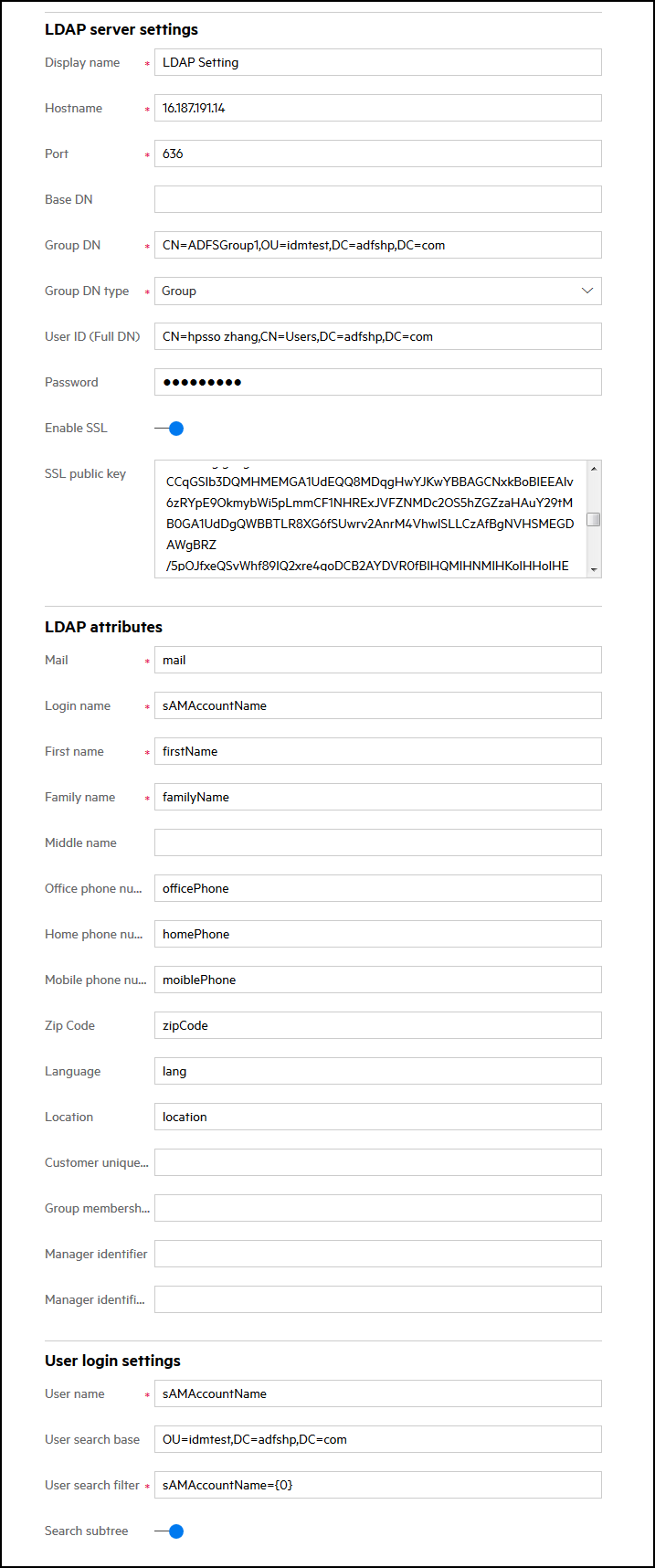
To add a SAML IdP configuration:
-
Prerequisites
-
(Optional) If you are establishing the mutual trust between external IdP and IdM via https, upload an external IdP certificate to the following directory:
{nfs_global_volume}/certificate/idm
-
Get external IdP metadata.xml, contact your IT administrator to get file location, save this file with a specific name, for example, metadata_external_idp.xml.
-
(Optional) If the mutual trust is not established via https, upload the IdP metadata file to {nfs-global-volume}/certificate/samlmeta, make sure the file name is unique in this folder.
-
Go to CDF management console, open idm deployment configuration.
-
Change replicas to 0, then click UPDATE.
-
Change replicas back to 1, then click UPDATE. Wait several minutes for IdM to start up.
-
Download the suite's IdM metadata using the following URL: https://<EXTERNAL_ACCESS_HOST>/idm-service/saml/metadata
-
The metadata is downloaded as an XML file, you can rename this file. Add the downloaded metadata file as a new relying party trust.
-
-
In Authentication tab, click New. Select SAML configuration.
Note Make sure there are active tenants for this account before adding SAML configuration. For more information about tenants, see How to create and edit a tenant.
-
Complete the following SAML server settings.
Field Description Display name Display name for this configuration. Server URL -
If the mutual trust is established via https, enter the https URL of the external IdP metadata.
-
If the mutual trust is not established via https, enter this URL: /samlmeta/<external IdP metadata.xml>
-
-
Federated IdP users can access the tenant after the configurations are completed. The user profile is synced to Suite Administration after the user logs in for the first time.
To bypass the SMAX login page and go directly to the SAML login page
You can go directly to the SAML Login page by add the AUTH=SAML parameter at the end of the access URL of the SMAX login page.
For example: https://<FQDN>/saw/ess?TENANTID=xxxx&AUTH=SAML
To map the attributes between IdP and BO User
The following table shows the attributes mapping between External IdP and BO User.
| External IdP Attribute (for reference) | BO User Attribute |
|---|---|
| Login name | Name ID |
| First name |
firstName |
| Middle name | middleName |
| Last name | familyName |
| Full name | fullName |
| Office phone number | officePhoneNumber |
| Home phone number | homePhoneNumber |
| Mobile phone number | mobilePhoneNumber |
| Language | language |
| Location | location |
| Zip code | zipCode |
Password Policy tab
This tab enables you to configure password policy settings for this account.
| Field | Description |
|---|---|
| Upper and lower case | If this setting is enabled, at least one uppercase letter and one lowercase letter are required. |
| Numerical |
If this setting is enabled, at least one numerical digit is required. |
| Special character | If this setting is enabled, at least one special character is required. |
| History check | If this setting is enabled, users cannot use their previous two passwords when they change passwords. |
| Minimum length | Specifies the minimum length of a password. |
| Maximum length | Specifies the maximum length of a password. |
| Expiration check | If this setting is enabled, the system requires users to change their passwords in a period of time specified in the Password age (days) field. |
| Password age (days) | Specifies the number of days that a password can be used before a user has to change it. |
Related topics