Searching the Help
To search for information in the Help, type a word or phrase in the Search box. When you enter a group of words, OR is inferred. You can use Boolean operators to refine your search.
Results returned are case insensitive. However, results ranking takes case into account and assigns higher scores to case matches. Therefore, a search for "cats" followed by a search for "Cats" would return the same number of Help topics, but the order in which the topics are listed would be different.
| Search for | Example | Results |
|---|---|---|
| A single word | cat
|
Topics that contain the word "cat". You will also find its grammatical variations, such as "cats". |
|
A phrase. You can specify that the search results contain a specific phrase. |
"cat food" (quotation marks) |
Topics that contain the literal phrase "cat food" and all its grammatical variations. Without the quotation marks, the query is equivalent to specifying an OR operator, which finds topics with one of the individual words instead of the phrase. |
| Search for | Operator | Example |
|---|---|---|
|
Two or more words in the same topic |
|
|
| Either word in a topic |
|
|
| Topics that do not contain a specific word or phrase |
|
|
| Topics that contain one string and do not contain another | ^ (caret) |
cat ^ mouse
|
| A combination of search types | ( ) parentheses |
|
Configure Log Streaming Policy
AWS_LogStreaming policy collects data from /var/opt/OV/log/AWS/AWSCloudWatchLog.log file at an interval of 5 minutes. An event is generated if the log file does not exist in the specified location. The data collected is structured as <custom_string1><custom_string2><custom_string3><custom_string4><message><timestamp>. This log file structure must not be modified.
In this instance:
<custom_string1> is AWS Account ID<custom_string 2> is AWS Region<custom_string3> is Group Name<custom_string4> is the Stream Name
By default, data log file is collected from last entry before deploying the AWS Log Collection Aspect. If you need to load the data from the beginning of the log file, then you can configure the policy.
Follow the steps to configure the policy:
-
Open the Management Templates & Aspects pane:
Click Administration > Monitoring > Management Templates & Aspects.
- In the Configuration Folders pane, expand Cloud Management > AWS > AWS Aspects.
- In the Management Templates & Aspects pane, select the AWS Log Collection Aspect and click
 Edit.
Edit. - In the Policy Templates tab, select the AWS_LogStreaming policy and click
 > Edit Policy Template. The AWS_LogStreaming - Edit window opens.
> Edit Policy Template. The AWS_LogStreaming - Edit window opens. -
In the Source tab, based on the requirement, select either Read from beginning (first time) or Read from beginning (always) option.
Caution Make sure not to modify any other default setting related to data field in source, schema or mapping tab.
- Click Save and Close.
The policy with version incremented by 0.1 is created.
We welcome your comments!
To open the configured email client on this computer, open an email window.
Otherwise, copy the information below to a web mail client, and send this email to docfeedback@hpe.com.
Help Topic ID:
Product:
Topic Title:
Feedback: