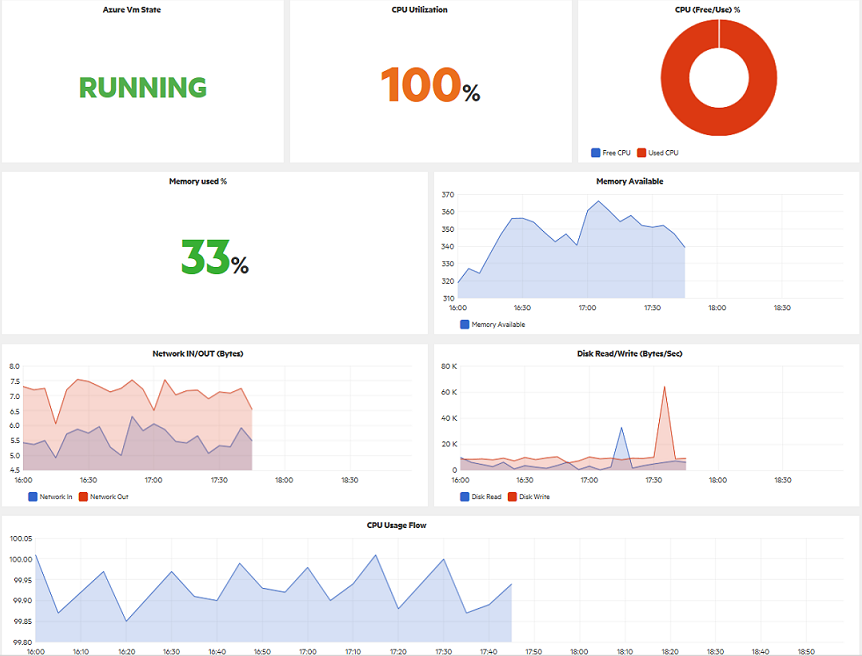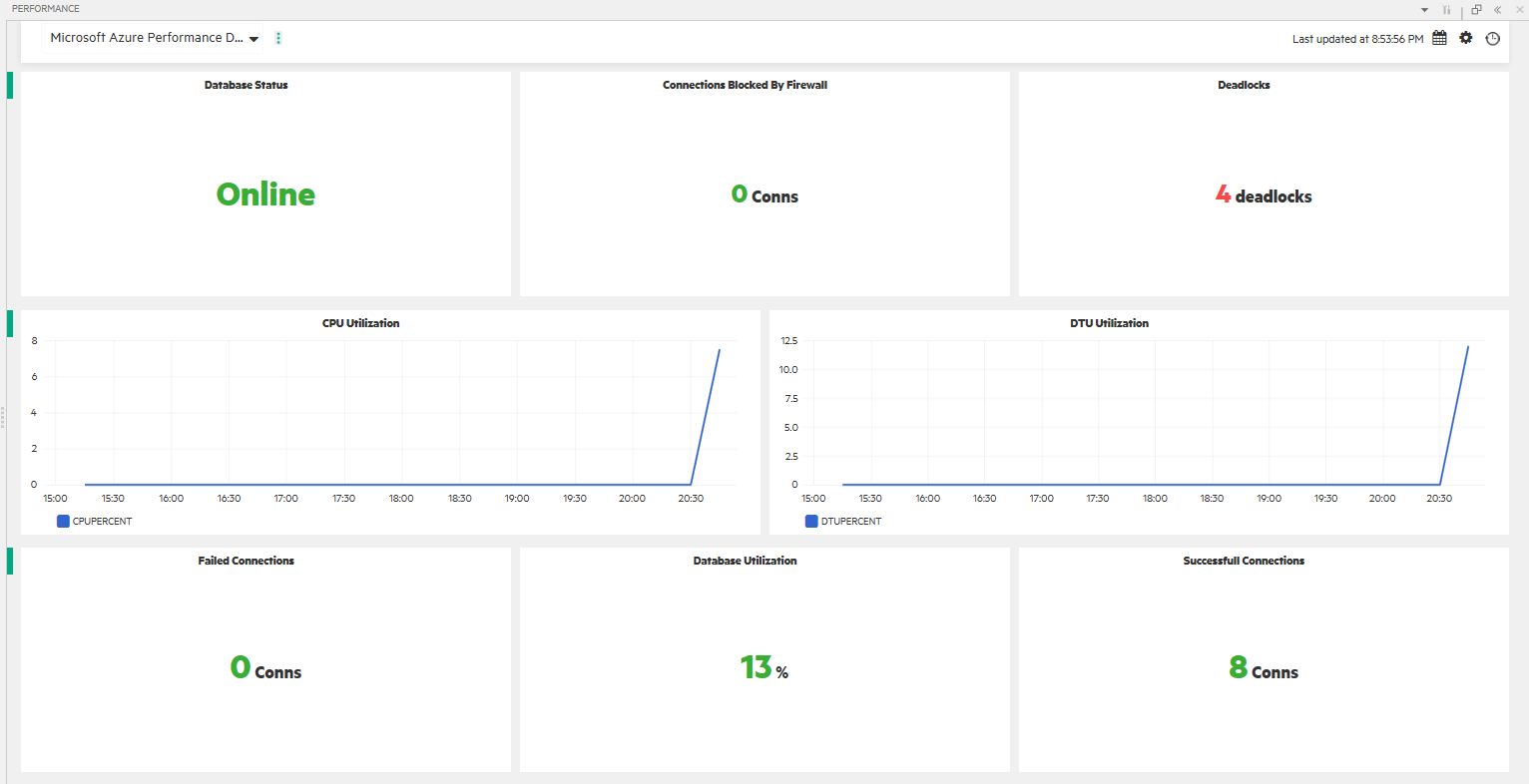Searching the Help
To search for information in the Help, type a word or phrase in the Search box. When you enter a group of words, OR is inferred. You can use Boolean operators to refine your search.
Results returned are case insensitive. However, results ranking takes case into account and assigns higher scores to case matches. Therefore, a search for "cats" followed by a search for "Cats" would return the same number of Help topics, but the order in which the topics are listed would be different.
| Search for | Example | Results |
|---|---|---|
| A single word | cat
|
Topics that contain the word "cat". You will also find its grammatical variations, such as "cats". |
|
A phrase. You can specify that the search results contain a specific phrase. |
"cat food" (quotation marks) |
Topics that contain the literal phrase "cat food" and all its grammatical variations. Without the quotation marks, the query is equivalent to specifying an OR operator, which finds topics with one of the individual words instead of the phrase. |
| Search for | Operator | Example |
|---|---|---|
|
Two or more words in the same topic |
|
|
| Either word in a topic |
|
|
| Topics that do not contain a specific word or phrase |
|
|
| Topics that contain one string and do not contain another | ^ (caret) |
cat ^ mouse
|
| A combination of search types | ( ) parentheses |
|
Performance dashboard
Performance Dashboards represent a pictorial representation of metrics. The OMi MP for Microsoft Azure includes the performance dashboard, which is mapped to the Windows CIT. The graphs are generated from the MS_AZURE data source. For information about creating and viewing graphs, see the documents for Performance Dashboard available in documentation for the Operations Manager i.
Configure CI Attribute in PD Mapping
Perform the following configuration before launching performance dashboard.
-
Open Performance Dashboard Mapping pane:
Click Administration > Operations Console > Performance Dashboard Mapping.
- In the CI Types pane, expand ConfigurationItem > InfrastructureElement > Node > Computer.
- In the Performance Dashboard Mapping pane, click
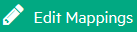 .
. - In the Instance ID Definition tab, select PrimaryDnsName in CI Attributes field.
- Click Save.
View Performance Dashboard
Performance Perspective enables you to populate graphs from existing graph templates. You can also plot customized graphs by selecting the required metrics for a selected CI.
To view the Performance Perspective of MS_AZURE CIs using dashboard, follow these steps:
-
Open the Performance Perspective pane:
Click Applications > Operations Management > Performance Perspective.
The View Explorer pane appears.
-
In the Browse Views tab, select the MSAzure_Topology View.
The default graphs or dashboard available for the MSAzure_Topology View appears in the Performance pane.
Datasource Performance Dashboard Operations Agent Microsoft Azure Compute Overview
Microsoft Azure Performance Dashboard
Metric streaming Microsoft Azure Compute Overview (OpsBridge Store) Sample of Azure Performance Dashboard - Microsoft Azure Compute Overview
Sample of Azure Performance Dashboard - Microsoft Azure Performance Dashboard
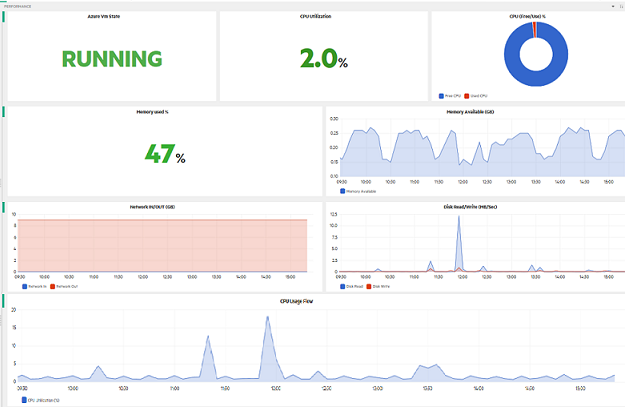
Sample of Microsoft Azure Performance Dashboard For SQL Database
Types of Performance Dashboard
| Performance Dashboard | Graphs | Metrics |
|---|---|---|
| Microsoft Azure Compute Overview (Classic VMs) | Azure VM State | MS_AZURE_VMMON / VMSTATE |
| CPU Usage Flow | MS_AZURE_VMMON / PERCENTAGE_CPU | |
| CPU Utilization | MS_AZURE_VMMON / PERCENTAGE_CPU | |
| CPU (Free/Use) % | MS_AZURE_VMMON / FREE_CPU | |
| Network IN/OUT (Bytes) | MS_AZURE_VMMON / NETWORK_IN | |
| MS_AZURE_VMMON / NETWORK_OUT | ||
| Disk Read/Write (Bytes/Sec) | MS_AZURE_VMMON / DISK_READ_ BYTES_S | |
| MS_AZURE_VMMON / DISK_WRITE_ BYTES_S | ||
| Mircosoft Azure Performance Dashboard (Resource Manager VMs) | Azure RM VM State | MS_AZURE_RMVMMON / VMSTATE |
| CPU Usage Flow | MS_AZURE_RMVMMON / PERCENTAGE_CPU | |
| CPU Utilization | MS_AZURE_RMVMMON / PERCENTAGE_CPU | |
| CPU (Free/Use) % | MS_AZURE_RMVMMON / FREE_CPU | |
| Memory used % | MS_AZURE_RMVMMON / MEMORY_PERCENT | |
| Memory Available (GB) | MS_AZURE_RMVMMON / MEMORY_AVAILABILITY | |
| Network IN/OUT (GB) | MS_AZURE_RMVMMON / NETWORK_IN | |
| MS_AZURE_RMVMMON / NETWORK_OUT | ||
| Disk Read/Write (MB/Sec) | MS_AZURE_RMVMMON / DISK_READ_ BYTES_S | |
| MS_AZURE_RMVMMON / DISK_WRITE_ BYTES_S | ||
| Microsoft Azure Performance Dashboard For SQL Database | Database Status | MS_AZURE:MS_AZURE_SQLDB_STATUS / SQLDB_STATUS |
| Connections Blocked By Firewall | MS_AZURE:MS_AZURE_SQLDB / BLKFIREWALL | |
| Deadlocks | MS_AZURE:MS_AZURE_SQLDB / DEADLOCKS | |
| CPU Utilization | MS_AZURE:MS_AZURE_SQLDB / CPUPERCENT | |
| DTU Utilization | MS_AZURE:MS_AZURE_SQLDB / DTUPERCENT | |
| Failed Connections | MS_AZURE:MS_AZURE_SQLDB / CONN_FAILED | |
| Database Utilization | MS_AZURE:MS_AZURE_SQLDB / PERCENT_DB_SIZE | |
| Successfull Connections | MS_AZURE:MS_AZURE_SQLDB / CONN_SUCCESS |
We welcome your comments!
To open the configured email client on this computer, open an email window.
Otherwise, copy the information below to a web mail client, and send this email to docfeedback@hpe.com.
Help Topic ID:
Product:
Topic Title:
Feedback: