Searching the Help
To search for information in the Help, type a word or phrase in the Search box. When you enter a group of words, OR is inferred. You can use Boolean operators to refine your search.
Results returned are case insensitive. However, results ranking takes case into account and assigns higher scores to case matches. Therefore, a search for "cats" followed by a search for "Cats" would return the same number of Help topics, but the order in which the topics are listed would be different.
| Search for | Example | Results |
|---|---|---|
| A single word | cat
|
Topics that contain the word "cat". You will also find its grammatical variations, such as "cats". |
|
A phrase. You can specify that the search results contain a specific phrase. |
"cat food" (quotation marks) |
Topics that contain the literal phrase "cat food" and all its grammatical variations. Without the quotation marks, the query is equivalent to specifying an OR operator, which finds topics with one of the individual words instead of the phrase. |
| Search for | Operator | Example |
|---|---|---|
|
Two or more words in the same topic |
|
|
| Either word in a topic |
|
|
| Topics that do not contain a specific word or phrase |
|
|
| Topics that contain one string and do not contain another | ^ (caret) |
cat ^ mouse
|
| A combination of search types | ( ) parentheses |
|
Upgrade
You must upgrade Discovery and other aspects to latest version.
Cleaning up the Node
-
Open the Assignments & Tuning pane:
Click Administration > Monitoring > Assignments & Tuning.
- In the Browse Views tab, select the MSAzure_Deployment View.
-
Removing the Assignments:
In the Assigned Item pane, select the Azure Aspects and click
Delete Assignment.
- Deploy the new versions of Azure aspects.
Upgrading Discovery Aspect to latest version
-
Open the Assignments & Tuning pane:
Administration > Monitoring > Assignments & Tuning
- In the Browse Views pane, select the MS Azure RM Topology view and select each CI where version update is required.
-
Click
Show Assignments That Require an Update.
All the Management Templates and Aspects that requires an update are listed.
-
Select each of the Management Templates and Aspects and click
 Update Assigned Item.
Update Assigned Item.The Update Assigned Item dialog box appears.
-
In the Update Options tab, follow these steps:
- Select the 2.200 from the Update to Version drop down list.
-
Select the Use default parameter values from version selected above option and click Next.
-
In the Required Parameter tab, you need to specify values for the following parameters:
- Select the SUBSCRIPTION_ID parameter and then click
 .
. - In Instance Values pane, click
 Create Instance Parameter.
Create Instance Parameter. - Specify value for the instance and click OK.
- In the Dependent Values pane, select the parameter and click
 . The Edit Parameter window opens.
. The Edit Parameter window opens. - Click Value, specify the value, and then click OK.
- Click Next.
- Select the SUBSCRIPTION_ID parameter and then click
-
In the Parameter Summary tab, you can edit the default value of any parameter. If multiple subscriptions are required to be monitored, then add new instance of SUBSCRIPTION_ID and specify corresponding dependent parameters.
-
Click Finish to save the changes and close the wizard. The assigned item is updated to the specified Aspect version.
Upgrading Other Aspect to latest version
-
Open the Assignments & Tuning pane:
Administration > Monitoring > Assignments & Tuning
- In the Browse Views pane, select the MS Azure RM Topology view and select each CI where version update is required.
-
Click
Show Assignments That Require an Update.
All the Management Templates and Aspects that requires an update are listed.
-
Select each of the Management Templates and Aspects and click
 Update Assigned Item.
Update Assigned Item.The Update Assigned Item dialog box appears.
-
In the Update Options tab, follow these steps:
- Select the 2.200 from the Update to Version drop down list.
-
Select the Use default parameter values from version selected above option and click Next.
-
In the Required Parameter tab, click Next.
-
In the Parameter Summary tab, you can edit the default value of any parameter.
-
Microsoft Azure Storage Account Monitoring Aspect monitors the storage services such as blob, table, file, and queue. By default, all four storage service types are monitored. If you require to monitor specific service, then edit the Storage Service Type parameter to include the service as following:
Service Syntax All services ALL (Default parameter value). Single service Specify the service in double quotes. For example, "Blob". Multiple services Specify the services in double quotes, separated by vertical bar symbol.
For example, "Blob|File|Table". -
Microsoft Azure Activity Logs Aspect monitors logs for failure in categories such as critical, error or warning. Errors that are encountered in all components of Azure environment are captured and sent to OMi. By default, critical issues are collected and forwarded to OMi. You can configure to collect other or all category of issues. Edit the SEVERITY parameter while deploying the Aspect. For including multiple category, separate using comma (,) (for example, Critical,Warning,Error).
-
-
Click Finish to save the changes and close the wizard. The assigned item is updated to the specified Aspect version.
Related Topics
We welcome your comments!
To open the configured email client on this computer, open an email window.
Otherwise, copy the information below to a web mail client, and send this email to docfeedback@hpe.com.
Help Topic ID:
Product:
Topic Title:
Feedback: