Searching the Help
To search for information in the Help, type a word or phrase in the Search box. When you enter a group of words, OR is inferred. You can use Boolean operators to refine your search.
Results returned are case insensitive. However, results ranking takes case into account and assigns higher scores to case matches. Therefore, a search for "cats" followed by a search for "Cats" would return the same number of Help topics, but the order in which the topics are listed would be different.
| Search for | Example | Results |
|---|---|---|
| A single word | cat
|
Topics that contain the word "cat". You will also find its grammatical variations, such as "cats". |
|
A phrase. You can specify that the search results contain a specific phrase. |
"cat food" (quotation marks) |
Topics that contain the literal phrase "cat food" and all its grammatical variations. Without the quotation marks, the query is equivalent to specifying an OR operator, which finds topics with one of the individual words instead of the phrase. |
| Search for | Operator | Example |
|---|---|---|
|
Two or more words in the same topic |
|
|
| Either word in a topic |
|
|
| Topics that do not contain a specific word or phrase |
|
|
| Topics that contain one string and do not contain another | ^ (caret) |
cat ^ mouse
|
| A combination of search types | ( ) parentheses |
|
- Atrium Integration
- Overview
- Supported Versions
- How to Work with the Data Push to Atrium Adapter
- How to Work with the Population from Atrium Adapter
- Atrium Push Job
- Data Push into Atrium Adapter
- Import Data from Atrium Job
- Population from Atrium Adapter
- Mapping Files
- Troubleshooting and Limitations – Atrium Integration
How to Work with the Data Push to Atrium Adapter
-
 Prerequisite - Set up protocol credentials
Prerequisite - Set up protocol credentials
Make sure that you have set up the Remedy protocol. For credential information, see Supported Protocols.
-
 Configure the Properties file
Configure the Properties file
Configure the push.properties file: Data Flow Management > Adapter Management > Resources > Packages > AtriumPushAdapter > Configuration Files > push.properties.
Property
Description
jythonScript.name
The name of the Jython script that is invoked by this push adapter.
mappingFile.default
The default XML mapping file used by mapping if a specific XML mapping file is not defined for an integration query. At least one default mapping file must be present in every adapter.
DebugMode
If this value is set to true, the CI and relationships being pushed to Remedy/Atrium are also saved to XML files on the Data Flow Probe, under the following folder: /discoveryResource/AtriumPushAdapter/work.
smartUpdateIgnoreFields
A comma separated list of attributes (transferred from UCMDB to Atrium) that should not be used to check whether a CI has changed in Atrium. For example, as updateTime always changes, you would not want to update a CI in Atrium just because this attribute has changed.
sortCSVFields
Parameter that includes the TQL results of CSV aggregated fields that must always be sorted. When child attribute values are mapped and aggregated as CSV, the results are not sorted. This can trigger an update, even though nothing has changed in Atrium. To prevent an update, add here the CSV aggregated fields that must always be sorted.
testConnNameSpace
Must be set to the BMC NameSpace being used for test connection purposes (for example, BMC.CORE).
testConnClass
Must be set to the name of a BMC class, to query for connection test purposes (for example, BMC_ComputerSystem).
-
 Configure the Data Flow Probe
Configure the Data Flow Probe
-
Create the AtriumPushAdapter folder in the following directory on the Data Flow Probe server: <Data Flow Probe installation folder>\runtime\probeManager\discoveryResources.
- For Atrium 7.6.04 and earlier versions: Copy the JAR and DLL files listed in the table below from the BMC server to the following directory on the Data Flow Probe server:
<Data Flow Probe installation folder>\runtime\probeManager\discoveryResources\
AtriumPushAdapter. - For Atrium 8.1: Copy the files arapi81_build001.jar and cmdbapi.jar from the BMC server to the following directory on the Data Flow Probe server:
<Data Flow Probe installation folder>\runtime\probeManager\discoveryResources\
AtriumPushAdapter. - For Atrium 9: Copy the files arapi90_build002.jar and cmdbapi90.jar from the BMC server to the following directory on the Data Flow Probe server:
<Data Flow Probe installation folder>\runtime\probeManager\discoveryResources\
AtriumPushAdapter.
For details on deploying packages, see "Package Manager" in the HPE Universal CMDB Administration Guide.
JAR Files
DLL Files
arapi75.jar
arutil75.jar
cmdbapi75.jar
commons-beanutils.jar
commons-codec-1.3.jar
commons-collections-3.2.jar
commons-configuration-1.3.jar
commons-digester-1.7.jar
commons-lang-2.2.jar
log4j-1.2.14.jar
oncrpc.jar
spring.jar
arapi75.dll
arencrypt75.dll
arjni75.dll
arrpc75.dll
arutiljni75.dll
arutl75.dll
arxmlutil75.dll
cmdbapi75.dll
cmdbjni75.dll
icudt32.dll
icuinbmc32.dll
icuucbmc32.dll
Xalan-Cbmc_1_9.dll
XalanMessagesbmc_1_9.DLL
xerces-cbmc_2_6.dll
xerces-depdombmc_2_6.dll
Note
- The AR System Java API is forward and backward compatible with other versions of the AR System, except Atrium version 7.6.0.4 where you must use the SDK of the same version. For a complete compatibility matrix, refer to the "API Compatibility" section in the BMC Remedy/Atrium Developer Reference Guide.
- The arencrypt*.dll files are only required if encryption is enabled on the Remedy server.
- For Atrium 7.6.04 and earlier versions: Copy the JAR and DLL files listed in the table below from the BMC server to the following directory on the Data Flow Probe server:
-
Edit the WrapperGateway.conf file (or WrapperManager.conf if the Probe Manager and Gateway are running in separate mode) in the following directory: <Data Flow Probe installation folder>\bin.
-
For Atrium 7.6.04 and earlier versions only: Add the complete path to the Atrium DLL files (for example, C:\hp\UCMDB\DataFlowProbe\runtime\probeManager\discoveryResources\AtriumPushAdapter) to the Windows system path on the Data Flow Probe machine.
-
Restart the Data Flow Probe service.
Add the following line after the wrapper.java.library.path.2=%content_dll% line:
wrapper.java.library.path.3=%runtime%/probeManager
/discoveryResources/AtriumPushAdapter -
-
 Configure synchronization queries
Configure synchronization queries
The CIs and relationships to be pushed to Remedy/Atrium must be queried from UCMDB. Create queries (of type Integration) to query the CIs and relationships that have to be pushed to Remedy/Atrium.
An example of such a query (atrium_push_sample_query) is included with the Atrium package. To access the query, navigate to Modeling > Modeling Studio > Root > Integration > Atrium.
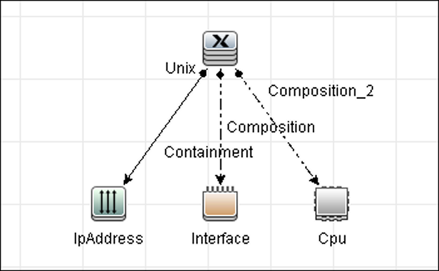
-
 Create XML mapping files
Create XML mapping files
For every query created in the step above, create an XML mapping file with the same name as the integration query (the name must have the same case) in the following directory:
<UCMDB Server installation folder>\runtime\fcmdb\CodeBase\AtriumPushAdapter\mappings
A sample mapping file (atrium_push_sample_query.xml) is provided out-of-the-box with the Atrium package.
For more details, see Mapping Files.
-
 Create an integration point
Create an integration point
For details about creating an integration point, see "Integration Point Pane" in the HPE Universal CMDB Data Flow Management Guide.
-
In the Integration Studio, create an integration point, selecting the Data Push into Atrium adapter. Enter the following information:
-
Select Remedy Protocol.
-
Select the credentials to be used with this integration point.
-
Test the connection. If a connection is not successfully created, check the integration point parameters and try again.
-
Save the integration point.
Name
Description
Credentials For credential information, see Supported Protocols.
Hostname/IP The host name or IP address of the BMC Remedy server.
Integration Name The name you give to the integration point.
Is Integration Activated Select this check box to create an active integration point. You clear the check box if you want to deactivate an integration, for instance, to set up an integration point without actually connecting to a remote machine.
Port The port number of the BMC Remedy server.
Data Flow Probe Select the Data Flow Probe that should run this integration.
-
-
 Define a Job
Define a Job
For details, see "New Integration Job/Edit Integration Job Dialog Box" in the HPE Universal CMDB Data Flow Management Guide.
Select the queries that will synchronize data between UCMDB and Remedy/Atrium. Save the job definition and the integration point.
-
 Invoke a full run of the job
Invoke a full run of the job
In the Integration Studio, on the Job Definition tool bar, click
 to run a full discovery job. For details, see "Integration Jobs Pane" in the HPE Universal CMDB Data Flow Management Guide.
to run a full discovery job. For details, see "Integration Jobs Pane" in the HPE Universal CMDB Data Flow Management Guide.











