Searching the Help
To search for information in the Help, type a word or phrase in the Search box. When you enter a group of words, OR is inferred. You can use Boolean operators to refine your search.
Results returned are case insensitive. However, results ranking takes case into account and assigns higher scores to case matches. Therefore, a search for "cats" followed by a search for "Cats" would return the same number of Help topics, but the order in which the topics are listed would be different.
| Search for | Example | Results |
|---|---|---|
| A single word | cat
|
Topics that contain the word "cat". You will also find its grammatical variations, such as "cats". |
|
A phrase. You can specify that the search results contain a specific phrase. |
"cat food" (quotation marks) |
Topics that contain the literal phrase "cat food" and all its grammatical variations. Without the quotation marks, the query is equivalent to specifying an OR operator, which finds topics with one of the individual words instead of the phrase. |
| Search for | Operator | Example |
|---|---|---|
|
Two or more words in the same topic |
|
|
| Either word in a topic |
|
|
| Topics that do not contain a specific word or phrase |
|
|
| Topics that contain one string and do not contain another | ^ (caret) |
cat ^ mouse
|
| A combination of search types | ( ) parentheses |
|
Add new mappings
To map an LDAP group or an LDAP user to a UCMDB group, follow these steps:
- In CMS UI, click the Menu icon (
 ) to expand the CMS Modules pane, and then click LDAP Manager.
) to expand the CMS Modules pane, and then click LDAP Manager. -
Select an LDAP server from the drop-down list of available LDAP servers.
-
Select the LDAP Resources tab on the LDAP Manager page.
-
Select the LDAP groups or LDAP users you want to map.
-
Click the Add Mappings icon (
 ) to open the Add Mappings pane.
) to open the Add Mappings pane. -
In the Add Mappings pane > UCMDB Groups drop-down list, select the UCMDB groups you want to be mapped to the selected LDAP resources.
-
Click the
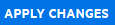 button.
button.Your changes are added in the existing mappings list. You can view the existing mappings grouped by UCMDB or LDAP groups.
We welcome your comments!
To open the configured email client on this computer, open an email window.
Otherwise, copy the information below to a web mail client, and send this email to cms-doc@microfocus.com.
Help Topic ID:
Product:
Topic Title:
Feedback:





