Searching the Help
To search for information in the Help, type a word or phrase in the Search box. When you enter a group of words, OR is inferred. You can use Boolean operators to refine your search.
Results returned are case insensitive. However, results ranking takes case into account and assigns higher scores to case matches. Therefore, a search for "cats" followed by a search for "Cats" would return the same number of Help topics, but the order in which the topics are listed would be different.
| Search for | Example | Results |
|---|---|---|
| A single word | cat
|
Topics that contain the word "cat". You will also find its grammatical variations, such as "cats". |
|
A phrase. You can specify that the search results contain a specific phrase. |
"cat food" (quotation marks) |
Topics that contain the literal phrase "cat food" and all its grammatical variations. Without the quotation marks, the query is equivalent to specifying an OR operator, which finds topics with one of the individual words instead of the phrase. |
| Search for | Operator | Example |
|---|---|---|
|
Two or more words in the same topic |
|
|
| Either word in a topic |
|
|
| Topics that do not contain a specific word or phrase |
|
|
| Topics that contain one string and do not contain another | ^ (caret) |
cat ^ mouse
|
| A combination of search types | ( ) parentheses |
|
Scheduling changes
Service Management keeps details of the scheduling in each change record. You can view the details:
-
In the change record. Click the Schedule tab. For more information, see How to edit a change record.
-
In the Change Calendar. Point to the change in the left pane and click the Scroll to change button
 . For more information, see How to view the Change Calendar.
. For more information, see How to view the Change Calendar.
Change scheduling standards
Service Management monitors how each change complies with the following standards:
-
The schedule for a change should be in a maintenance time period (or "window.")
-
The schedule for a change should not be in a blackout time period (or "window.")
Change scheduling breaches
If a change breaches the change scheduling standards, Service Management displays the relevant information in the following parts of the UI:
Change record
| Breach | Change | User interface | Display |
|---|---|---|---|
| Change is not scheduled in a maintenance window. | Not approved | Top right of change record page |

|
| Plan and execute tab, Change schedule section | Breach status: Outside of maintenance window | ||
| Approved | Top right of change record page |

|
|
| Plan and execute tab, Change schedule section | Breach status: Breached and approved | ||
| Change is scheduled in a blackout window. | Not approved | Top right of change record page |
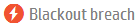
|
| Plan and execute tab, Change schedule section | Breach status: Inside blackout window | ||
| Approved | Top right of change record page |

|
|
| Plan and execute tab, Change schedule section | Breach status: Breached and approved |
Note
-
You can click the icon to display information about the breach, and a link to the Change Calendar.
-
When viewing change records in the list view, if a change is in breach, the appropriate message also displays in the right pane preview of the current record.
-
If at the time of creation of a change record, there is no active maintenance time period and no active blackout time period, Service Management disables the display of the breach icons.
Change Calendar
| Breach | Change | User interface | Display |
|---|---|---|---|
| Change is not scheduled in a maintenance window. | Not approved | Change list in left pane: |

|
| Change representation in main pane: | |||
| Approved | Change list in left pane: |

|
|
| Change representation in main pane: | |||
| Change is scheduled in a blackout window. | Not approved | Change list in left pane: |

|
| Change representation in main pane: | |||
| Approved | Change list in left pane: |

|
|
| Change representation in main pane: |
Note
-
For more information about how to view information about maintenance and blackout windows in the Change Calendar, see Time periods in How to view the Change Calendar.
-
If there is no active maintenance time period and no active blackout time period, Service Management disables the display of the breach icons.










