Searching the Help
To search for information in the Help, type a word or phrase in the Search box. When you enter a group of words, OR is inferred. You can use Boolean operators to refine your search.
Results returned are case insensitive. However, results ranking takes case into account and assigns higher scores to case matches. Therefore, a search for "cats" followed by a search for "Cats" would return the same number of Help topics, but the order in which the topics are listed would be different.
| Search for | Example | Results |
|---|---|---|
| A single word | cat
|
Topics that contain the word "cat". You will also find its grammatical variations, such as "cats". |
|
A phrase. You can specify that the search results contain a specific phrase. |
"cat food" (quotation marks) |
Topics that contain the literal phrase "cat food" and all its grammatical variations. Without the quotation marks, the query is equivalent to specifying an OR operator, which finds topics with one of the individual words instead of the phrase. |
| Search for | Operator | Example |
|---|---|---|
|
Two or more words in the same topic |
|
|
| Either word in a topic |
|
|
| Topics that do not contain a specific word or phrase |
|
|
| Topics that contain one string and do not contain another | ^ (caret) |
cat ^ mouse
|
| A combination of search types | ( ) parentheses |
|
- Administer the Service Management
- Record Management
- People
- Locations
- Lists
- Routing definitions
- Service Portal Administration
- Application settings
- Smart Analytics settings
- Data domain segmentation
- Categories
- MT console for shared service providers
- Dev2Prod - Synchronize your development and production tenants
- Debug tool
- Sample data
- Live Support
- Create a white label version of Service Management
- Generate report based on PostgreSQL views
Routing definitions
Service Management provides an automatic routing solution for routing records to the correct groups based on the information contained in the record. The Routing Definitions module enables you to create and edit a visual routing definition which is easy to read and maintain.
The routing definition appears as a tree diagram with four rows, known as lanes. The top lane includes only the root node of the definition. In the lower lanes, you can add nodes defining a path to follow when routing records to a specific group.
The routing definitions are designed to be used in connection with the Set field based on routing definition business rule. The rule enables you to assign a value to a group field for a record based on the path defined in the selected routing definition.
Alternatively, you can use a routing definition in connection with the Define suggested values based on routing definition business rule. The rule enables you to specify the values that appear in the drop-down list for a selected group field for a record, based on the path defined in the selected routing definition. For more information on business rules, see Record Management business rules.
Routing definitions are not supported in the Dev2Prod functionality. Any routing definitions defined in your development environment must be manually redefined in your production environment.
Create a routing definition
-
From the main menu, select Administration > Configuration > Routing Definitions.
-
In the Routing Definitions pane on the left, click
 New.
New. -
Enter a name and a description and click Launch editor. The Routing definition editor opens. The root node appears at the top of the routing definition.
- Click the root node and click the Edit
 button. In the dialog box, select a default group.
button. In the dialog box, select a default group. - Optionally, click in the Additional suggested groups box and select additional groups. The additional groups are relevant for the Define suggested values feature.
- Click the root node again and click the Add
 button.
button. -
In the Route by dialog box, select the routing option for the next lane of the definition. The available options are:
- Organizations
- Actual services
-
Locations
The selected routing option of the lane appears on the left side of the lane, vertically.
Based on your selection, select an option and a group. For example, if you select Organizations for the lane routing option, you could select Human Resources as the organization and Administrative services as the group. This will route changes, incidents, and problems related to Human Resources to the Administrative services group. You can also click in the Additional suggested groups box and select additional groups.
Click Update to update the routing definition with your selection.
-
Optionally, click the Add
 button on the Service desk node again and add an additional option of the same type to the same lane.
button on the Service desk node again and add an additional option of the same type to the same lane.Note You can only add options of the same type to a single lane. Once you select an organization, for example, you can only add additional organization to that lane.
- Click the node you added to the second lane and click the Add
 button.
button. -
In the Route by dialog box, select the routing option for the next lane of the definition. You can select the same option as the previous lane, or a different one.
Based on your selection, select an option and a group. Using the above example, if you click the Human Resources node and select Actual Services as the option for the next lane, you could then select Communications as the actual service and Communication services as the group. This will route changes, incidents, and problems related to Human Resources and connected with the Communications actual service to the Communication services group.
Click Update to update the routing definition with your selection.
- Click Save.
When the routing definition is applied to a record type using a business rule, Service Management attempts to route the record to the correct group or apply the correct suggested values according to the routing definition's path. If the record does not match any of the nodes in the last lane, it reverts to the previous lane. If there is no match in that lane, it reverts to the root node as the default group.
Note
- Up to three lanes are available for a routing definition. You cannot extend the path beyond the bottom lane.
- When you click a node, the editor collapses the other paths in the routing definition, for clarity. A small arrow
 is displayed under the nodes with hidden nodes beneath them. Click the root node to expose the entire routing definition.
is displayed under the nodes with hidden nodes beneath them. Click the root node to expose the entire routing definition. -
The routing definition changes take effect as soon as Service Management refreshes the settings cache. You might experience a delay of up to an hour before the cache is refreshed.
Routing definition use case - setting a field value
The following use case demonstrates how a routing definition is applied to set a group field value using a business rule in a real world example:
The administrator has defined the User based routing definition, which has a Service desk root node and two other lanes. The first lane is defined by organization; there are two organizations: Internal Sales and Cool Cake. The next lane is defined based on location; there are two locations under Internal Sales and four under Cool Cake.
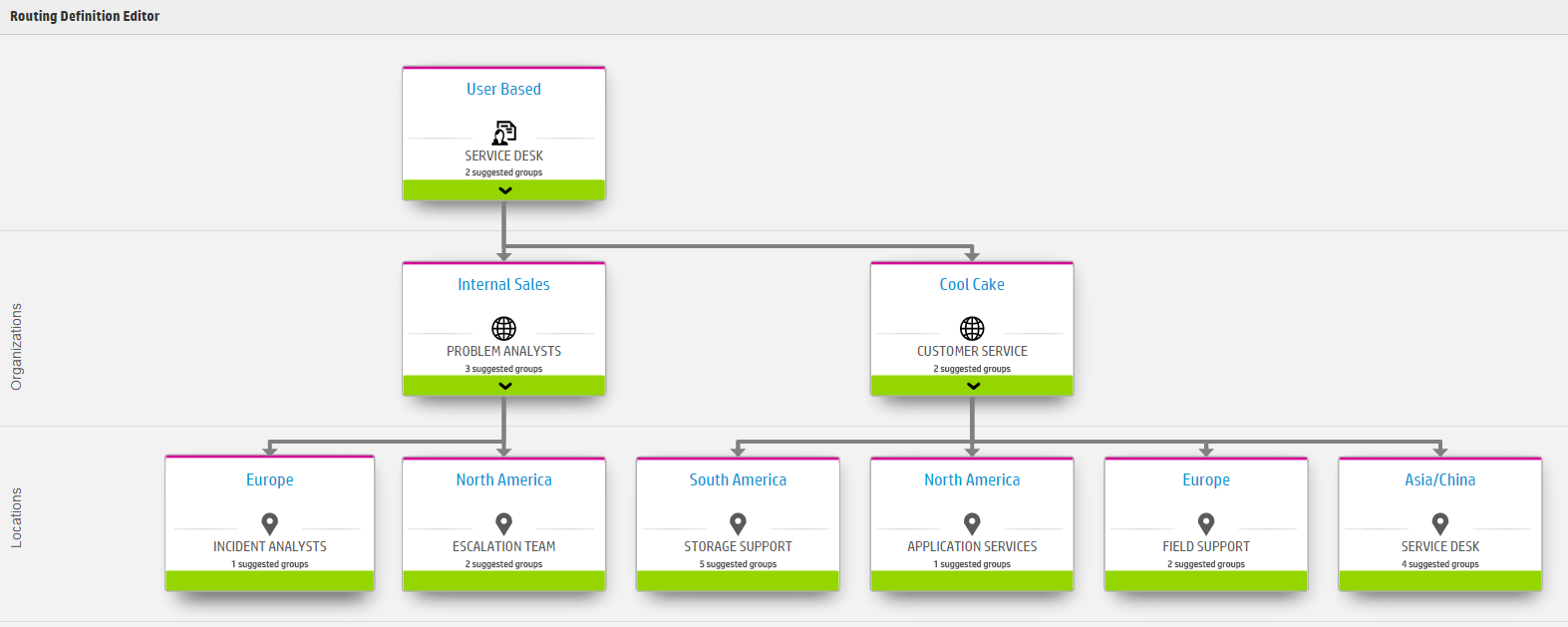
The administrator also defined a business rule in the Request workflow to set the value of the Help desk group field based on this routing definition.

According to the rule's condition, the rule will apply to requests when no group is assigned to the Help desk group field and no actual service is assigned.
The rule defines the parameters for the definition. There is one parameter for each lane. The parameters are entered as Expression Language phrases which return an ID value.
The following expression returns the ID for the user's organization:
${entity.RequestedForPerson.PersonToGroup[GroupType='Organizational'].Id}
The following expression returns the ID for the user's location:
${entity.RequestedForPerson.Location.Id}
For more information on the Expression Language, see Expression Language.
Note The reference to the organization, location, or actual service must be done using the ID value.
When the rule runs, it routes the requests to the appropriate Help desk group according to the User based routing definition. For example, consider the requests submitted by the following employees:
- John, who works for Cool Cake in Europe. The request is routed to the Field support group.
- Pete, who works for the R&D organization in North America. The request is routed to the Service desk. Because no R&D group is defined in the routing definition, it goes to the root node by default.
- Frank, who works for the Internal Sales organization in South America. The request is routed to the Problem analysts team group. South America is not defined under Internal Sales in the routing definition, so the request defaults to the Internal Sales node in the Organizations lane.
If you update an employee's information, the Help desk group field updates accordingly.
Routing definition use case - defining suggested values
The following use case demonstrates how to use a routing definition to define suggested values for a group field:
The administrator defines the User based routing definition as in the previous example. In this case, he defines the following business rule in the Request workflow to define suggested values for the Help desk group field based on this routing definition.
According to the rule's condition, the rule will apply to requests when no actual service is assigned.
The rule defines the header title to be Suggested for user. This will be the name of the subsection of the drop-down list where the suggested values will appear.
The rule defines the parameters for the definition. There is one parameter for each lane. The parameters are entered as Expression Language phrases which return an ID value.
The following expression returns the ID for the user's organization:
${entity.RequestedForPerson.PersonToGroup[GroupType='Organizational'].Id}
The following expression returns the ID for the user's location:
${entity.RequestedForPerson.Location.Id}
For more information on the Expression Language, see Expression Language.
Note The reference to the organization, location, or actual service must be done using the ID value.
When the rule runs, it assigns the default group and additional suggested groups for the Help desk group field according to the User based routing definition. For example, consider the requests submitted by the following employees:
-
John, who works for Cool Cake in Europe. The default group is the Field support group and the additional suggested groups are Application services and Customer service.
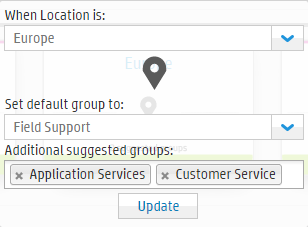
The additional values will appear in the drop-down list for the Help desk field in the Suggested for user subsection.
-
Pete, who works for the R&D organization in North America. Because no R&D group is defined in the routing definition, it goes to the root node by default. The default group is the Service desk and the additional suggested groups are Customer service and Escalation team.

The additional values will appear in the drop-down list for the Help desk field in the Suggested for user subsection.
If you update an employee's information, the Help desk group field suggested values update accordingly.
Note
-
The routing definitions are not specific to a particular record type. They can be applied to any record type.
- No out-of-the-box routing definitions are provided.
Related topics











