Searching the Help
To search for information in the Help, type a word or phrase in the Search box. When you enter a group of words, OR is inferred. You can use Boolean operators to refine your search.
Results returned are case insensitive. However, results ranking takes case into account and assigns higher scores to case matches. Therefore, a search for "cats" followed by a search for "Cats" would return the same number of Help topics, but the order in which the topics are listed would be different.
| Search for | Example | Results |
|---|---|---|
| A single word | cat
|
Topics that contain the word "cat". You will also find its grammatical variations, such as "cats". |
|
A phrase. You can specify that the search results contain a specific phrase. |
"cat food" (quotation marks) |
Topics that contain the literal phrase "cat food" and all its grammatical variations. Without the quotation marks, the query is equivalent to specifying an OR operator, which finds topics with one of the individual words instead of the phrase. |
| Search for | Operator | Example |
|---|---|---|
|
Two or more words in the same topic |
|
|
| Either word in a topic |
|
|
| Topics that do not contain a specific word or phrase |
|
|
| Topics that contain one string and do not contain another | ^ (caret) |
cat ^ mouse
|
| A combination of search types | ( ) parentheses |
|
- Service Request Management
Public requests
When configured, this feature allows a user to create a public request. Depending on the public scope setting, in the portal, users with the same issue can see the request, and ask to follow it. Subject to configuration:
-
Public requests can be shared with, and tracked by, users affected by the same issue.
-
Public requests can be followed by multiple users.
-
Public requests can be solved by other users.
-
Solved requests can be leveraged as knowledge.
Note In addition, a user can create a request, and add other users as followers, without having to make the request a public request.
Notifications to followers
A follower receives notifications about comments on the request, and any solution. This notification must be configured by special business rules for comments in the request workflow.
To view the rules:
-
From the Main menu, select Administration > Configuration > Records > Processes and Rules.
-
In the drop-down at the top of the page, select Request.
-
In the pane at the left of the page, select Request.
-
Open the After applying changes section to view the following business rules which send notifications about comments to followers.
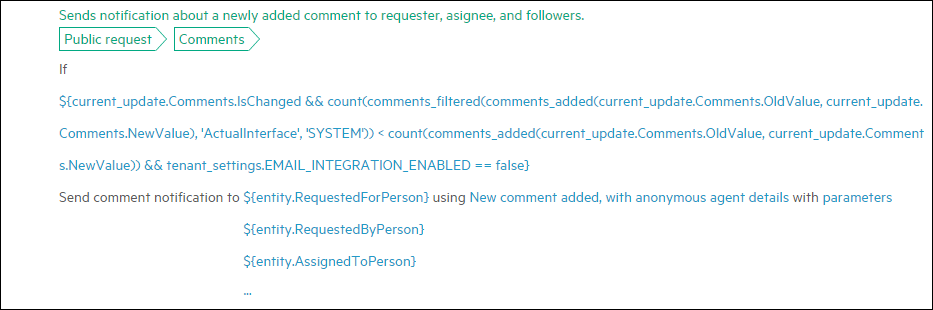
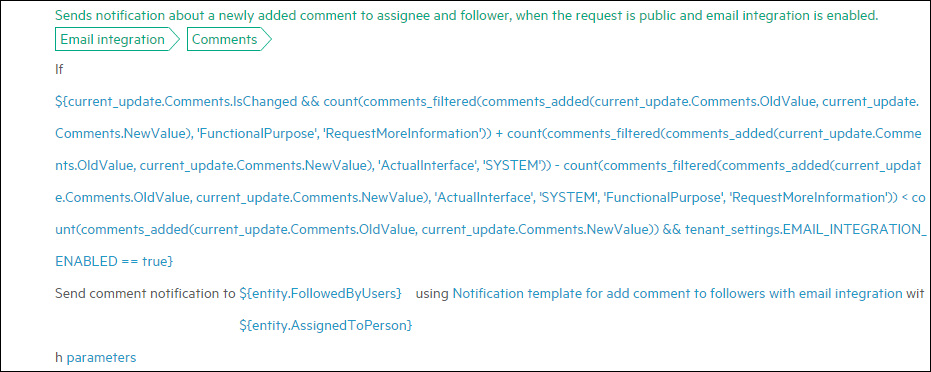
-
Open the After change section to view the following business rules which send notifications about solutions to followers.
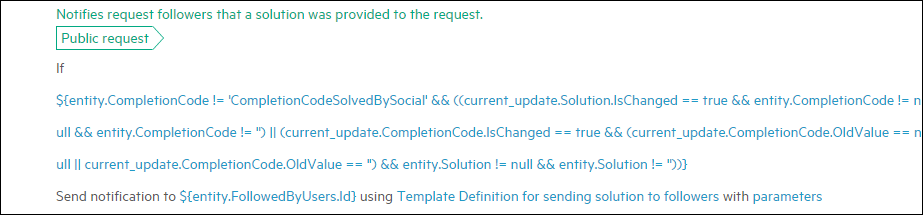
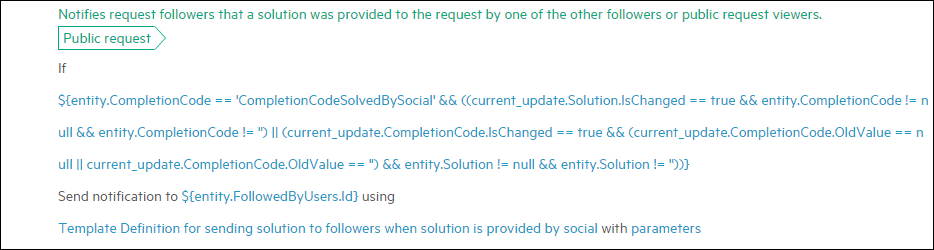
-
For more information, see Notifications.
A user who can see a request can comment on it, and contribute to the solution.
Benefits
The benefits of using the public request feature include:
-
Reduction or elimination of duplicate and unnecessary tickets.
-
Multiple stakeholders can track the same request.
-
Enabling the crowd sourcing of request solutions.
Display
Public requests display:
-
In the Your requests section of the portal.
-
When users perform searches in the Service Portal for similar issues.
-
When searching for solutions using the request support virtual agent.
Public scope
This setting determines the level at which requests are shared, and may be one of the following:
Location
Sharing is enabled at the same location as that of the person in the Requested for field of the request. A location hierarchy setting is configured in the Service Portal feature settings, and determines the location level at which the request is shared. It is one of the following:
-
Country
-
City
-
Office
-
Building
-
Floor
For example, the person in the Requested for field of the request is in this location:
North America > United States > San Diego > San Diego Office
If Public scope is set to Location, and Location hierarchy is set to City, sharing is with those at:
North America > United States > San Diego
If Public scope is set to Location, and Location hierarchy is set to Country, sharing is with those at:
North America > United States
Organization
Sharing is enabled with people who are in the same organizational group as that of the person in the Requested for field of the request.
Location and organization
Sharing is enabled with people who have the same location (as above) or are in the same organizational group, as that of the person in the Requested for field of the request.
Related topics










