Searching the Help
To search for information in the Help, type a word or phrase in the Search box. When you enter a group of words, OR is inferred. You can use Boolean operators to refine your search.
Results returned are case insensitive. However, results ranking takes case into account and assigns higher scores to case matches. Therefore, a search for "cats" followed by a search for "Cats" would return the same number of Help topics, but the order in which the topics are listed would be different.
| Search for | Example | Results |
|---|---|---|
| A single word | cat
|
Topics that contain the word "cat". You will also find its grammatical variations, such as "cats". |
|
A phrase. You can specify that the search results contain a specific phrase. |
"cat food" (quotation marks) |
Topics that contain the literal phrase "cat food" and all its grammatical variations. Without the quotation marks, the query is equivalent to specifying an OR operator, which finds topics with one of the individual words instead of the phrase. |
| Search for | Operator | Example |
|---|---|---|
|
Two or more words in the same topic |
|
|
| Either word in a topic |
|
|
| Topics that do not contain a specific word or phrase |
|
|
| Topics that contain one string and do not contain another | ^ (caret) |
cat ^ mouse
|
| A combination of search types | ( ) parentheses |
|
How to synchronize with PPM
The following steps describe how to synchronize Service Management with PPM.
Note For more information about downloading, installing, and creating the On-Premise Bridge Agent, see How to use On-Premise Bridge agents on Windows or How to use On-Premise Bridge agents on Linux.
-
Download and install the On-Premise Bridge Agent.
-
Create an agent.
-
Specify the credentials.
-
Create a PPM endpoint:
- From the main menu, select Administration >Utilities > Integration>Endpoints.
-
Click
 Add.
Add. -
Enter the endpoint details.
Field Description Endpoint type Select the relevant PPM version. Endpoint name Type a name for the endpoint. Use only Latin letters and spaces. Running on agent Select the agent (installed in step 1) from the drop-down list. - Click Add.
-
Configure the endpoint:
-
Click
 Configure. The Endpoint Configuration dialog box opens.
Configure. The Endpoint Configuration dialog box opens. -
Enter the endpoint details under Settings.
Field Description End point name The name of the endpoint.
Note This field is read-only.
Location Type the base URL of the PPM server to be synchronized with Service Management.
Credentials Select credentials to be used for the authentication of the PPM server.
Note If a text field appears, insert the credential ID manually.
Enable manual sync Select Yes or No. If Yes is selected, the Sync now button appears in each idea and proposal record for you to manually synchronize each record to the PPM server. If No is selected, the record-level synchronization function is disabled. - (Optional) You can click the Test connection button to test the connection to the PPM server.
-
Enter the field mapping details under Additional field customization.
-
To enable mapping from an idea to a PPM proposal, select Idea from the Service Management drop-down list. By default, the out-of-the-box (OOTB) PPM request type PFM - Proposal is filled in, which means an OOTB PPM proposal is to be created from an idea. The following fields are prefilled.
Service Management field name PPM token DisplayLabel REQ.KNTA_PROJECT_NAME Description REQ.DESCRIPTION You can customize the predefined mapping fields and add more fields. For descriptions of the PPM tokens, refer to the Project and Portfolio Management Help Center.
You can change the OOTB PFM - Proposal request type to your customized request type, and then add your own mapping fields.
If you want to specify a data type for the PPM field, select one from the column highlighted below. This solves the data incompatibility issue between Service Management and PPM.
The following data types are supported:
- Constant
- Date
- Fiscal period
- Lookup
- Number
- Object
- Percentage
- Region
- Text
- Time
You need to specify a value or data format that is supported by PPM for the following data types, so that data can be mapped correctly. To do so, fill in the value in the box next to the data type field:
- Constant: Specify a value that is to be mapped to PPM.
-
Lookup: Specify how values are to be mapped for enumeration type fields. To do so, click the Value button and set up the value-to-value mapping between the Service Management and PPM fields. Here is an example.
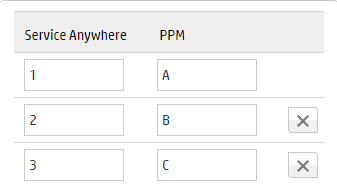
- Number: Specify a format for the number; for example, ####.##.
- Percentage: Specify a format for the number; for example, ##.##.
- Text: Specify the maximal text length that is supported; for example, 200.
-
To enable mapping from a proposal to a PPM project, select Proposal from the Service Management drop-down list. By default, the OOTB PPM project type Enterprise is filled in, which means an OOTB PPM project is to be created from a proposal. The following fields are prefilled.
Service Management field name PPM token (None) Region DisplayLabel REQ.KNTA_PROJECT_NAME StartDate REQ.KNTA_PLAN_START_DATE EndDate REQ.KNTA_PLAN_FINISH_DATE Description REQ.DESCRIPTION You can customize the predefined mapping fields and add more fields. For descriptions of the PPM tokens, refer to the Project and Portfolio Management Help Center.
You can change the OOTB Enterprise project type to your customized project type, and then add your own mapping fields.
Likewise, specify the data types and values for the PPM fields when needed.
-
To map an idea or proposal to multiple PPM request or project types, you can use the Eligible filter field to set the criteria and specify the mapping to different request or project types.
You can use Service Management's Expression Language to specify the criteria. For example: In PPM, two project types are defined (a large project and a medium project). You want to create a large PPM project from proposals that cost more than $30,000.00, and create a medium PPM project from proposals that cost no more than $30,000.00. When mapping a proposal to a large project, you can set the eligible filter as
${entity.cost>30000.00}. When mapping a proposal to a medium project, you can set the eligible filter as${entity.cost<=30000.00}.
-
- Click Save.
After you finish configuring the endpoint, PPM will be automatically synchronized with Service Management once every hour.
-
-
(Optional) To start the synchronization immediately, click Sync now.
By default, PPM proposals and projects are automatically synchronized from Service Management once an hour.
The synchronization job details are displayed on the Endpoints tab. To view the job details, click the job ID.
You can also push an idea or a proposal to PPM on the idea or proposal record page:
- For detailed information on creating a PPM proposal from an idea, see How to create a PPM proposal from an idea.
- For detailed information on creating a PPM project from a proposal, see How to create a PPM project from a proposal.
Related topics











