Searching the Help
To search for information in the Help, type a word or phrase in the Search box. When you enter a group of words, OR is inferred. You can use Boolean operators to refine your search.
Results returned are case insensitive. However, results ranking takes case into account and assigns higher scores to case matches. Therefore, a search for "cats" followed by a search for "Cats" would return the same number of Help topics, but the order in which the topics are listed would be different.
| Search for | Example | Results |
|---|---|---|
| A single word | cat
|
Topics that contain the word "cat". You will also find its grammatical variations, such as "cats". |
|
A phrase. You can specify that the search results contain a specific phrase. |
"cat food" (quotation marks) |
Topics that contain the literal phrase "cat food" and all its grammatical variations. Without the quotation marks, the query is equivalent to specifying an OR operator, which finds topics with one of the individual words instead of the phrase. |
| Search for | Operator | Example |
|---|---|---|
|
Two or more words in the same topic |
|
|
| Either word in a topic |
|
|
| Topics that do not contain a specific word or phrase |
|
|
| Topics that contain one string and do not contain another | ^ (caret) |
cat ^ mouse
|
| A combination of search types | ( ) parentheses |
|
Step 4 (optional). Install a dedicated NFS server
The ITOM Platform requires an NFS server. You can either use the master node as the NFS server or you can set up a separate NFS server. The latter is recommended for production environments.
If you want to use the master node as the NFS server instead, skip this step and go to Step 5. Set up one master node.
To install a dedicated NFS server, you can use any operating system that provides NFS. Additionally, the NFS server must meet the following hardware requirements: 16 GB RAM, 8 CPU cores, and 100 GB free disk space.
Follow the steps below for the installation:
-
Install the NFS server:
yum install -y nfs-utils -
Create a directory to store the ITOM Platformdata, and adapt the directory permissions:
mkdir -p /var/vols/itom/corechown -R 1999:1999 /var/vols/itom/coreNote You can expose a differently named folder. Name the exposed folder when installing the ITOM Platform.
-
Create a directory to store the suite data, and adapt the directory permissions:
mkdir -p /var/vols/itom/<opsbridge_directory>chown 1999:1999 /var/vols/itom/<opsbridge_directory>Replace
<opsbridge_directory>with a directory name you choose, for exampleopsbridge. -
Configure the NFS sharing of the ITOM Platform and suite data directories:
echo "/var/vols/itom/core *(rw,sync,anonuid=1999,anongid=1999,all_squash)" >> /etc/exportsecho "/var/vols/itom/<opsbridge_directory> *(rw,sync,anonuid=1999,anongid=1999,all_squash)" >> /etc/exports -
Restart the NFS service to activate the directory sharing:
exportfs -ra
Tip Run exportfs to check what has been exported.
We welcome your comments!
To open the configured email client on this computer, open an email window.
Otherwise, copy the information below to a web mail client, and send this email to ovdoc-asm@hpe.com.
Help Topic ID:
Product:
Topic Title:
Feedback: