Searching the Help
To search for information in the Help, type a word or phrase in the Search box. When you enter a group of words, OR is inferred. You can use Boolean operators to refine your search.
Results returned are case insensitive. However, results ranking takes case into account and assigns higher scores to case matches. Therefore, a search for "cats" followed by a search for "Cats" would return the same number of Help topics, but the order in which the topics are listed would be different.
| Search for | Example | Results |
|---|---|---|
| A single word | cat
|
Topics that contain the word "cat". You will also find its grammatical variations, such as "cats". |
|
A phrase. You can specify that the search results contain a specific phrase. |
"cat food" (quotation marks) |
Topics that contain the literal phrase "cat food" and all its grammatical variations. Without the quotation marks, the query is equivalent to specifying an OR operator, which finds topics with one of the individual words instead of the phrase. |
| Search for | Operator | Example |
|---|---|---|
|
Two or more words in the same topic |
|
|
| Either word in a topic |
|
|
| Topics that do not contain a specific word or phrase |
|
|
| Topics that contain one string and do not contain another | ^ (caret) |
cat ^ mouse
|
| A combination of search types | ( ) parentheses |
|
Step 6. Set up one or multiple worker nodes
Add worker nodes via the ITOM Platform as follows:
Note You can add nodes manually instead. For details, see How to add worker nodes manually.
-
Launch the ITOM Platform from a supported web browser:
https://
<external_access_host>:5443<external_access_host>is the fully qualified domain name of the host which you specified asEXTERNAL_ACCESS_HOSTin theinstall.propertiesfile during the ITOM Platform installation. Usually, this is the master node's FQDN. - Log in with the user name admin, and the password cloud.
- The password must be changed after you logged in for the first time. Follow the instructions to change the password.
- Go to ADMINISTRATION > Nodes.
-
In the Nodes area, click + ADD.
Enter the host name of the node, the name of the root user, and the password of the specified user, and click ADD to remotely install the extra node.
As an alternative to using the ITOM Platform GUI, you can also add worker nodes manually as follows:
Note This step is not required if you already added nodes using the ITOM Platform GUI.
- Make sure you have already downloaded the installation package to a temporary directory on all worker nodes. For details, see Step 3. Unzip the installation package.
- Unzip the zip file on all nodes.
-
On each worker node, run the following command to initialize the environment variables:
cd <platform_temp_dir>source /etc/profile -
Copy the client certificate files (
ca.crt,client.crt, andclient.key) from the<K8S_home>/ssldirectory of the first master node to any local directory on each worker node (for example: the/tmpdirectory).The default
<K8S_home>directory is/opt/kubernetes/ssl. -
Copy the
install.propertiesfile from the master node to all worker nodes into the<platform_temp_dir>directory. -
On each worker node, open the
install.propertiesfile under the<platform_temp_dir>directory, and set the following parameters to the corresponding file paths (for example/tmp):CLIENT_CA_FILE=/tmp/ca.crt
CLIENT_CERT_FILE=/tmp/client.crt
CLIENT_KEY_FILE=/tmp/client.key -
On each worker node, run the following command:
./installTip You can run the installation script on the worker nodes in parallel.
We welcome your comments!
To open the configured email client on this computer, open an email window.
Otherwise, copy the information below to a web mail client, and send this email to ovdoc-asm@hpe.com.
Help Topic ID:
Product:
Topic Title:
Feedback: