Searching the Help
To search for information in the Help, type a word or phrase in the Search box. When you enter a group of words, OR is inferred. You can use Boolean operators to refine your search.
Results returned are case insensitive. However, results ranking takes case into account and assigns higher scores to case matches. Therefore, a search for "cats" followed by a search for "Cats" would return the same number of Help topics, but the order in which the topics are listed would be different.
| Search for | Example | Results |
|---|---|---|
| A single word | cat
|
Topics that contain the word "cat". You will also find its grammatical variations, such as "cats". |
|
A phrase. You can specify that the search results contain a specific phrase. |
"cat food" (quotation marks) |
Topics that contain the literal phrase "cat food" and all its grammatical variations. Without the quotation marks, the query is equivalent to specifying an OR operator, which finds topics with one of the individual words instead of the phrase. |
| Search for | Operator | Example |
|---|---|---|
|
Two or more words in the same topic |
|
|
| Either word in a topic |
|
|
| Topics that do not contain a specific word or phrase |
|
|
| Topics that contain one string and do not contain another | ^ (caret) |
cat ^ mouse
|
| A combination of search types | ( ) parentheses |
|
Step 2. Prepare for the installation
The following prerequisites must be met for the installation:
-
Make sure that the nodes and NFS server for the installation meet the minimum system requirements. For details, see Step 1. Meet the system requirements.
-
The master node and the worker nodes must have a static IP address.
-
The host names of the master and the worker nodes must be DNS resolvable (not only via
/etc/hosts). -
Use the
rootuser for the installation. -
If the machine already has Docker or Kubernetes installed, uninstall them.
-
Disable your existing firewall on all nodes by running the following commands:
systemctl stop firewalld
systemctl disable firewalldThe firewall has to stay disabled also after the installation.
-
The following ports are needed on all nodes during and after the installation, and should not be used by another application: 2380, 4001, 4194, 5000, 5443, 8080, 8200, 8443, 10250, 10251, 10252, 10255, 31387, 31389.
The following ports must be open for system processes: 111 (rpcbind), 2049 (NFS), 20048 (rpc.mountd).
Note The installation script checks and reports if necessary ports are in use.
-
Check if you have installed the following rpm packages on all nodes:
rpm -qa | grep -E "java-1.8.0-openjdk|libgcrypt|libseccomp|libtool-ltdl|net-tools|nfs-utils|systemd-libs|device-mapper-libs|lsof|unzip|chrony|rpcbind"Note Java is only required on the master node.
systemd-libsmust be version 219 or higher.If one or multiple of the packages are not installed, install them using yum install:
yum install java-1.8.0-openjdk libgcrypt libseccomp libtool-ltdl net-tools nfs-utils systemd-libs device-mapper-libs lsof unzip chrony rpcbindIf you installed Chrony, run the following commands afterwards:
systemctl start chronyd
systemctl enable chronyd -
Remove the shared NFS folder if you have previously installed the ITOM Platform. The default folder is
/var/vols/itom/core.
For example:rm -rf /var/vols/itom/core/*Also remove the directory on the NFS server where you stored Operations Bridge suite data, if you previously installed the Operations Bridge Suite, for example:
rm -rf /var/vols/itom/opsbridge/* -
The NFS server, the master node, and the worker nodes should be installed under the same subnet.
-
Make sure that the browser cache is cleared.
-
The time on the master and all worker nodes should be the same. To synchronize the time on your nodes, you can, for example, use NTP or VMWare tools.
-
Make sure that
https_proxyandhttp_proxysettings are not set (unset https_proxy;unset http_proxy). Alternatively, add the IP address of the master node to theno_proxylist for the master and all worker nodes.Example:
set no_proxy="localhost,127.0.0.1,<master_node_IP>"Make sure that these settings are consistent on all nodes.
We welcome your comments!
To open the configured email client on this computer, open an email window.
Otherwise, copy the information below to a web mail client, and send this email to ovdoc-asm@hpe.com.
Help Topic ID:
Product:
Topic Title:
Feedback: