Searching the Help
To search for information in the Help, type a word or phrase in the Search box. When you enter a group of words, OR is inferred. You can use Boolean operators to refine your search.
Results returned are case insensitive. However, results ranking takes case into account and assigns higher scores to case matches. Therefore, a search for "cats" followed by a search for "Cats" would return the same number of Help topics, but the order in which the topics are listed would be different.
| Search for | Example | Results |
|---|---|---|
| A single word | cat
|
Topics that contain the word "cat". You will also find its grammatical variations, such as "cats". |
|
A phrase. You can specify that the search results contain a specific phrase. |
"cat food" (quotation marks) |
Topics that contain the literal phrase "cat food" and all its grammatical variations. Without the quotation marks, the query is equivalent to specifying an OR operator, which finds topics with one of the individual words instead of the phrase. |
| Search for | Operator | Example |
|---|---|---|
|
Two or more words in the same topic |
|
|
| Either word in a topic |
|
|
| Topics that do not contain a specific word or phrase |
|
|
| Topics that contain one string and do not contain another | ^ (caret) |
cat ^ mouse
|
| A combination of search types | ( ) parentheses |
|
Step 7. Verify the installation
Once the ITOM Platform installation is complete, verify the installation as follows:
Tip You can check the installation log at /opt/kubernetes/install-<date><time>.log
-
Launch the ITOM Platform from a supported web browser:
https://
<external_access_host>:5443<external_access_host>is the fully qualified domain name of the host which you specified asEXTERNAL_ACCESS_HOSTin theinstall.propertiesfile during the ITOM Platform installation. Usually, this is the master node's FQDN.As a result, the ITOM Suites login screen should be displayed. If that is not the case, see Troubleshoot.
-
Log in with the user name admin, and the password cloud.
-
The password must be changed after you logged in for the first time. Follow the instructions to change the password.
Note If you want to change the password again later, you can click the ADMIN avatar on the upper right corner of the screen and then select Change Password.
Now you can proceed with installing the Operations Bridge Suite; see Install the Operations Bridge Suite.
We welcome your comments!
To open the configured email client on this computer, open an email window.
Otherwise, copy the information below to a web mail client, and send this email to ovdoc-asm@hpe.com.
Help Topic ID:
Product:
Topic Title:
Feedback: