Searching the Help
To search for information in the Help, type a word or phrase in the Search box. When you enter a group of words, OR is inferred. You can use Boolean operators to refine your search.
Results returned are case insensitive. However, results ranking takes case into account and assigns higher scores to case matches. Therefore, a search for "cats" followed by a search for "Cats" would return the same number of Help topics, but the order in which the topics are listed would be different.
| Search for | Example | Results |
|---|---|---|
| A single word | cat
|
Topics that contain the word "cat". You will also find its grammatical variations, such as "cats". |
|
A phrase. You can specify that the search results contain a specific phrase. |
"cat food" (quotation marks) |
Topics that contain the literal phrase "cat food" and all its grammatical variations. Without the quotation marks, the query is equivalent to specifying an OR operator, which finds topics with one of the individual words instead of the phrase. |
| Search for | Operator | Example |
|---|---|---|
|
Two or more words in the same topic |
|
|
| Either word in a topic |
|
|
| Topics that do not contain a specific word or phrase |
|
|
| Topics that contain one string and do not contain another | ^ (caret) |
cat ^ mouse
|
| A combination of search types | ( ) parentheses |
|
Integrate
You can integrate the capabilities of the Operations Bridge Suite to fully leverage the suite's benefits. See the following sections for information about OMi, BVD, PE, or OBR integrations.
Integrating Operations Bridge Manager (OMi) with other software products is a great way to extend your IT management capability. You can integrate OMi with every component of the Operations Bridge Suite Premium:
| Integration | Documentation |
|---|---|
| OMi - BVD | See the Integrate section in the OMi Online Help or the BVD Online Help. |
| OMi - PE | See PE integrations. |
| OMi - OBR |
See the OBR Integration Guide. |
| OMi - OA | See Integrate Operations Agent with OMi. |
Most major integrations between OMi and other HPE products are described in the OMi Integrations Guide.
For a complete list of available product integrations, see the Integrations Catalog on HPE Software Support.
If Operations Agent is installed on one of the master or worker nodes, additional steps are required to integrate Operations Agent with OMi .
Caution If the agent is installed on an external node instead, these steps are not required.
Configure the agent to use a different port than the one used by default, and configure OMi to use this non-default port:
- Make sure that your system has a virtual external hostname (for example
kubecluster.example.com), which is different than the physical node name (for exampledock.example.com).
To do this, add an entry to the DNS server for the virtual hostname of the suite installation. This hostname must be resolvable for all agents that are installed on one of the Kubernetes nodes. -
Configure the agent to use a different server port (for example 384):
ovconfchg -ns bbc.cb -set SERVER_PORT 384 -
Configure Operations Agent to use the virtual external hostname (
kubecluster.example.com) as the management server name:opcactivate.sh -s <virtual_external_hostname> -
Configure OMi to connect to the master node with the specified port (for example 384):
ovconfchg -ns bbc.cb.ports -set PORTS dock.example.com:384
Business Value Dashboard (BVD) can be integrated out-of-the-box with OMi and Operations Connector (OpsCx). You can also create your own integrations for any data source by writing an adapter for BVD. For more information, see the BVD Help Center.
Performance Engine (PE) can be integrated with OMi.
After installing Performance Engine, you must configure the infrastructure settings to integrate Performance Engine with OMi.
- In OMi, go to Administration > Setup and Maintenance > Infrastructure Settings.
- Select the Applications context.
-
Select the Performance Engine from the drop-down list.
-
In the Performance Engine Node Infrastructure Setting, click
 Edit.
Edit. You can use this parameter to configure the Performance Engine Node details from which OMi Performance Dashboard must request data. The value is required in the format
http://<external_access_host>:<port>.The default port is
31387. - Click Save. Alternatively, click Restore Default > Save, to reset the default values.
- In the Performance Engine Node password, click
 Edit and specify the password that you set during the Performance Engine configuration.
Edit and specify the password that you set during the Performance Engine configuration. - Click Save.
Operations Bridge Reporter can be integrated with OMi, and with other HPE products. For a complete list of available product integrations, see the Integrations Catalog on HPE Software Support.
The OBR - OMi integration is documented in the OBR Integration Guide.
We welcome your comments!
To open the configured email client on this computer, open an email window.
Otherwise, copy the information below to a web mail client, and send this email to ovdoc-asm@hpe.com.
Help Topic ID:
Product:
Topic Title:
Feedback: