Searching the Help
To search for information in the Help, type a word or phrase in the Search box. When you enter a group of words, OR is inferred. You can use Boolean operators to refine your search.
Results returned are case insensitive. However, results ranking takes case into account and assigns higher scores to case matches. Therefore, a search for "cats" followed by a search for "Cats" would return the same number of Help topics, but the order in which the topics are listed would be different.
| Search for | Example | Results |
|---|---|---|
| A single word | cat
|
Topics that contain the word "cat". You will also find its grammatical variations, such as "cats". |
|
A phrase. You can specify that the search results contain a specific phrase. |
"cat food" (quotation marks) |
Topics that contain the literal phrase "cat food" and all its grammatical variations. Without the quotation marks, the query is equivalent to specifying an OR operator, which finds topics with one of the individual words instead of the phrase. |
| Search for | Operator | Example |
|---|---|---|
|
Two or more words in the same topic |
|
|
| Either word in a topic |
|
|
| Topics that do not contain a specific word or phrase |
|
|
| Topics that contain one string and do not contain another | ^ (caret) |
cat ^ mouse
|
| A combination of search types | ( ) parentheses |
|
Known issues, limitations, and workarounds
Problems and limitations are identified with a change request (QCCR) number. For more information about known problems, visit softwaresupport.hpe.com, or contact your HPE Support representative directly.
Limitations
- When clicking the “Back” button during the Suite installation, the parameter values entered for the capabilities are lost.
- The suite reconfiguration has not been implemented yet for all capabilities.
- During the Suite installation, in-line validation of the entered values is not yet available — values are validated once the user clicks “Next”.
- When installing both OMi and BVD, the same administrator password must be used for the single sign-on to work.
- No dependency between the management packs has been implemented yet.
Known issues and workarounds
Title: TrendTimer service fails to start after OBR container restart. (QCCR8D96417)
Description: After restarting the OBR container, the TrendTimer service does not start.
Workaround: If the TrendTimer fails to start, start the service manually as follows:
-
Find the OBR container ID:
docker ps -
Log on to the OBR container:
docker exec -it <OBR container ID> /bin/bash -
Access the
/etc/init.ddirectory and run the following command to start the TrendTimer service:service TrendTimer start
We welcome your comments!
To open the configured email client on this computer, open an email window.
Otherwise, copy the information below to a web mail client, and send this email to ovdoc-asm@hpe.com.
Help Topic ID:
Product:
Topic Title:
Feedback: