Searching the Help
To search for information in the Help, type a word or phrase in the Search box. When you enter a group of words, OR is inferred. You can use Boolean operators to refine your search.
Results returned are case insensitive. However, results ranking takes case into account and assigns higher scores to case matches. Therefore, a search for "cats" followed by a search for "Cats" would return the same number of Help topics, but the order in which the topics are listed would be different.
| Search for | Example | Results |
|---|---|---|
| A single word | cat
|
Topics that contain the word "cat". You will also find its grammatical variations, such as "cats". |
|
A phrase. You can specify that the search results contain a specific phrase. |
"cat food" (quotation marks) |
Topics that contain the literal phrase "cat food" and all its grammatical variations. Without the quotation marks, the query is equivalent to specifying an OR operator, which finds topics with one of the individual words instead of the phrase. |
| Search for | Operator | Example |
|---|---|---|
|
Two or more words in the same topic |
|
|
| Either word in a topic |
|
|
| Topics that do not contain a specific word or phrase |
|
|
| Topics that contain one string and do not contain another | ^ (caret) |
cat ^ mouse
|
| A combination of search types | ( ) parentheses |
|
Upgrade
The following upgrades are available:
- 2017.04 > 2017.08 (BVD only). You can upgrade BVD 10.61 (2017.04 suite installation) to BVD 10.62 (2017.08 suite installation).
- BVD 10.12 > 2017.08. You can upgrade BVD 10.12 (classic deployment) to BVD 10.62 (2017.08 suite installation)
You can upgrade BVD as part of your existing, containerized 2017.04 suite installation to Operations Bridge Suite 2017.08. Note that an upgrade is only possible if you used an external PostgreSQL for your previous BVD version.
Do the following to upgrade BVD from 2017.04 to 2017.08:
Note At the moment, only BVD can be upgraded to 2017.08. For every other component of the Operations Bridge Suite 2017.04, a fresh installation is required.
- Uninstall the Operations Bridge Suite 2017.04. For details, see Uninstall.
- Upgrade CDF from 2017.03 to 2017.06. For details, see Upgrade CDF.
-
Remove the following files from the CDF core NFS directory that you configured during the CDF installation (the proposed directory is
/var/vols/itom/core):rm /var/vols/itom/core/omi-persistent-volume.yamlrm /var/vols/itom/core/namespace.yaml - Install and configure the Operations Bridge Suite 2017.08. When configuring the database connection for BVD, specify the external PostgreSQL database of your former deployment. For details, see Install the Operations Bridge Suite.
You can migrate your BVD 10.12 data to Operations Bridge Suite 2017.08. Note that an upgrade is only possible if you used an external PostgreSQL for your previous BVD version.
- Stop your existing BVD deployment. BVD must no longer be active on the database.
-
Use a database tool, for example
PgAdmin, to open the BVD database. -
Edit the table
bvdLdapServerConfigurations. -
Remove the single line that the table contains. This is the LDAP server configuration for 10.12, which is no longer required.
- Install and configure the Operations Bridge Suite 2017.08. When configuring the database connection for BVD, specify the external PostgreSQL database of your former deployment. For details, see Install the Operations Bridge Suite.
-
Optional. To also migrate your LDAP user permissions and assignments, specify the LDAP server you previously used for BVD during the LDAP configuration. If the same LDAP server is configured, BVD will apply the already configured permissions and role assignments.
Do not drop the table.
CDF can be upgraded from version 2017.03 to 2017.06. The upgrade will update all components such as Docker, Kubernetes, Heapster, Vault, Etcd, Flannel and the CDF core to the 2017.06.001 version.
Note We recommend that you back up the following before the upgrade:
- The entire NFS folder in which the CDF data is stored.
- The etcd data.
To upgrade CDF, do the following:
- Make sure all CDF nodes are running.
-
Run the command:
upgrade.sh -gon any one of the master nodes to generate theCDF_upgrade_parameters.txtunder the current directory. -
Stop all the master nodes one after another with the following commands and note which master node you stopped first:
docker -H unix:///var/run/docker-bootstrap.sock stop etcd_container${K8S_HOME}/bin/kube-stop.sh -
Stop all the worker nodes one after another with the following command:
${K8S_HOME}/bin/kube-stop.sh - Optional. If the machine has multiple network interfaces, the user can set the value of
FLANNEL_IFACEin theCDF_upgrade_parameters.txtfile to specify the interface to be used for docker inter-host communication before the upgrade. - Copy the
CDF_upgrade_parameters.txtto all nodes. -
Upgrade the master node that was stopped first with the command:
upgrade.sh -u /<Parameter file path>/CDF_upgrade_parameters.txt -
Upgrade the rest of the master nodes one after the other (no preferred order) with the following command:
upgrade.sh -u /<Parameter file path>/CDF_upgrade_parameters.txt -
Upgrade the worker nodes one after the other (no preferred order) with the following command:
upgrade.sh -u /<Parameter file path>/CDF_upgrade_parameters.txt
Enter the fully qualified domain name (FQDN) of the host name for external users to access the clusters.
For a single master node, the specified FQDN must be resolved to the master node IP address. For multiple master nodes, the specified FQDN must be resolved to the IP address you specified in the HA_VIRTUAL_IP setting.
Note This step will try to remove resources from the yaml file. If you receive an error when deleting the resources, remove the resources manually before the upgrade. Otherwise, the upgrade may fail due to the existing resources.
You may have to retry the upgrade of one or multiple nodes if an error message popped up about the upgrade on the node having failed.
To retry the CDF upgrade on that failed node, do the following:
-
Run the following command:
source /etc/profile. -
Optional. Run the following command:
upgrade.sh -d /<Parameter file path>/CDF_upgrade_parameters.txtonly when the failed master node is not the first stopped master. This command helps to remove the etcd member from the etcd cluster. -
Check if the
backup-completefile is available under the/<backup directory>/CDF_201703_backupdirectory.-
If the
backup-completefile does not exist, the CDF backup step has failed. Back up the CDF again with the following steps:- Delete the
/<backup directory>/CDF_201703_backupfolder. - Run the following command:
upgrade.sh -u /<Parameter file path>/CDF_upgrade_parameters.txt
- Delete the
-
If the
backup-completeexists, the CDF backup has been completed.
-
-
Check the status of the kubelet service with the command:
systemctl status kubelet- If the kubelet service is not active, delete the
kubelet.servicefile under the/usr/lib/systemd/systemdirectory. - If the kubelet service is active, run the command
systemctl stop kubeletto stop the kubelet service. Then delete thekubelet.servicefile under the/usr/lib/systemd/systemdirectory.
- If the kubelet service is not active, delete the
-
Check the status of the docker service with the following command:
systemctl status docker- If the docker service is not active, delete the
docker.servicefile under the/usr/lib/systemd/systemdirectory. - If the docker service is active, run the command
systemctl stop dockerto stop the docker service. Then delete thedocker.servicefile under the/usr/lib/systemd/systemdirectory.
- If the docker service is not active, delete the
-
Check the status of the docker-bootstrap service with the command:
systemctl status docker-bootstrap.- If the docker-bootstrap is not active, delete the
docker-bootstrap.servicefile under the/usr/lib/systemd/systemdirectory. - If the docker-bootstrap is active, run the command
systemctl stop docker-bootstrapand then delete thedocker-bootstrap.servicefile under the/usr/lib/systemd/systemdirectory.
- If the docker-bootstrap is not active, delete the
-
Unmount the mounted data with the following commands:
for data in $(mount | grep "${K8S_HOME}/data/" | cut -d" " -f3 | sort -r);do umount -f -l $data; donefor data in $(mount | grep "/usr/lib/kubelet" | cut -d" " -f3 | sort -r);do umount -f -l $data; done -
Reboot the machine on which you are retrying the upgrade.
-
Delete the
${K8S_HOME}directory with the following command:rm -rf ${K8S_HOME} -
Rollback the
${K8S_HOME}directory with the following command:mv /<backup directory>/CDF_201703_backup ${K8S_HOME} - Delete the
backup-completefile under the${K8S_HOME}directory. -
Recover the docker.service and the docker-bootstrap.service files with the following commands:
mv ${K8S_HOME}/docker.service /usr/lib/systemd/system/mv ${K8S_HOME}/docker-bootstrap.service /usr/lib/systemd/system/ -
Optional. Restore the data on the NFS server manually before retrying the upgrade only for the first stopped master node that fails to upgrade.
-
Retry the upgrade with the following command:
upgrade.sh -u /<Parameter file path>/CDF_upgrade_parameters.txt
We welcome your comments!
To open the configured email client on this computer, open an email window.
Otherwise, copy the information below to a web mail client, and send this email to ovdoc-asm@hpe.com.
Help Topic ID:
Product:
Topic Title:
Feedback: