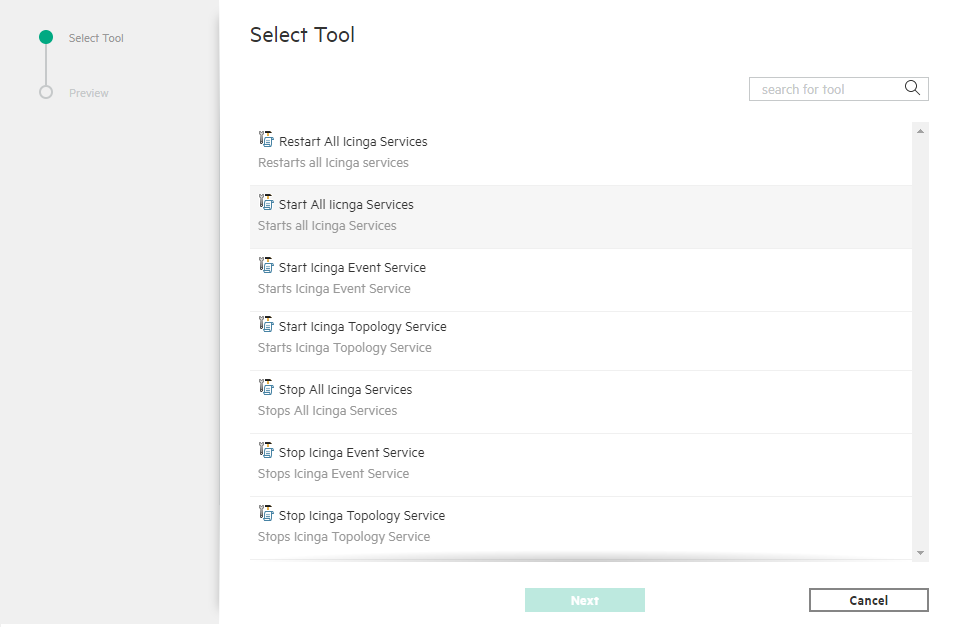Searching the Help
To search for information in the Help, type a word or phrase in the Search box. When you enter a group of words, OR is inferred. You can use Boolean operators to refine your search.
Results returned are case insensitive. However, results ranking takes case into account and assigns higher scores to case matches. Therefore, a search for "cats" followed by a search for "Cats" would return the same number of Help topics, but the order in which the topics are listed would be different.
| Search for | Example | Results |
|---|---|---|
| A single word | cat
|
Topics that contain the word "cat". You will also find its grammatical variations, such as "cats". |
|
A phrase. You can specify that the search results contain a specific phrase. |
"cat food" (quotation marks) |
Topics that contain the literal phrase "cat food" and all its grammatical variations. Without the quotation marks, the query is equivalent to specifying an OR operator, which finds topics with one of the individual words instead of the phrase. |
| Search for | Operator | Example |
|---|---|---|
|
Two or more words in the same topic |
|
|
| Either word in a topic |
|
|
| Topics that do not contain a specific word or phrase |
|
|
| Topics that contain one string and do not contain another | ^ (caret) |
cat ^ mouse
|
| A combination of search types | ( ) parentheses |
|
Managing the Integration Service
OpsCx for Icinga enables you to manage its integration service. OpsCx for Icinga provides the following integrations services:
icingae- Icinga event integration serviceicingat- Icinga topology integration service
You can start, stop and restart these services from the OMi console. See the following section for the steps to start, stop, restart the services.
Starting, Stopping or Restarting the Service
While you do not need to manually start or stop the integration service of OpsCx for Icinga in normal circumstances, there may be cases when this action is necessary. To start or stop the integration service, perform these steps:
On the OMi console:
- Log on to the OMi web interface.
- Click Administration > Monitoring > Assignments & Tuning.
- From Select a view drop-down box, click Operations Connectors. The left pane with the list of Operations Connector installed systems appears.
-
Expand and right-click on the Operations Connector (<host name>).
On mouse over, Operations Connector (<host name>) [RunningSoftware] is displayed.
-
Click Launch Tool. The Select Tool window appears as follows:
-
The tool provides the following options:
- Restart All Icinga Services - Click this option to restart all the Icinga services.
- Start All Icinga Services - Click this option to start all the Icinga services.
-
Start Icinga Event Service - Click this option to start the Icinga Event service.
- Start Icinga Topology Service - Click this option to start the Icinga Topology service.
-
Stop Icinga Event Service - Click this option to stop the Icinga Event service.
- Stop Icinga Topology Service - Click this option to stop the Icinga Topology service.
- Click Next. The Preview window appears with the task details.
- Click Run.
- The Execution result displays the
icon on successful execution of the service.
- Click Close.
On the OpsCx system (additional option to manage the services):
-
Open a command prompt window.
-
If OpsCx for Icinga is hosted on a Linux system, change current directory:
cd /opt/OV/bin -
To start, stop or restart the integration service, run the appropriate command:
To Start the service:
ovc -start icingaeovc -start icingatovc -start ICINGATo Stop the service:
ovc -stop icingaeovc -stop icingatovc -stop ICINGATo Restart the service:
ovc -restart icingaeovc -restart icingatovc -restart ICINGA
Checking the Service States
Using the command-line interface, you can check whether the integration service is running. Perform these steps:
On the OpsCx system:
-
Open a command prompt window.
-
If OpsCx for Icinga is hosted on a Linux system, change current directory:
cd /opt/OV/bin -
To check the state of the integration service, run the following command:
ovc -status icingaeovc -status icingatovc -status ICINGA
We welcome your comments!
To open the configured email client on this computer, open an email window.
Otherwise, copy the information below to a web mail client, and send this email to ovdoc-asm@hpe.com.
Help Topic ID:
Product:
Topic Title:
Feedback: