Searching the Help
To search for information in the Help, type a word or phrase in the Search box. When you enter a group of words, OR is inferred. You can use Boolean operators to refine your search.
Results returned are case insensitive. However, results ranking takes case into account and assigns higher scores to case matches. Therefore, a search for "cats" followed by a search for "Cats" would return the same number of Help topics, but the order in which the topics are listed would be different.
| Search for | Example | Results |
|---|---|---|
| A single word | cat
|
Topics that contain the word "cat". You will also find its grammatical variations, such as "cats". |
|
A phrase. You can specify that the search results contain a specific phrase. |
"cat food" (quotation marks) |
Topics that contain the literal phrase "cat food" and all its grammatical variations. Without the quotation marks, the query is equivalent to specifying an OR operator, which finds topics with one of the individual words instead of the phrase. |
| Search for | Operator | Example |
|---|---|---|
|
Two or more words in the same topic |
|
|
| Either word in a topic |
|
|
| Topics that do not contain a specific word or phrase |
|
|
| Topics that contain one string and do not contain another | ^ (caret) |
cat ^ mouse
|
| A combination of search types | ( ) parentheses |
|
- Use
Policy Management
Policies are collections of configuration information used to configure Operations Agent on the Operations Connector server to process integration data. When you develop policies, you decide what kinds of data to process, how often to process, what to look for in the data, and what to do if certain conditions apply.
Operations Connector provides policy editors for different policy types (for example, for XML file policies). You can import policies developed and exported on other servers, for example, Operations Manager (OM) management servers, Network Node Manager i (NNMi) management servers, or other Operations Connector servers.
When you create a new policy or import a policy, the policy exists in the Operations Connector policy repository but does not function yet. You must first activate the policy for it to start accessing the corresponding event source or discovering topology data.
You can sort the information that appears in the columns in the Operations Connector policy list so that data appears in either ascending or descending order, indicated by either an up or down arrow at the top of the column. In addition, you can change the order of columns by dragging columns to other positions.
To access
To start the Operations Connector user interface, open a Web browser at the following URL:
https://<Operations Connector system>:30000/bsmconnector/
<Operations Connector system> is localhost or the hostname of the Operations Connector server. If Apache Tomcat is configured to use a different port, use this port instead.
Learn More
Most Operations Connector policy editors offer drag-and-drop to quickly insert sample data, mappings, policy variables, and so on in text boxes.
The following illustration shows the default event attributes page of structured log file policies. You can select data in the Sample Data, Mappings, Indicators, and Policy Variables tabs on the right and drag it to the Event Attributes, Event Correlation, Custom Attributes, and Advanced tabs on the left. Operations Connector inserts the data at the current cursor position.
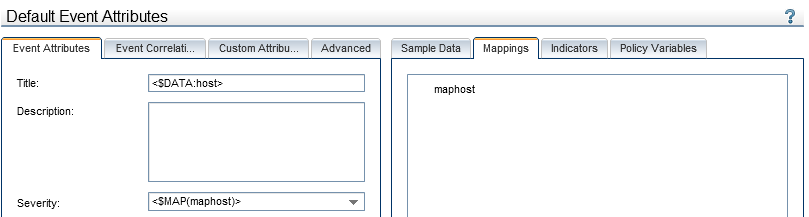
Policies in cluster environments
Import and activate the same set of policies on all nodes in the cluster.
Make sure that you do not access data stored on the shared disk with the same policies activated on multiple cluster nodes. This may result in duplicate events in OMi after a failover. For example, do not activate the same XML file policies on more than one cluster node if the policies read an XML file on a shared disk.
If the IP address of the resource group (also known as virtual IP address) sends SNMP events that you plan to capture, make sure that the IP address is set up as a ![]() CI (configuration item) with the attribute "host is virtual" in OMi Otherwise the events display as unmapped events in OMi.
CI (configuration item) with the attribute "host is virtual" in OMi Otherwise the events display as unmapped events in OMi.
Tasks
Related tasks
UI Descriptions
Policy Management
|
UI Element |
Description |
|---|---|

|
Refresh. Reloads the policy list. |

|
Create. Opens a policy editor to create a new policy. |

|
Edit. Opens the selected policy in a policy editor for editing. |

|
Copy. Opens the Copy Policy dialog box. |

|
Delete. Deletes the currently selected policy. |

|
Activate. Activates the currently selected policy so that it starts functioning. |

|
Deactivate. Deactivates the currently selected policy. The policy stops on the Operations Connector server. |

|
Break Edit Lock. Removes the edit lock from the currently selected policy. |

|
Import. Opens a file selection dialog box for you to select the policy files to import. |

|
Options. Opens the Options dialog box |
| Policy Type | The policy type indicates the data source of the policy (for example, structured log file, database, or open message interface). |
| Integration Type | The integration type indicates the type of data that the policy integrates (for example, event, metrics, or topology). |
| Policy ID | Optional: GUID (globally unique identifier) of the policy. |
| Name | Name of the policy. |
| Description | Description of the policy. |
| Activation State | The activation state indicates if a policy is activated, deactivated, or needs reactivation after modification. |
| Edited by | The lock icon  and the name of the editing user indicate that a policy is being edited and by whom. and the name of the editing user indicate that a policy is being edited and by whom. |
We welcome your comments!
To open the configured email client on this computer, open an email window.
Otherwise, copy the information below to a web mail client, and send this email to ovdoc-asm@hpe.com.
Help Topic ID:
Product:
Topic Title:
Feedback:





