Searching the Help
To search for information in the Help, type a word or phrase in the Search box. When you enter a group of words, OR is inferred. You can use Boolean operators to refine your search.
Results returned are case insensitive. However, results ranking takes case into account and assigns higher scores to case matches. Therefore, a search for "cats" followed by a search for "Cats" would return the same number of Help topics, but the order in which the topics are listed would be different.
| Search for | Example | Results |
|---|---|---|
| A single word | cat
|
Topics that contain the word "cat". You will also find its grammatical variations, such as "cats". |
|
A phrase. You can specify that the search results contain a specific phrase. |
"cat food" (quotation marks) |
Topics that contain the literal phrase "cat food" and all its grammatical variations. Without the quotation marks, the query is equivalent to specifying an OR operator, which finds topics with one of the individual words instead of the phrase. |
| Search for | Operator | Example |
|---|---|---|
|
Two or more words in the same topic |
|
|
| Either word in a topic |
|
|
| Topics that do not contain a specific word or phrase |
|
|
| Topics that contain one string and do not contain another | ^ (caret) |
cat ^ mouse
|
| A combination of search types | ( ) parentheses |
|
Update the eventin service
If you use the eventin service to create Incidents, and if the RAD applications of your Event Register for creating the Incidents is set to "axces.apm," you must check whether the "add" action in the document engine's state records action blocks externally-created Incidents.
To do this, first identify which process maps to the "add" action in the Classic Open State. The following illustration uses the im.first process as an example from an out-of-box system.
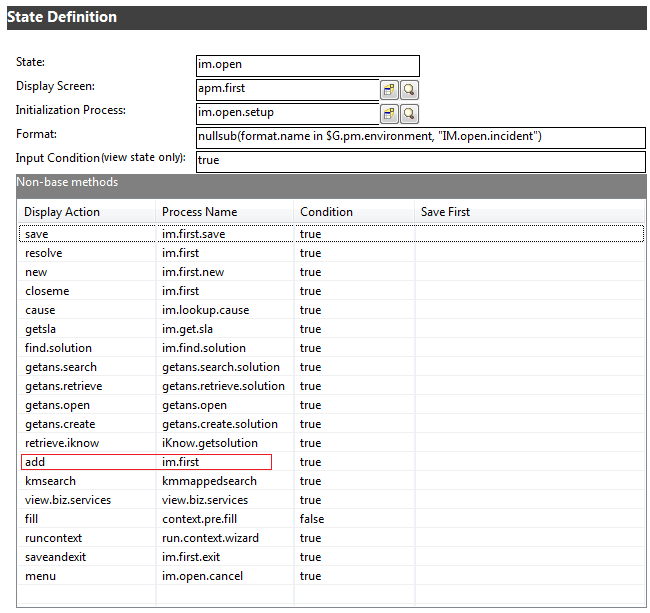
In out-of-box systems earlier than Service Manager 9.41, only the "problem" and "EXTERNAL" operators have permission to add Incident records from the backend.
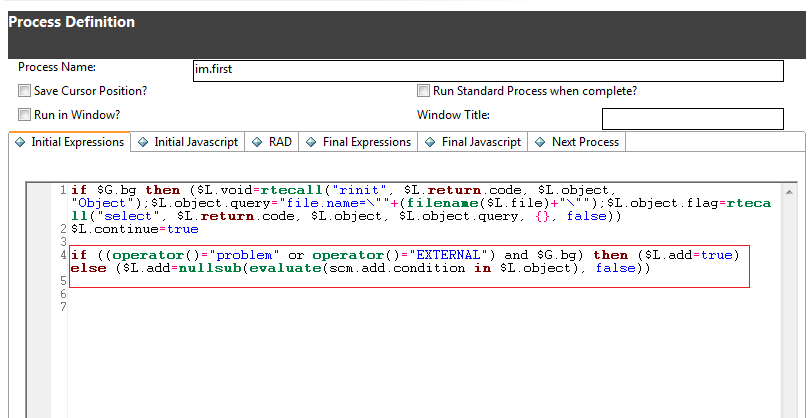
Make sure that the User IDs of your eventin services are configured as demonstrated in the following image.

Alternatively, make sure the User IDs of your eventin services are not blocked. To do this, you can change your code to allow all backend operations, as illustrated by the following image.
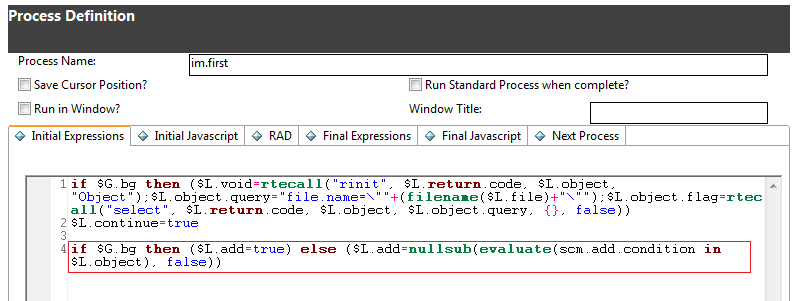
If you use the following applications in your event register, the relevant eventin services are now allowed to trigger the Process Designer rule sets.
|
RAD applications |
File |
Out-of-box event registers |
|---|---|---|
|
axces.apm |
probsummary |
pmu: problem update pmr: problem reopen pmo: problem open pmm: problem mibile checkout/in pmc: problem close ... (total 19 eventregisters) |
|
axces.apm.epmosmu |
probsummary |
epmosmu: e problem open smu |
|
axces.sm |
incidents |
esmin: e service management smin: service management |
|
axces.cm3 |
cm3r cm3t |
cm3rin cm3tin ... (total 14 eventregisters) |
Note
- The Change module eventin services (such as eventregister cm3rin and cm3tin) can already trigger Process Designer rule sets.
- If you use the axces.database RAD applications (the behavior of which is not changed by the Process Designer migration) as the eventregister application, the eventin services will not trigger the Process Designer rule sets.
We welcome your comments!
To open the configured email client on this computer, open an email window.
Otherwise, copy the information below to a web mail client, and send this email to ovdoc-ITSM@hpe.com.
Help Topic ID:
Product:
Topic Title:
Feedback:





