Searching the Help
To search for information in the Help, type a word or phrase in the Search box. When you enter a group of words, OR is inferred. You can use Boolean operators to refine your search.
Results returned are case insensitive. However, results ranking takes case into account and assigns higher scores to case matches. Therefore, a search for "cats" followed by a search for "Cats" would return the same number of Help topics, but the order in which the topics are listed would be different.
| Search for | Example | Results |
|---|---|---|
| A single word | cat
|
Topics that contain the word "cat". You will also find its grammatical variations, such as "cats". |
|
A phrase. You can specify that the search results contain a specific phrase. |
"cat food" (quotation marks) |
Topics that contain the literal phrase "cat food" and all its grammatical variations. Without the quotation marks, the query is equivalent to specifying an OR operator, which finds topics with one of the individual words instead of the phrase. |
| Search for | Operator | Example |
|---|---|---|
|
Two or more words in the same topic |
|
|
| Either word in a topic |
|
|
| Topics that do not contain a specific word or phrase |
|
|
| Topics that contain one string and do not contain another | ^ (caret) |
cat ^ mouse
|
| A combination of search types | ( ) parentheses |
|
Method 1: Manually export/import a single UNL file
The following flow chart illustrates how the operator migrates the delta data by using method 1.
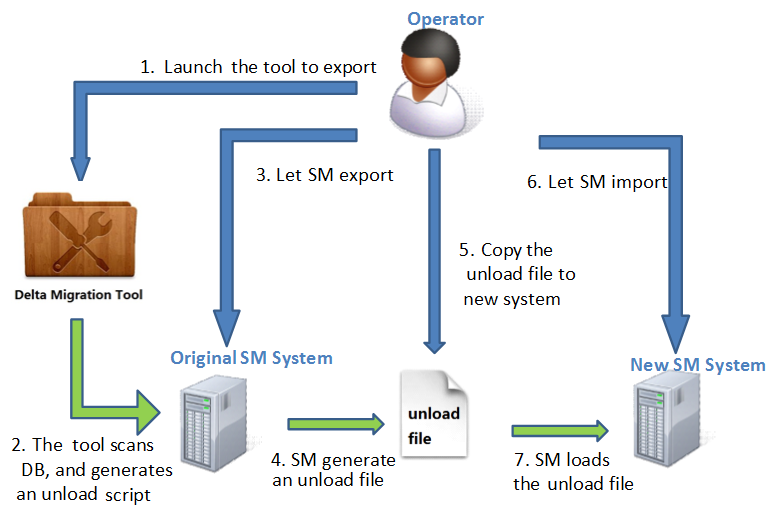
To export the delta data by using method 1, follow these steps:
- Log in to the original Service Manager system.
- Open Tailoring > ScriptLibrary. Type DeltaMigration_Export in the Name field, press Enter. And then click Execute. A welcome page appears showing the instructions for migration.
- Click Next on the welcome page and select Method 1: Manually export/import a single UNL file.
- Click Next to check the steps of using method 1.
- Click Next to specify the time range of the delta data. The delta migration tool will generate an unload script to extract all the delta data within this range.
- Click Next to generate the unload script.
- Open the generated unload script, and then run it to generate an UNL file.
- Copy the UNL file to the new system.
To import the delta data by using method 1, follow these steps:
- Log in to the new Service Manager system as an administrator.
- Disable the triggers by adding
$L.void=rtecall(“trigger”,$L.rc,0)in the format control file of login.DEFAULT file. - Log out and then log in to the new Service Manager system again.
- Open Database Manager, right click, and then select Import/Load.
- Select the UNL file that you want to import.
- Enable the triggers by removing
$L.void=rtecall(“trigger”,$L.rc,0)in the format control file of login.DEFAULT. - Log out and then log in to the new Service Manager system again.
We welcome your comments!
To open the configured email client on this computer, open an email window.
Otherwise, copy the information below to a web mail client, and send this email to ovdoc-ITSM@hpe.com.
Help Topic ID:
Product:
Topic Title:
Feedback:





