Searching the Help
To search for information in the Help, type a word or phrase in the Search box. When you enter a group of words, OR is inferred. You can use Boolean operators to refine your search.
Results returned are case insensitive. However, results ranking takes case into account and assigns higher scores to case matches. Therefore, a search for "cats" followed by a search for "Cats" would return the same number of Help topics, but the order in which the topics are listed would be different.
| Search for | Example | Results |
|---|---|---|
| A single word | cat
|
Topics that contain the word "cat". You will also find its grammatical variations, such as "cats". |
|
A phrase. You can specify that the search results contain a specific phrase. |
"cat food" (quotation marks) |
Topics that contain the literal phrase "cat food" and all its grammatical variations. Without the quotation marks, the query is equivalent to specifying an OR operator, which finds topics with one of the individual words instead of the phrase. |
| Search for | Operator | Example |
|---|---|---|
|
Two or more words in the same topic |
|
|
| Either word in a topic |
|
|
| Topics that do not contain a specific word or phrase |
|
|
| Topics that contain one string and do not contain another | ^ (caret) |
cat ^ mouse
|
| A combination of search types | ( ) parentheses |
|
Batch Update mode
When the target file equals the source file, the migration tool executes the update operation on the same table. In addition, an additional SQL batch update mode is automatically enabled to allow the migration tool to directly update the underlying database.
Note You can run the migration in Batch Update mode to get better performance when the source and target files are the same. The Batch Update mode cannot be used when you migrate data between two different files, such as from Legacy known error to Problem.
Note Some of the out-of-box migration scripts cannot be run in Batch Update mode. For more information, see Appendix B: Data migration.
Batch update mode can only be enabled when the target file equals the source file. If it is enabled, a batch SQL update is generated in a popup wizard instead of using the Service Manager API to update the data records one by one. After confirmation, the batch SQL update is sent to the underlying database.
If Batch Update mode is enabled, you should note the following:
-
You should update the data records directly via the database without triggering Service Manager. Otherwise, updating the data records will trigger additional background process.
-
The Filter Condition field should follow the RDBMS SQL grammar for your database. Otherwise, Filter Condition should follow query statement grammar of Service Manager.
-
The “Condition” field in the Value Mapping Definition should follow the RDBMS SQL grammar for your database. Otherwise, Filter Condition should follow query statement grammar of Service Manager.
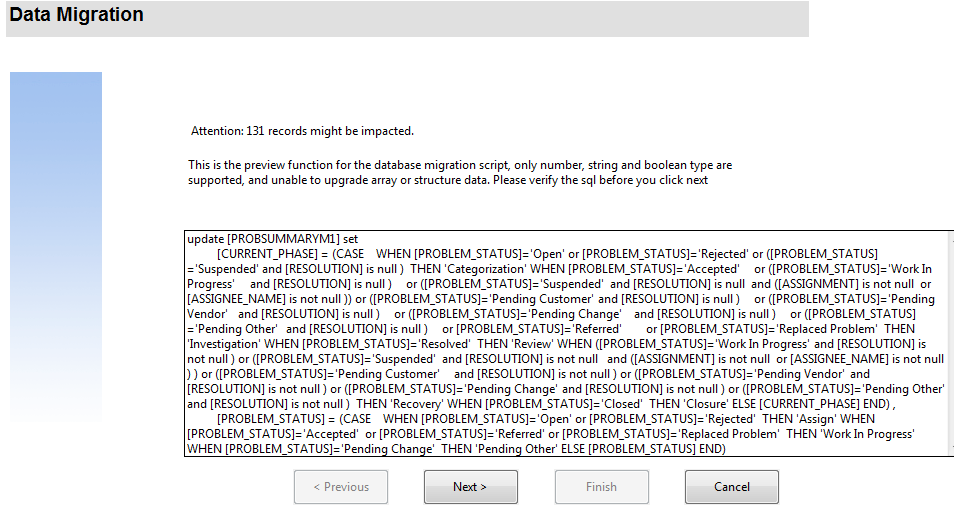
We welcome your comments!
To open the configured email client on this computer, open an email window.
Otherwise, copy the information below to a web mail client, and send this email to ovdoc-ITSM@hpe.com.
Help Topic ID:
Product:
Topic Title:
Feedback:





