Searching the Help
To search for information in the Help, type a word or phrase in the Search box. When you enter a group of words, OR is inferred. You can use Boolean operators to refine your search.
Results returned are case insensitive. However, results ranking takes case into account and assigns higher scores to case matches. Therefore, a search for "cats" followed by a search for "Cats" would return the same number of Help topics, but the order in which the topics are listed would be different.
| Search for | Example | Results |
|---|---|---|
| A single word | cat
|
Topics that contain the word "cat". You will also find its grammatical variations, such as "cats". |
|
A phrase. You can specify that the search results contain a specific phrase. |
"cat food" (quotation marks) |
Topics that contain the literal phrase "cat food" and all its grammatical variations. Without the quotation marks, the query is equivalent to specifying an OR operator, which finds topics with one of the individual words instead of the phrase. |
| Search for | Operator | Example |
|---|---|---|
|
Two or more words in the same topic |
|
|
| Either word in a topic |
|
|
| Topics that do not contain a specific word or phrase |
|
|
| Topics that contain one string and do not contain another | ^ (caret) |
cat ^ mouse
|
| A combination of search types | ( ) parentheses |
|
Maintain and continually improve knowledge (ST 7.3)
The Maintain and Continually Improve Knowledge process involves the following tasks:
- Records the details of new knowledge (documents)
- Updates existing knowledge (documents) where there is any inaccuracy or incompleteness
- Removes obsolete knowledge (documents)
The process is performed by the Knowledge Contributor, Knowledge Analyst, Knowledge Expert, or Knowledge Manager.
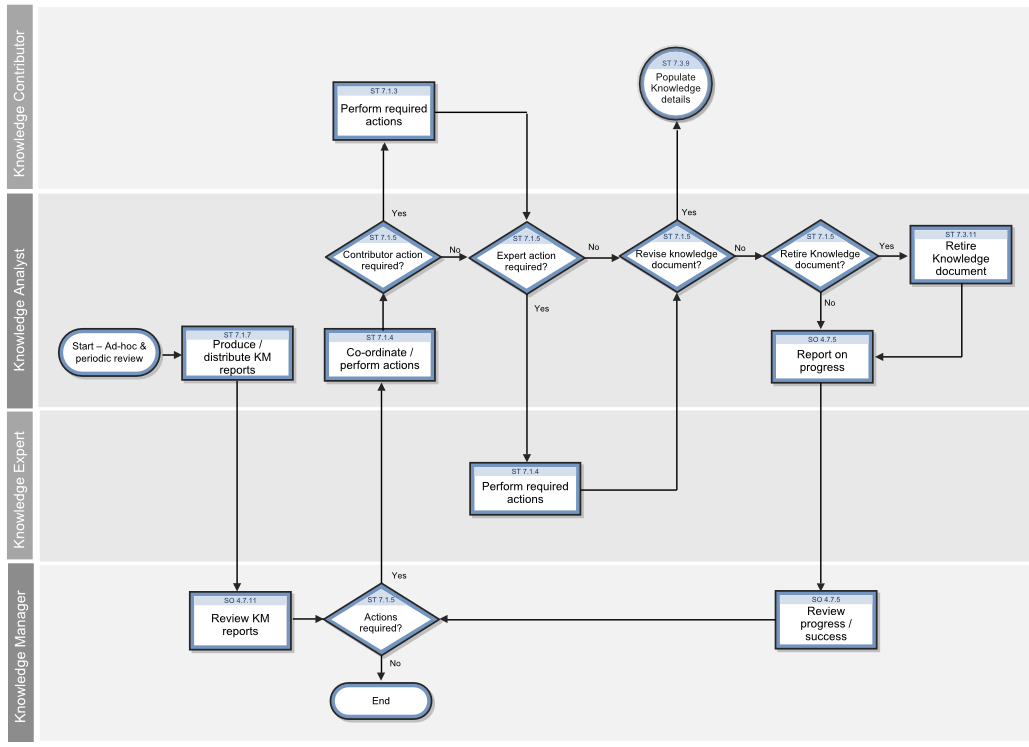
Retire a knowledge document
User roles: KCSII, KCS III, KM Admin, System Administrator
Before you can retire a document, the system verifies that there are no published documents that link to the document you want to retire. If the system finds documents with links to the document you want to retire, it alerts you to this situation and gives you the option of putting these documents into the document workflow to review and update.
To retire a knowledge document, follow these steps:
- Before retiring a document, be sure to update any documents that link to the document you wish to retire.
- Click Knowledge Management > Published Documents.
- Click Search.
- Select the document that you wish to retire from the list of documents.
- Click Retire.
Retire a knowledge document when other documents link to it
User roles: KCSII, KCS III, KM Admin, System Administrator
Before you can retire a document, the system verifies that there are no published documents that link to the document you want to retire. If the system finds documents with links to the document you want to retire, it alerts you to this situation and gives you the option of putting these documents into the document workflow to review and update.
Note The alert message includes the document IDs of the documents that need to be updated and placed in the Pending Documents queue. If you click OK, it then places those documents in the Pending Documents queue.
To retire a knowledge document when other documents link to it, follow these steps:
- Review the Pending Documents queue and select the documents for editing. You can identify the documents by the document ID, which appears in the title column of the list of document changes in the Pending Documents queue. These documents also have a standard feedback message: "This document links to another document (KMnnn) that was attempted to be retired. Please review now." added by the system.
- From the Pending Documents queue, you can edit each document to remove any links to documents you want to retire, and then publish the edited document.
- Return to the Published Documents list and select the document you want to retire.
- Click Retire.
Unretire a knowledge document
User roles: KCSII, KCS III, KM Admin, System Administrator
A user with a KM ADMIN profile can view and unretire a document that does not have a category associated with it. If the KM ADMIN unretires a retired document without a category, the document is put in the workflow as a draft document.
To unretire a knowledge document, follow these steps:
- Click Knowledge Management > Retired Documents.
- Select the document from the list of documents.
- Click Unretire.











