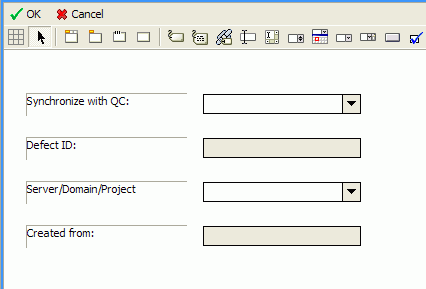Searching the Help
To search for information in the Help, type a word or phrase in the Search box. When you enter a group of words, OR is inferred. You can use Boolean operators to refine your search.
Results returned are case insensitive. However, results ranking takes case into account and assigns higher scores to case matches. Therefore, a search for "cats" followed by a search for "Cats" would return the same number of Help topics, but the order in which the topics are listed would be different.
| Search for | Example | Results |
|---|---|---|
| A single word | cat
|
Topics that contain the word "cat". You will also find its grammatical variations, such as "cats". |
|
A phrase. You can specify that the search results contain a specific phrase. |
"cat food" (quotation marks) |
Topics that contain the literal phrase "cat food" and all its grammatical variations. Without the quotation marks, the query is equivalent to specifying an OR operator, which finds topics with one of the individual words instead of the phrase. |
| Search for | Operator | Example |
|---|---|---|
|
Two or more words in the same topic |
|
|
| Either word in a topic |
|
|
| Topics that do not contain a specific word or phrase |
|
|
| Topics that contain one string and do not contain another | ^ (caret) |
cat ^ mouse
|
| A combination of search types | ( ) parentheses |
|
Create a subform
To create a subform:
-
Create a global list.
-
Create a global list by clicking Tailoring > Tailoring Tools > Global Lists with the following parameters:
No.
Parameter
Value
Remarks
1
List Name
SMQC Integration PM Project List
2
Regen Every
1 00:00:00
3
Build List on Startup?
Yes
Check box
4
List Variable
$G.qcintegration.problem.project
5
User Defined List?
Yes
Check box
6
Value List
{"server1/domain1/project1", "server2/domain2/project2"}
Change to the values for your system
Note No spaces between slashes.
- Save this global list and click Rebuild Global List in the options menu.
-
-
Create a subform.
Click Tailoring > Forms Designer on Service Manager; or click Toolkit > Forms Designeron ServiceCenter to create the
pm.qcint.subformsubform with the following components:Note Click No when the system message “
Do you want to use Form Wizard?” appears.No.
Component
Properties
1
Label
Caption: Synchronize with QC:
2
Combo Box
- Input: qcintegration.type
- Value List: 0;1;
- Display List: 0 - Not Synchronize;1 - Synchronize with QC Defect
- Select Only: Yes
- Read-Only Condition: [$qcint.type.readonly]
3
Label
Caption: Defect ID:
4
Text
- Input: qcintegration.id
- Read-Only: Yes
5
Label
Caption: Server/Domain/Project:
6
Combo Box
- Input: qcintegration.project
- Value List: $G.qcintegration.problem.project
- Read-Only Condition: [$qcint.project.readonly]
- Mandatory Condition: [qcintegration.type]>0