Searching the Help
To search for information in the Help, type a word or phrase in the Search box. When you enter a group of words, OR is inferred. You can use Boolean operators to refine your search.
Results returned are case insensitive. However, results ranking takes case into account and assigns higher scores to case matches. Therefore, a search for "cats" followed by a search for "Cats" would return the same number of Help topics, but the order in which the topics are listed would be different.
| Search for | Example | Results |
|---|---|---|
| A single word | cat
|
Topics that contain the word "cat". You will also find its grammatical variations, such as "cats". |
|
A phrase. You can specify that the search results contain a specific phrase. |
"cat food" (quotation marks) |
Topics that contain the literal phrase "cat food" and all its grammatical variations. Without the quotation marks, the query is equivalent to specifying an OR operator, which finds topics with one of the individual words instead of the phrase. |
| Search for | Operator | Example |
|---|---|---|
|
Two or more words in the same topic |
|
|
| Either word in a topic |
|
|
| Topics that do not contain a specific word or phrase |
|
|
| Topics that contain one string and do not contain another | ^ (caret) |
cat ^ mouse
|
| A combination of search types | ( ) parentheses |
|
Get Related Widget
The Get Related widget presents an improved way to explore environment data. In addition to viewing the CIs that are related to a selected CI, you can add or remove from the map CIs that are related to a CI in the map. Details about related CIs can be displayed in either textual or graphical mode.
User preferences are saved in the UCMDB server's user preferences.
A count of CIs contained in the selected CI's environment are displayed, divided by classification. Each classification includes the name of the classification, its icon, and the number of CIs included in it.
When you click the direct link icon, another web browser window opens, displaying UCMDB's IT Universe Manager in the Get Related CIs module.
The widget details mode presents the details about related CIs in either textual or graphical mode, whichever was last used. Graphical mode is the default view mode.
-
Toolbar
The top row of the Get Related Widget acts as a toolbar and enables you to switch between graphical and textual modes.
-
Graphical mode
Note When the UCMDB Browser is embedded in an UCMDB server running on a Linux system, runlevel 5 (enabled X server) is needed for the graphical mode of the Get Related Widget to operate properly. In addition, add
unset DISPLAYto the server.sh script. Restart the UCMDB Server for the server.sh changes to take effect.In graphical mode, information is displayed in a topology map format. Using the Get Related widget allows you to automatically bring in the map all the related CIs.
In UCMDB, Administration > Infrastructure Settings Manager > UCMDB Browser Settings > Maximum nodes that can be explored using Get Related setting, you can specify the maximum number of nodes to be displayed in the map. The default value is 20.
Note If you do not want to limit the number of nodes to be displayed in the map when accessing the Get Related widget, the value of the Maximum nodes that can be explored using Get Related setting in UCMDB, Administration > Infrastructure Settings Manager > UCMDB Browser Settings has to be -1.
If the number of related CIs is higher than the specified number, the following message is displayed : "The CI contains over "X" related CIs. Select the CIs you want to show on map".
In the Get Related Map you can explore the related CIs for all the CIs displayed in the map. You can manually add or remove from the map CIs that are related to a selected CI, by using the Right panel. To go back to a previous state displayed in the get related map, select the desired CI in the Navigation Context menu. Starting with UCMDB Browser 4.12, you can view in the Right panel the CI Type's count information displayed in parentheses.
Note
- The Get Related action is not available for the federated CIs.
- To access the Get Related widget, you must have the Get Related permission, and the value of the Enable Get Related Context Menu setting in UCMDB, Administration > Infrastructure Settings Manager > UCMDB Browser Settings has to be True (this is the default value).
Note To access the Get Related widget, you must have the Get Related permission, and the value of the Enable Get Related Context Menu setting in UCMDB, Administration > Infrastructure Settings Manager > UCMDB Browser Settings has to be True (this is the default value).
-
You can navigate in the Get Related Widget easily by turning on the quick navigation map.
In the quick navigation map, the elements from the canvas are represented. You can drag and resize the selection in the map overview.
If the map is too large, a big overview of the map is available, which allows you to use the map overview navigator to jump directly to a particular part of the map.
A toggle button is available in the map to allow you to turn on/off the minimap. For more details about the Map Toolbar, see Map Toolbar.
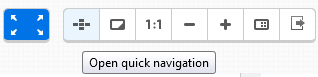
Directional lines representing links are displayed with other items in the view if the selected CI has a direct relationship with at least one other CI.
-
Show Additional Information on the Topology Map
If desired, you can view additional information for the CIs displayed in the map. For more information, see Show Additional Information on a Topology Map
-
Textual mode
In Textual mode, information is presented in a list format. You can see a list of the CIs that are displayed in the Topology Map. By default, the list of CIs is expanded.
We welcome your comments!
To open the configured email client on this computer, open an email window.
Otherwise, copy the information below to a web mail client, and send this email to cms-doc@microfocus.com.
Help Topic ID:
Product:
Topic Title:
Feedback:





