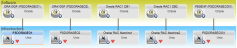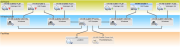Searching the Help
To search for information in the Help, type a word or phrase in the Search box. When you enter a group of words, OR is inferred. You can use Boolean operators to refine your search.
Results returned are case insensitive. However, results ranking takes case into account and assigns higher scores to case matches. Therefore, a search for "cats" followed by a search for "Cats" would return the same number of Help topics, but the order in which the topics are listed would be different.
| Search for | Example | Results |
|---|---|---|
| A single word | cat
|
Topics that contain the word "cat". You will also find its grammatical variations, such as "cats". |
|
A phrase. You can specify that the search results contain a specific phrase. |
"cat food" (quotation marks) |
Topics that contain the literal phrase "cat food" and all its grammatical variations. Without the quotation marks, the query is equivalent to specifying an OR operator, which finds topics with one of the individual words instead of the phrase. |
| Search for | Operator | Example |
|---|---|---|
|
Two or more words in the same topic |
|
|
| Either word in a topic |
|
|
| Topics that do not contain a specific word or phrase |
|
|
| Topics that contain one string and do not contain another | ^ (caret) |
cat ^ mouse
|
| A combination of search types | ( ) parentheses |
|
Configuration Manager Similarity Policy - Use Cases
This section describes two use cases for similarity policies in Configuration Manager.
This scenario includes the following steps:
-
A UNIX lab administrator has the following view managed in Configuration Manager:
He wants to ensure that all the UNIX machines that are connected to an Oracle database (that is, those highlighted in the diagram above) have the same OS version. Since he always likes to make sure his machines are running the latest patch, this version changes often.
-
In Configuration Manager, navigate to Policies and create a new similarity policy.
- Deselect the Enable grouping check box.
-
Set the name and description.
- Select UNIX as the main CIT.
- Filter the comparison scope by Related to Oracle.
-
Select the OS version attribute as the similarity criterion.
Note This is unlike a baseline policy, which contains fixed attribute values that are entered when the policy is created or updated.
The new policy dynamically and constantly detects any misalignments in the OS version attribute of each of the UNIX machines that are highlighted in the diagram above. This means that the user does not have to manually update the policy definition every time an upgrade occurs in the environment.
After defining this policy, policy status icons are displayed in the Review/Authorize, Changes History, Authorization History, and Explore Views modules.
In this example, the attributes that must be the same are Application Installed Path, Application Version Description, Vendor, and Version.
This scenario includes the following steps:
-
A user has the following view managed in Configuration Manager:
Since there are many clusters and many application servers in each cluster, he wants to ensure that for each cluster, the application servers have the same defined attributes.
-
Use the view shown above or create new views (each containing a cluster) to test against the policy.
-
In Configuration Manager, navigate to Policies and create a new similarity policy.
- Make sure that the Enable grouping by CI type and pattern check box is selected.
-
In the Grouping section:
-
Set the name and description.
-
Select the Version attribute as the similarity criterion.
Note This is unlike a baseline policy, which contains fixed attribute values that are entered when the policy is created or updated.
The new policy dynamically and constantly detects any misalignments in the compared attributes of each of the highlighted application server groups shown above. This means that the user does not have to manually update a policy definition every time an upgrade occurs in the environment. Note that the compared attributes are compared only within each cluster group, and not between groups.
After defining this policy, policy status icons are displayed in the Review/Authorize, Changes History, Authorization History, and Explore Views modules.
We welcome your comments!
To open the configured email client on this computer, open an email window.
Otherwise, copy the information below to a web mail client, and send this email to cms-doc@microfocus.com.
Help Topic ID:
Product:
Topic Title:
Feedback: