Searching the Help
To search for information in the Help, type a word or phrase in the Search box. When you enter a group of words, OR is inferred. You can use Boolean operators to refine your search.
Results returned are case insensitive. However, results ranking takes case into account and assigns higher scores to case matches. Therefore, a search for "cats" followed by a search for "Cats" would return the same number of Help topics, but the order in which the topics are listed would be different.
| Search for | Example | Results |
|---|---|---|
| A single word | cat
|
Topics that contain the word "cat". You will also find its grammatical variations, such as "cats". |
|
A phrase. You can specify that the search results contain a specific phrase. |
"cat food" (quotation marks) |
Topics that contain the literal phrase "cat food" and all its grammatical variations. Without the quotation marks, the query is equivalent to specifying an OR operator, which finds topics with one of the individual words instead of the phrase. |
| Search for | Operator | Example |
|---|---|---|
|
Two or more words in the same topic |
|
|
| Either word in a topic |
|
|
| Topics that do not contain a specific word or phrase |
|
|
| Topics that contain one string and do not contain another | ^ (caret) |
cat ^ mouse
|
| A combination of search types | ( ) parentheses |
|
Accessing the Administration Console for the UCMDB Browser module
You can access various administrative tools for the UCMDB Browser module from within the Administration Console for UCMDB Browser.
The Administration Console for UCMDB Browser is available for users with the Administration privileges. Bi-directional direct links are available from the UCMDB Browser module to the Administration Console.
| To access |
|
User interface elements of the Admin Console are described below:
| UI Element (A–Z) | Description |
|---|---|
| VERSION |
Displays the following information:
|
| HELP | Opens the UCMDB Browser module online help in a separate window. |
<username>  |
Displays the current user that logs in to the Admin Dashboard. Hovering your mouse over it allows to access the following options:
|
Modules in the Administration Console for the UCMDB Browser module
The table below describes main modules available in the Administration Console for the UCMDB Browser module.
| Module | Description |
|---|---|
| CACHE OPERATIONS |
Opens the Cash Operations dashboard. You can click the |
| LOGS | Displays a list of UCMDB Browser logs. You can perform the following actions on a log entry: View Full, Download, and Tail. |
| SESSION MANAGER |
You can view all logged in users with their active sessions for CMS UI. |
We welcome your comments!
To open the configured email client on this computer, open an email window.
Otherwise, copy the information below to a web mail client, and send this email to cms-doc@microfocus.com.
Help Topic ID:
Product:
Topic Title:
Feedback:






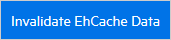 button to invalidate the EhCache values stored in the UCMDB Browser module. The data are usually cached from the UCMDB server.
button to invalidate the EhCache values stored in the UCMDB Browser module. The data are usually cached from the UCMDB server.