Searching the Help
To search for information in the Help, type a word or phrase in the Search box. When you enter a group of words, OR is inferred. You can use Boolean operators to refine your search.
Results returned are case insensitive. However, results ranking takes case into account and assigns higher scores to case matches. Therefore, a search for "cats" followed by a search for "Cats" would return the same number of Help topics, but the order in which the topics are listed would be different.
| Search for | Example | Results |
|---|---|---|
| A single word | cat
|
Topics that contain the word "cat". You will also find its grammatical variations, such as "cats". |
|
A phrase. You can specify that the search results contain a specific phrase. |
"cat food" (quotation marks) |
Topics that contain the literal phrase "cat food" and all its grammatical variations. Without the quotation marks, the query is equivalent to specifying an OR operator, which finds topics with one of the individual words instead of the phrase. |
| Search for | Operator | Example |
|---|---|---|
|
Two or more words in the same topic |
|
|
| Either word in a topic |
|
|
| Topics that do not contain a specific word or phrase |
|
|
| Topics that contain one string and do not contain another | ^ (caret) |
cat ^ mouse
|
| A combination of search types | ( ) parentheses |
|
Record DFM Code
It can be very useful to record an entire execution, including all parameters, for example, when debugging and testing code. This task describes how to record an entire execution with all relevant variables. Furthermore, you can view extra debug information that is usually not printed to log files even at the debug level.
To record DFM code:
-
Access Data Flow Management > Universal Discovery. Right-click the job whose run must be logged and select Go to Adapter to open the Adapter Management application.
-
Locate the Execution Options pane in the Adapter Configuration tab, as shown below.
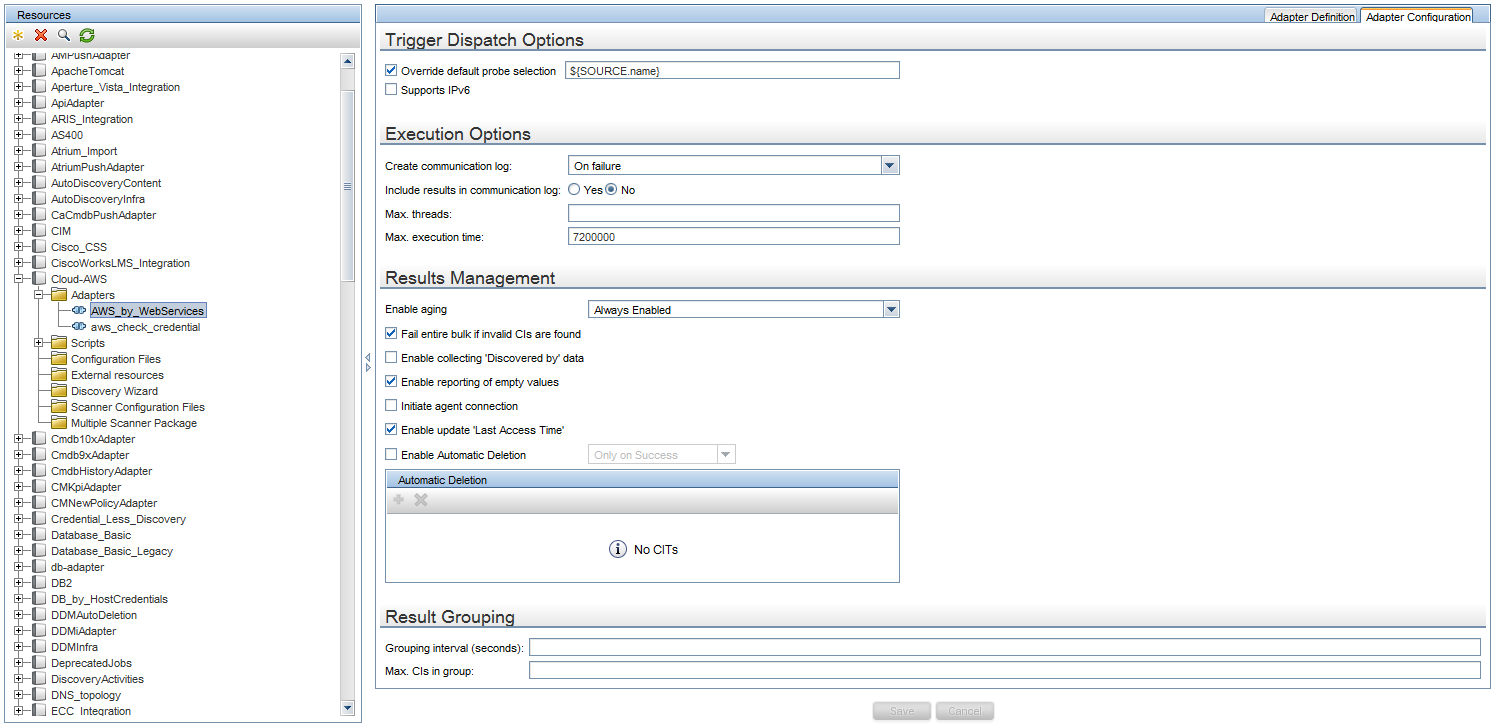
-
Change the Create communication log box to Always. For details on setting logging options, see Execution Options Pane.
The following example is the XML log file that is created when the Host Connection by Shell job runs and the Create communication logs box is set to Always or On Failure:
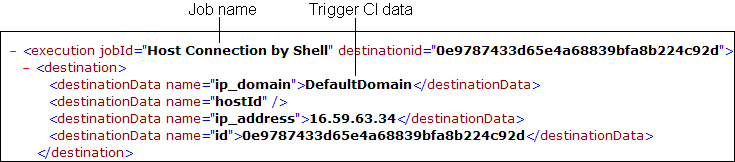
The following example shows the message and stacktrace parameters:
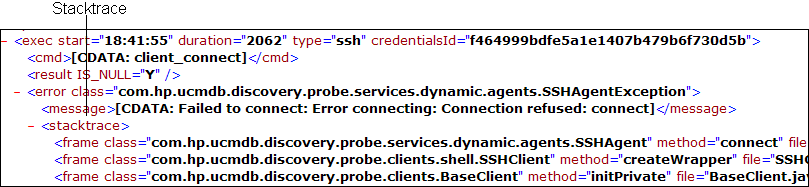
Note CDATA mechanism is used to store information retrieved from user environment in the communication logs. When scan files get some characters or XML segments that cannot be parsed by the CDATA mechanism, the information will be saved in binary format for further troubleshooting purpose. Micro Focus Support will decode the binary data in the communication logs to perform troubleshooting.
We welcome your comments!
To open the configured email client on this computer, open an email window.
Otherwise, copy the information below to a web mail client, and send this email to cms-doc@microfocus.com.
Help Topic ID:
Product:
Topic Title:
Feedback:





