Searching the Help
To search for information in the Help, type a word or phrase in the Search box. When you enter a group of words, OR is inferred. You can use Boolean operators to refine your search.
Results returned are case insensitive. However, results ranking takes case into account and assigns higher scores to case matches. Therefore, a search for "cats" followed by a search for "Cats" would return the same number of Help topics, but the order in which the topics are listed would be different.
| Search for | Example | Results |
|---|---|---|
| A single word | cat
|
Topics that contain the word "cat". You will also find its grammatical variations, such as "cats". |
|
A phrase. You can specify that the search results contain a specific phrase. |
"cat food" (quotation marks) |
Topics that contain the literal phrase "cat food" and all its grammatical variations. Without the quotation marks, the query is equivalent to specifying an OR operator, which finds topics with one of the individual words instead of the phrase. |
| Search for | Operator | Example |
|---|---|---|
|
Two or more words in the same topic |
|
|
| Either word in a topic |
|
|
| Topics that do not contain a specific word or phrase |
|
|
| Topics that contain one string and do not contain another | ^ (caret) |
cat ^ mouse
|
| A combination of search types | ( ) parentheses |
|
Universal Discovery Licensing Overview
To fit the changing IT world and to meet the increasing need for a more flexible and comprehensive licensing system, the Universal Discovery Licensing is improved and adjusted to follow the unit-based licensing model. Benefits of the new licensing system include the following:
- Increased licensing flexibility. The new unit-based model covers both UD Full and UD Inventory. There is no longer the need to worry that Universal Discovery will consume a more expensive UDF license when you run out of UDI licenses.
- Extended license coverage to cover servers, workstations, containers, network devices, and storage devices. No need to wait for the product team to build new and updated discovery of network and storage devices.
-
Alignment with ITOM licensing practices. UD Full and UD Inventory are no longer licensed as separate products.
Note The unit-based licensing model requires UCMDB version 2018.05 and Content Pack version 26.00 or later.
What's Changed Compared to the UDI/UD Full Licensing Modeling
The new licensing model introduced since version 11.0 changes how some jobs charge for your discovery in 2018.05. Here is the list of changes:
- VMware virtualization will now consume an Advanced unit for each node (same with Hyper-V and Solaris Zones)
- If you discover running software on a server, it consumes an advanced unit for that server
- Workstations will never consume an Advanced license. UCMDB determines whether a compute device is a workstation or not by the operating system installed on it (for example, including but not limited to, Windows 7, Windows 10 or macOS)
- The two discovery jobs related to Netflow will now only consume a Basic unit
- It is now possible to capture Oracle LMS on servers without an additional license beyond the Advanced unit
Units Model of the Universal Discovery Licensing
In the new units model:
- 1 Unit = 1 UD Full license
-
Everything else is a ratio of the UD Full License
The table below describes the conversion rates between UD Full, UD Basic, and Units:
|
Type |
Server (Unit) |
Workstation (Unit) |
Network (Unit) |
Storage (Unit) |
Docker (Unit) |
|---|---|---|---|---|---|
|
UD Full (Advanced Discovery) |
1 |
0.1 |
0.1 |
0.1 |
0.1 |
|
UD Basic (Basic Discovery) |
0.2 |
0.1 |
0.1 |
0.1 |
0.1 |
Note The highlighted cells indicate adjustments.
In brief, a 10 units license pack of Universal Discovery 2018.05 Licensing contains the following:

Key Capabilities and Differentiation Between Basic Discovery and Advanced Discovery
The table below describes the capabilities available with Universal Discovery Basic Discovery and Advanced Discovery license types.
| License Type | 10 Units License Packs provide | Key Capabilities |
|---|---|---|
| Basic Discovery | 50 Servers OSI |
|
| 100 network / storage devices, containers, workstations, printers or mobile devices. | ||
| Advanced Discovery | 10 Servers OSI |
|
The table below illustrates differentiation between UD Basic Discovery and UD Advanced Discovery.
| License Type | Definition | Use Cases |
|---|---|---|
| Basic Discovery |
A node will consume a Basic Discovery unit when information is collected that is within the context of the node being discovered:
|
|
| Advanced Discovery |
A node will consume an Advanced Discovery unit when information is collected about it running software, or how the node interact with other nodes or running software:
|
|
Note * Universal Discovery can collect software inventory to be used for the SAM use case by Asset Manager.
Access the new License Summary Report
- Launch CMS UI as Admin user.
-
Click the Help
 button in the top right corner of the window, and then select About.
button in the top right corner of the window, and then select About.The About window opens.
-
Go to the LICENSE tab.
Check the license summary:
- License Status - Is license status compliant, noncompliant, or expiring in a number of days.
- Total Units - Provides data about units of licenses consumed and units available, as well as the units consumption rate.
-
Is UCMDB Foundation – Indicates whether you have Foundation license or not.
- The Managed Data Repository (MDR) usage is displayed according to the Available 3rd Party Integrations you have in UCMDB.
-
OSs managed by CM usage displays the number of OSIs belonging to the results of the managed in CM views.
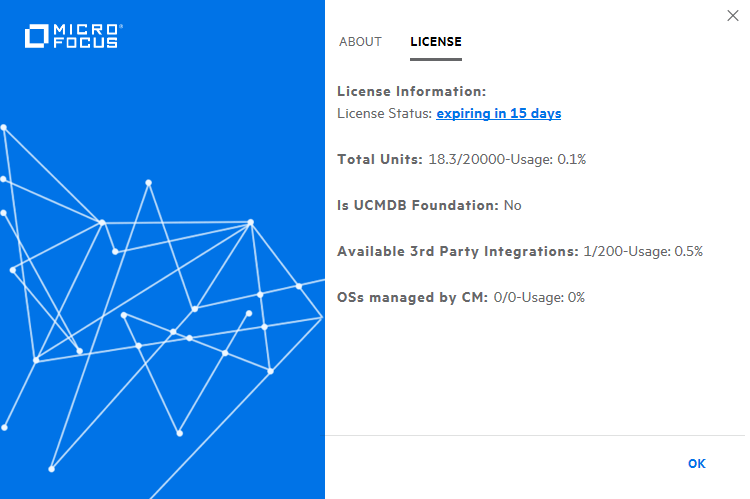
-
Click the link after License Status.
The License Summary Report page opens.
-
Check the license summary report.
- Only Instant-On license is listed even though you have had some licenses installed when you worked with the previous version. The license issued for previous versions are not compatible with UCMDB 2018.05 and they are not visible.
- The Advanced UD license usage is not yet displayed even if there are discovered OSIs in your UCMDB.
- OSs managed by CM usage displays the number of OSIs belonging to the results of the managed in CM views.
- The Managed Data Repository (MDR) usage is displayed according to the Available 3rd Party Integrations you have in UCMDB.
- Total Units usage provides data about units consumed and units available, as well as the units consumption rate.
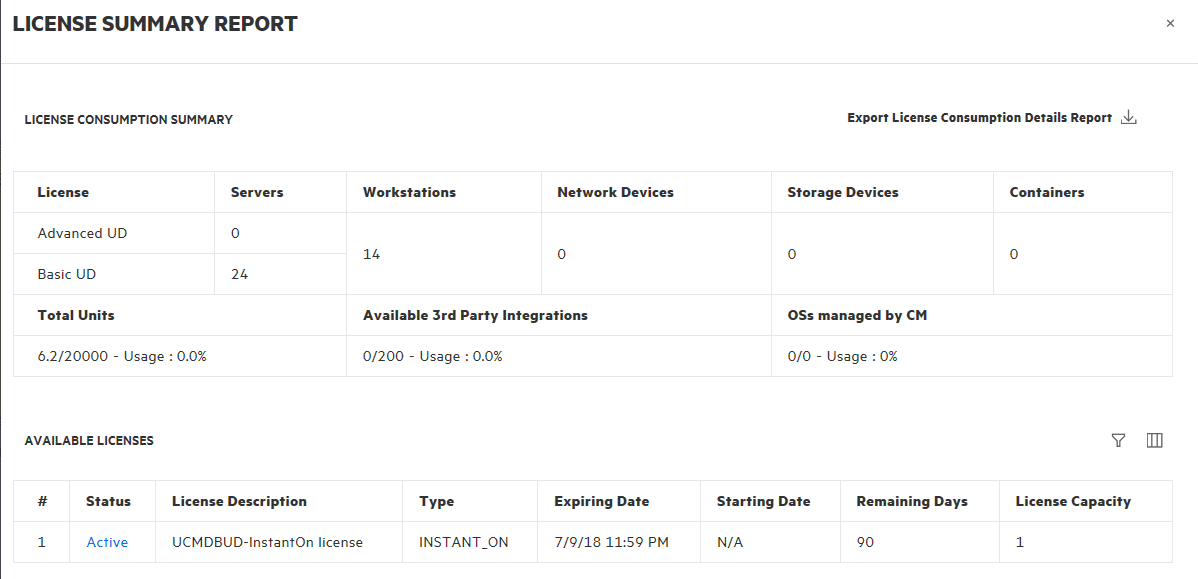
In the Available Licenses section, you can click
 to select whether you want to display All licenses or licenses of Active or Expired status. You can also click
to select whether you want to display All licenses or licenses of Active or Expired status. You can also click  to select columns you want to display. By default all columns are displayed.
to select columns you want to display. By default all columns are displayed. -
Click Export License Consumption Details Report
 in the upper right corner of the page, then select one of the following options to export the detailed report in Excel format:
in the upper right corner of the page, then select one of the following options to export the detailed report in Excel format: - Unit Consumption Details
- MDR Consumption Details
Open the exported Excel report and review the details, for example, the device name that is identified.
The table below describes each column in the exported Unit Consumption Details report:
Column Description instance_type Instance type of the resource. Valid values include server, workstation, network, docker, and so on. Units Units consumed. CI_type CI type attribute value of the resource. global_id Global ID attribute value of the resource. name Name attribute value of the resource node_role Whether the resource is of node type, but not of network or storage device, and what node type the resource is: server or workstation. Value example: [server, virtualized_system] or [virtualized_system] for a server resource; [desktop, virtualized_system] for a workstation resource. os_family OS family of the resource: Windows, Linux, MacOS, or others. discovered_os_version The discovered OS version of the resource (if applicable). create_time Time the record for the resource is created. created_by Indcates who created the record of the resource.
Value example: UCMDBDiscovery: Host Connection by Shell indicates that the record is created by the Universal Discovery Host Connection by Shell job.
last_modified_time Time the record of the resource was last updated. data_updated_by Indicates the discovery job that last updated the record of the resource.
Value example: UCMDBDiscovery: Host Connection by Shell
root_iscandidatefordeletion Is the CI candidate for deletion or not. Default: FALSE The table below describes each column in the exported MDR Consumption Details report:
Column Description Integration name Name of the integration point. Adapter name Name of the adapter used in the integration point. Is Free Is the integration available free of charge or not. Used MDR license: Number of MDR licenses used.
Frequently Asked Questions
-
Q: What must be prepared to upgrade the Universal Discovery Licensing to 2018.05?
A: You must do all of the following:
- Access the Support Entitlement Portal to convert any MDR and ACM licenses you own to the format required by 2018.05 or later. This can be done by you and does not require any help from Micro Focus teams.
-
Contact the Software Sales Assist team (sw_ssa@microfocus.com) before upgrading UCMDB to migrate your UD Full and UD Inventory licenses to units.
- Install the converted MDR and ACM licenses into UCMDB, and also install the migrated Units into UCMDB.
-
Q: Will I be able to use UCMDB 2018.05 without updated licenses?
A: If 2018.05 license is not applied, you will be provided a limited time trial license. Production usage of UCMDB with this trial license is not allowed.
The UCMDB splash screen contains a link to the JMX method that allows you to add the new license.
-
Q: Will I be able to use the existing MDR licenses in UCMDB 2018.05?
A: Yes. Your existing licenses will work fine in UCMDB 2018.05. You just need to “convert” them via the Support Entitlement portal so that they are compatible with UCMDB 2018.05.
-
Q: How should I deal with the license upgrade from a previous version to UCMDB 2018.05?
A: For detailed instructions, see How to Deal with License Upgrade from a Previous Version to UCMDB 2018.05?.
For more details about 2018.05 licensing, go to the CMS page on the Software Sales Portal and check the Licensing section on the Resources tab. Or, contact the Software Sales Assist team (sw_ssa@microfocus.com) directly.
We welcome your comments!
To open the configured email client on this computer, open an email window.
Otherwise, copy the information below to a web mail client, and send this email to cms-doc@microfocus.com.
Help Topic ID:
Product:
Topic Title:
Feedback:





