Searching the Help
To search for information in the Help, type a word or phrase in the Search box. When you enter a group of words, OR is inferred. You can use Boolean operators to refine your search.
Results returned are case insensitive. However, results ranking takes case into account and assigns higher scores to case matches. Therefore, a search for "cats" followed by a search for "Cats" would return the same number of Help topics, but the order in which the topics are listed would be different.
| Search for | Example | Results |
|---|---|---|
| A single word | cat
|
Topics that contain the word "cat". You will also find its grammatical variations, such as "cats". |
|
A phrase. You can specify that the search results contain a specific phrase. |
"cat food" (quotation marks) |
Topics that contain the literal phrase "cat food" and all its grammatical variations. Without the quotation marks, the query is equivalent to specifying an OR operator, which finds topics with one of the individual words instead of the phrase. |
| Search for | Operator | Example |
|---|---|---|
|
Two or more words in the same topic |
|
|
| Either word in a topic |
|
|
| Topics that do not contain a specific word or phrase |
|
|
| Topics that contain one string and do not contain another | ^ (caret) |
cat ^ mouse
|
| A combination of search types | ( ) parentheses |
|
- System Access
- Java JMX Access Hardening
- Changing System User Name or Password for the JMX Console
- Changing the Universal CMDB Server Service User
- How to Encrypt the Database Password for Configuration Manager
- How to Enable Remote Access to the JMX Console
- Using HTTPS Port 8453 as Default for Data Flow Probe
- How to Upgrade to AES 256 Mode
Changing the Universal CMDB Server Service User
On a Windows platform, the Universal CMDB service, which runs all Universal CMDB services and processes, is installed when you run the Server and Database Configuration utility. By default, this service runs under the local system user. However, you may need to assign a different user to run the service (for example, if you are using NTLM authentication).
The user you assign to run the service must have the following permissions:
- sufficient database permissions (as defined by the database administrator)
- sufficient network permissions
- administrator permissions on the local server
To change the service user:
- Disable Universal CMDB through the Start menu (Start > All Programs > UCMDB > Stop Universal CMDB Server) or by stopping the Universal CMDB Server service. For details, see the section describing how to start and stop the UCMDB Server Service in the Administer section of the UCMDB Help
- In the Windows Services window, double-click UCMDB_Server. The UCMDB_Server Properties (Local Computer) dialog box opens.
-
Click the Log On tab.
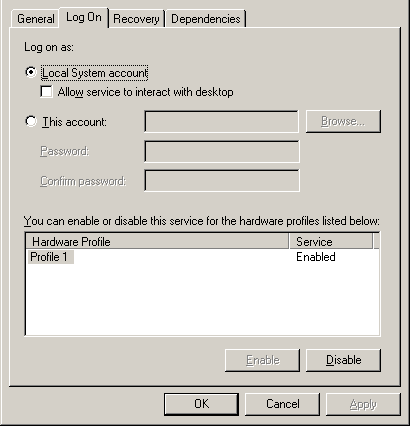
- Select This account and browse to choose another user from the list of valid users on the machine.
- Enter the selected user’s Windows password and confirm this password.
- Click Apply to save your settings and OK to close the dialog box.
- Enable Universal CMDB through the Start menu (Start > All Programs > UCMDB > Start Universal CMDB Server) or by starting the Universal CMDB Server service. For details, see the section describing how to start and stop the UCMDB Server Service in the Administer section of the UCMDB Help.
We welcome your comments!
To open the configured email client on this computer, open an email window.
Otherwise, copy the information below to a web mail client, and send this email to cms-doc@microfocus.com.
Help Topic ID:
Product:
Topic Title:
Feedback:





