Searching the Help
To search for information in the Help, type a word or phrase in the Search box. When you enter a group of words, OR is inferred. You can use Boolean operators to refine your search.
Results returned are case insensitive. However, results ranking takes case into account and assigns higher scores to case matches. Therefore, a search for "cats" followed by a search for "Cats" would return the same number of Help topics, but the order in which the topics are listed would be different.
| Search for | Example | Results |
|---|---|---|
| A single word | cat
|
Topics that contain the word "cat". You will also find its grammatical variations, such as "cats". |
|
A phrase. You can specify that the search results contain a specific phrase. |
"cat food" (quotation marks) |
Topics that contain the literal phrase "cat food" and all its grammatical variations. Without the quotation marks, the query is equivalent to specifying an OR operator, which finds topics with one of the individual words instead of the phrase. |
| Search for | Operator | Example |
|---|---|---|
|
Two or more words in the same topic |
|
|
| Either word in a topic |
|
|
| Topics that do not contain a specific word or phrase |
|
|
| Topics that contain one string and do not contain another | ^ (caret) |
cat ^ mouse
|
| A combination of search types | ( ) parentheses |
|
- Topology Query Language
- Topology Query Language (TQL) Overview
- Creating TQL Queries in the UCMDB Managers
- Viewing TQL Query Results
- Compound Relationship
- Join Relationship
- Query Node Conditions
- Complex Type Condition
- Subgraph Definition
- The Use Update Value Policy Qualifier
- How to Define a TQL Query
- How to Add Query Nodes and Relationships to a TQL Query
- How to Define a Compound Relationship – Scenario
- How to Define a Join Relationship – Scenario
- How to Define an Attribute Condition – Scenario
- How to Define a Complex Type Condition - Scenario
- How to Create a Subgraph Definition – Scenario
- Shortcut Menu Options
- Attribute Operator Definitions
- TQL Parameter Logs
- Topology Query Language User Interface
- Troubleshooting and Limitations
How to Define a TQL Query
This task describes how to create a TQL query in the Modeling Studio.
Note You can also create a TQL query during the procedure for creating Impact rules, Enrichment rules, Views, Templates, and Perspectives.
-
In the Modeling Studio, select New > Query to open the TQL Query Editor. For details, see TQL Query Editor.
-
Add Query Nodes and Relationships to the Query
Add the TQL query nodes and relationships that define the query. The TQL query nodes represent the CITs, as defined in the CI Type Manager, and the relationships represent the connections between them. Relationships are defined one at a time for each pair of TQL query nodes in the query. For details, see How to Add Query Nodes and Relationships to a TQL Query.
Note You can also define a self-relationship from a query node to itself.
-
Click the Query Definition Properties
 button to open the Query Definition Properties dialog box. Set the query type, scope, priority, and other properties. For details, see Query/View Definition Properties Dialog Box.
button to open the Query Definition Properties dialog box. Set the query type, scope, priority, and other properties. For details, see Query/View Definition Properties Dialog Box.Example of a TQL Query Definition:
The direction of the relationship indicates which query node is dependent on the other. The following example displays two nodes, an IP Service Endpoint, and a Client Port, which are linked to one another via a client/server connection. The TQL query results must comply with the direction of the arrows.
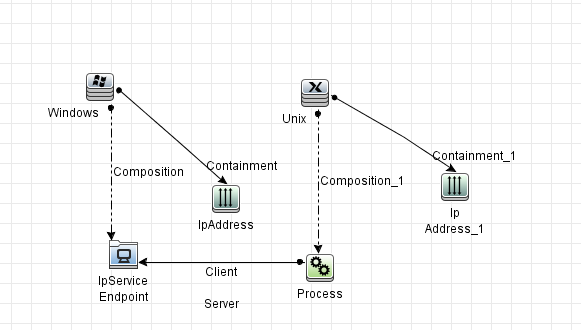
Note A TQL query is subject to certain validation restrictions. For details, see Troubleshooting and Limitations – Topology Query Language.
We welcome your comments!
To open the configured email client on this computer, open an email window.
Otherwise, copy the information below to a web mail client, and send this email to cms-doc@microfocus.com.
Help Topic ID:
Product:
Topic Title:
Feedback:





