Searching the Help
To search for information in the Help, type a word or phrase in the Search box. When you enter a group of words, OR is inferred. You can use Boolean operators to refine your search.
Results returned are case insensitive. However, results ranking takes case into account and assigns higher scores to case matches. Therefore, a search for "cats" followed by a search for "Cats" would return the same number of Help topics, but the order in which the topics are listed would be different.
| Search for | Example | Results |
|---|---|---|
| A single word | cat
|
Topics that contain the word "cat". You will also find its grammatical variations, such as "cats". |
|
A phrase. You can specify that the search results contain a specific phrase. |
"cat food" (quotation marks) |
Topics that contain the literal phrase "cat food" and all its grammatical variations. Without the quotation marks, the query is equivalent to specifying an OR operator, which finds topics with one of the individual words instead of the phrase. |
| Search for | Operator | Example |
|---|---|---|
|
Two or more words in the same topic |
|
|
| Either word in a topic |
|
|
| Topics that do not contain a specific word or phrase |
|
|
| Topics that contain one string and do not contain another | ^ (caret) |
cat ^ mouse
|
| A combination of search types | ( ) parentheses |
|
How to Discover Google Cloud by RESTful API
This task describes how to discover Google Cloud Platform components by RESTful APIs using Google Cloud Protocol.
This task contains the following steps:
-
 Prerequisites – Create a Google Cloud service account key file
Prerequisites – Create a Google Cloud service account key file
-
In Google Cloud Platform console, click Products & services > IAM & admin > Service accounts.
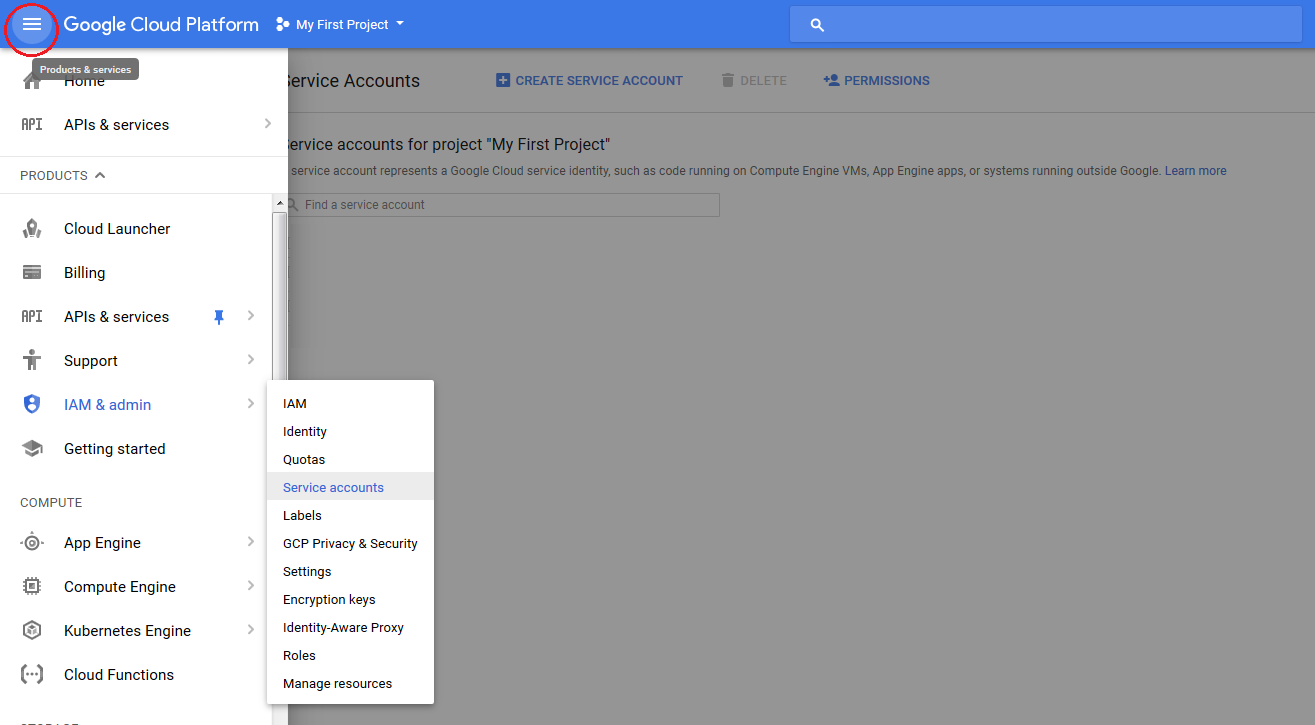
-
On the Service account page, click CREATE SERVICE ACCOUNT.

-
Type the service account name that you want, and then click CREATE.
-
Click
 and select Create key.
and select Create key.
-
Click JSON and then click CREATE.

-
In the dialog box that appears, save the key file to the machine where you access UCMDB UI.
Note For each Google Cloud project that you want to discover, you need at least one service account key file to access it.
-
-
 Prerequisites – Set up protocol credentials
Prerequisites – Set up protocol credentials
- Go to Data Flow Management > Data Flow Probe Setup > Domains and Probes > <Domain> > Credentials > Google Cloud Protocol, create a new Google Cloud Protocol.
-
In the Google Cloud Protocol Parameter dialog box,
- Set the HTTP proxy host and port if needed.
-
In the Key File field, click
 , select the Google Cloud service account key file that you created in Step 1, and then click Open.
, select the Google Cloud service account key file that you created in Step 1, and then click Open.Note Make sure that the Google Cloud service account key file is in JSON format.
- Click OK.
For credential information, see Supported Protocols.
-
 Run the discovery
Run the discovery
Run the Google Cloud by RESTful API job.
For details on running jobs, refer to "Module/Job-Based Discovery" in the Data Flow Management section of the UCMDB Help.
We welcome your comments!
To open the configured email client on this computer, open an email window.
Otherwise, copy the information below to a web mail client, and send this email to cms-doc@microfocus.com.
Help Topic ID:
Product:
Topic Title:
Feedback: