Searching the Help
To search for information in the Help, type a word or phrase in the Search box. When you enter a group of words, OR is inferred. You can use Boolean operators to refine your search.
Results returned are case insensitive. However, results ranking takes case into account and assigns higher scores to case matches. Therefore, a search for "cats" followed by a search for "Cats" would return the same number of Help topics, but the order in which the topics are listed would be different.
| Search for | Example | Results |
|---|---|---|
| A single word | cat
|
Topics that contain the word "cat". You will also find its grammatical variations, such as "cats". |
|
A phrase. You can specify that the search results contain a specific phrase. |
"cat food" (quotation marks) |
Topics that contain the literal phrase "cat food" and all its grammatical variations. Without the quotation marks, the query is equivalent to specifying an OR operator, which finds topics with one of the individual words instead of the phrase. |
| Search for | Operator | Example |
|---|---|---|
|
Two or more words in the same topic |
|
|
| Either word in a topic |
|
|
| Topics that do not contain a specific word or phrase |
|
|
| Topics that contain one string and do not contain another | ^ (caret) |
cat ^ mouse
|
| A combination of search types | ( ) parentheses |
|
How to Pull Data Topology from a Micro Focus NA Server using a Java Client
The Micro Focus NA server provides the Java client library, which allows executing predefined commands and retrieving topology data remotely. Communication is done over RMI in binary format.
This section describes how to pull topology data from the Micro Focus NA server to the UCMDB using a Java client.
-
Ensure that there is connectivity to the NA server on the RMI port. The default port is 1099.
Note The ports 1098, 1099, and 4446 should be open for Data Flow Probe to communicate with the NA server.
- The user performing the connection must have the correct permissions to execute the list and show commands.
-
(This step is for NA 10.10, 10.11, 10.20, 10.21, and 10.30) To support NA 10.10, 10.11, 10.20, 10.21, and 10.30, do the following:
-
Create a new folder naxxxx (for example, na1010) under the <DataFlowProbe_Home>\runtime\probeManager\discoveryResources directory.
Note xxxx is the NA version number.
-
Copy the following two JAR files from the <DataFlowProbe_Home>\runtime\probeManager\discoveryResources\na directory to the <DataFlowProbe_Home>\runtime\probeManager\discoveryResources\naxxxx directory :
- ddm-na-client.jar
- fst.jar
-
Copy the following JAR files to the <DataFlowProbe_Home>\runtime\probeManager\discoveryResources\naxxxx directory:
- bcprov-jdk150on.jar, cryptojce.jar, cryptojcommon.jar, and jcmFIPS.jar in the <NA_Installation>/jre/lib/ext directory.
- truecontrol-client.jar in the <NA_Installation>/client directory.
- json.jar in the <NA_Installation>/server/ext/jboss/server/default/lib directory.
-
Result
The <DataFlowProbe_Home>\runtime\probeManager\discoveryResources\naxxxx directory includes the following files:
- bcprov-jdk15on.jar
- cryptojce.jar
- cryptojcommon.jar
- ddm-na-client.jar
- fst.jar
- jcmFIPS.jar
- json.jar
- truecontrol-client.jar
-
-
(This step is for NA 10.40 and 10.50) To support NA 10.40 and 10.50, do the following:
- Copy bc-fips.jar and bcpkix-fips.jar from <NA_Installation>\jre\lib\ext to <DataFlowProbe_Home>\ runtime\probeManager\discoveryResources\NA1040.
- Copy truecontrol-client.jar from <NA_Installation>\client to<DataFlowProbe_Home>\ runtime\probeManager\discoveryResources\NA1040.
-
Copy ddm-na-client.jar and json.jar from <DataFlowProbe_Home>\runtime\probeManager\discoveryResources\na to <DataFlowProbe_Home>\ runtime\probeManager\discoveryResources\NA1040.
-
Create a new integration point in the Integration Studio based on the Pull Topology from Network Automation adapter as follows:
-
In UCMDB, go to Data Flow Management > Integration Studio.
-
Click the New Integration Point
 button. The New Integration Point dialog box opens.
button. The New Integration Point dialog box opens. -
Enter a name and description for the adapter.
- Check the Is Integration Activated check box.
- In the Adapter field, click the Select Adapter
 button. The Select Adapter dialog box opens.
button. The Select Adapter dialog box opens. -
Go to HP Software Products / Micro Focus Products > Network Automation, select Pull Topology from Network Automation, and click OK.
-
In the Adapter Properties section, define the following properties:
Note Most of the properties listed below are assigned default values that are displayed after selecting Pull Topology from Network Automation in the previous step.
Parameter Description Credentials ID Click the Select Credentials ID
 button and in the Choose Credentials dialog box, select the HP Network Automation Java Protocol to be used for connection.
button and in the Choose Credentials dialog box, select the HP Network Automation Java Protocol to be used for connection.discoverDeviceGroup This parameter indicates whether to discover Device Group CIs. The default value is true. NAVersion10.40 This parameter is for NA 10.40 and 10.50. Set its value to true if you create the integration for NA 10.40 and 10.50. Query Topology Per Device This parameter affects how information about devices is queried. If false, topology entities are retrieved in single queries. If true, separate query is issued to retrieve data per device. The default value is false. Remote JVM Arguments The JVM parameters that should be passed to the remote process.
For NA 10.40 and 10.50 integration, if the NA server runs on the Linux operation system, you need to add the following:
-Djava.security.egd=file:/dev/urandom
Remote JVM Class Path The class path of the external JVM process. When integrating with NA 10.10, 10.11, 10.20, 10.21, or 10.30, replace the value of the remoteJVMClasspath with the following:
../runtime/probeManager/discoveryResources/naxxxx/*;%minimal_classpath%
When integrating with NA 10.40 or 10.50, do the following:
- Remove all the default value.
Add the following:
../runtime/probeManager/discoveryResources/NA1040/*;
Open the file <DataFlowProbe_Home>\conf\DataFlowProbeOverride.properties, copy the value of the basic_discovery_minimal_classpath parameter to a temporary location, and remove the following:
- ../lib/bcprov-jdk15.jar;
- ../lib/lwcm.jar;../lib/lwcrypto.jar;../lib/lwssoImpl.jar;../lib/lwssoUtils.jar;
Note If the DataFlowProbeOverride.properties file does not exist in your environment, use the DataFlowProbe.properties file instead.
Add the rest of the value of basic_discovery_minimal_classpath that you copied to this paramter Remote JVM Class Path.
Report Device Configuration This parameter specifies whether the latest configuration of devices should be reported as configuration_document CIs. The default value is false. Run In Separate Process This parameter enables the job to run in an external JVM process, separate from the main probe process. The default value is true and this value should not be changed. Data Flow Probe This parameter defines the Probe to be used for integration. Select DataFlowProbe to explicitly choose the probe, or Auto-Select if you want the probe to be automatically selected according to where the destination IP is assigned. Trigger CI instance This parameter defines the IP Address of the target NA server. - Click OK in the New Integration Point dialog box.
-
-
Run the full synchronization of the Network Automation by Java job with the integration point that you just created. This job performs the following internal actions:
-
Establishes a connection to the target NA server.
-
Performs a query to retrieve IDs of all devices in the system.
-
Retrieves all devices in chunks. The default chunk size is 500 devices.
-
Retrieves all ports on all devices. Depending on the value of parameter Query Topology Per Device, the ports are retrieved per device or from all devices at once.
-
Retrieves all device modules. Depending on the value of parameter Query Topology Per Device, the device modules are retrieved per device or from all devices at once.
-
Retrieves all VLANs.
-
Retrieves connections between devices. Depending on the value of parameter Query Topology Per Device, the connections are retrieved per device or from all devices at once.
-
Retrieves configuration of each device as textual data (if Report Device Configuration=true).
-
Analyzes topology. Port channels are identified with related child ports, port aliases are identified along with the parent port.
-
Reports the topology. The job forms result vectors with information about devices and their connections, while trying to not exceed 10000 objects in one vector. Vectors are sent to the UCMDB server.
-
We welcome your comments!
To open the configured email client on this computer, open an email window.
Otherwise, copy the information below to a web mail client, and send this email to cms-doc@microfocus.com.
Help Topic ID:
Product:
Topic Title:
Feedback: