Searching the Help
To search for information in the Help, type a word or phrase in the Search box. When you enter a group of words, OR is inferred. You can use Boolean operators to refine your search.
Results returned are case insensitive. However, results ranking takes case into account and assigns higher scores to case matches. Therefore, a search for "cats" followed by a search for "Cats" would return the same number of Help topics, but the order in which the topics are listed would be different.
| Search for | Example | Results |
|---|---|---|
| A single word | cat
|
Topics that contain the word "cat". You will also find its grammatical variations, such as "cats". |
|
A phrase. You can specify that the search results contain a specific phrase. |
"cat food" (quotation marks) |
Topics that contain the literal phrase "cat food" and all its grammatical variations. Without the quotation marks, the query is equivalent to specifying an OR operator, which finds topics with one of the individual words instead of the phrase. |
| Search for | Operator | Example |
|---|---|---|
|
Two or more words in the same topic |
|
|
| Either word in a topic |
|
|
| Topics that do not contain a specific word or phrase |
|
|
| Topics that contain one string and do not contain another | ^ (caret) |
cat ^ mouse
|
| A combination of search types | ( ) parentheses |
|
Push CI Data from UCMDB to SMA-X
Data push jobs copy CI or CI relationship records from your UCMDB system to your SMA-X system. To run a data push job, complete the following steps:
-
Log on to UCMDB as an administrator.
-
Go to Data Flow Management > Integration Studio. UCMDB displays a list of existing integration points.
-
Select the integration point you created for SMA-X.
-
Select the default SAW Push job, or any other job you have created for this integration.
UCMDB Creates a default data push job when creating an integration point.The following table lists the Topology Query Language (TQL) queries in the default data push job. If required, you may create, update, or remove TQL queries for the push job. You may also need to update the mapping. See Customize an Existing Mapping.
To access the out-of-the-box TQL queries for push, go to Modeling > Modeling Studio > Resources, select Queries for Resource Type, and then go to Root > Integration > Service Anywhere Push.
Note The order in which the TQL queries are resolved is important.
TQL Query Description SAW_BusinessElement
Pushes Business Activity, Business Application, Business Function, Business Process, Business Service, Business Infrastructure, Business Transaction, CI Collection, Functional Groups, and Organization CIs.
Note Persons are not synchronized in this integration. You must import Persons into SMA-X using LDAP.
Mapping XMLs:
-
businessElementCisMappings.xml
-
businessElementrelationsMappings.xml
SAW_Computer
Pushes nodes (Computers, Network Devices, etc.) and Location CIs.
Mapping XMLs:
-
computerCisMappings.xml
-
computerRelationsMappings.xml
SAW_ComputerElement Pushes Buffer, File System, File System Export, Installed Software, and Logical Volume CIs.
Mapping XMLs:
-
computerCisMappings.xml
-
computerRelationsMappings.xml
SAW_ComputerPhysicalElements
Pushes CPU, Disk Device, Environmental Sensor, Fan, Hardware Board, Memory Unit, Physical Ports, and Power Supply CIs.
Mapping XMLs:
-
computerPhysicalEelementCisMappings.xml
-
computerPhysicalElementRelationsMappings.xml
SAW_ComputerRelations Pushes only relationships.
Note The relationships that are pushed depend on the CIs pushed in the preceding TQL queries.
Mapping XMLs:
- computerRelationsMappings.xml
SAW_NetworkEntity Pushes Interface, IpAddress, IpSubnet, Layer2 Connection, and VLAN CIs.
Mapping XMLs:
-
computerCisMappings.xml
-
computerRelationsMappings.xml
SAW_RunningSoftware Pushes Application Server, Cluster Resource Group, Cluster Software, Failover Cluster, IpService Endpoint, Running Software,and URI Endpoint CIs.
Mapping XMLs:
-
runningSoftwareCisMappings.xml
-
runningSoftwareRelationsMappings.xml
-
-
Run the job manually to see if the integration job works properly:
-
To push all the relevant data for the job, click Full Synchronization
 .
. -
To push only the changes in the data since the job last executed, click Delta Synchronization
 .
.
-
-
Wait for the job to complete; click Refresh
 multiple times as needed until the job is completed.
multiple times as needed until the job is completed. -
When the job is completed, the job status becomes one of the following depending on the results:
-
Succeeded
-
Completed
-
Failed
-
-
Click the Statistics tab to view the results; if any errors occur, click the Query Status tab and Job Errors tab for more information.
Note For details about these tabs and managing the integration, see Integration Jobs Pane in the Data Flow Management section of the UCMDB Help.
If the job completes successfully, you can view the UCMDB CI data in SMA-X.
We welcome your comments!
To open the configured email client on this computer, open an email window.
Otherwise, copy the information below to a web mail client, and send this email to cms-doc@microfocus.com.
Help Topic ID:
Product:
Topic Title:
Feedback: