Searching the Help
To search for information in the Help, type a word or phrase in the Search box. When you enter a group of words, OR is inferred. You can use Boolean operators to refine your search.
Results returned are case insensitive. However, results ranking takes case into account and assigns higher scores to case matches. Therefore, a search for "cats" followed by a search for "Cats" would return the same number of Help topics, but the order in which the topics are listed would be different.
| Search for | Example | Results |
|---|---|---|
| A single word | cat
|
Topics that contain the word "cat". You will also find its grammatical variations, such as "cats". |
|
A phrase. You can specify that the search results contain a specific phrase. |
"cat food" (quotation marks) |
Topics that contain the literal phrase "cat food" and all its grammatical variations. Without the quotation marks, the query is equivalent to specifying an OR operator, which finds topics with one of the individual words instead of the phrase. |
| Search for | Operator | Example |
|---|---|---|
|
Two or more words in the same topic |
|
|
| Either word in a topic |
|
|
| Topics that do not contain a specific word or phrase |
|
|
| Topics that contain one string and do not contain another | ^ (caret) |
cat ^ mouse
|
| A combination of search types | ( ) parentheses |
|
Discovery Preferences Page
Enables you to select detailed preferences for the Virtualization Software Configuration Discovery activity.
| Important Information | General information about the wizard is available in Virtualization Software Configuration Discovery Activity. |
| Wizard Map |
The Virtualization Software Configuration Discovery Activity contains: Activity Name Page > Define Credentials Page > Discovery Preferences Page > Schedule Discovery Page > Summary Page |
User interface elements are described below:
|
UI Element |
Description |
|---|---|
| Discover HP nPartitions | Select the check box to run HP nPartitions topology discovery. |
| Discover Microsoft Hyper-V | Select the check box to run Microsoft Hyper-V topology discovery. |
| Discover IBM HMC |
Select the check box to run IBM HMC topology discovery. Click the
|
| Discover Oracle VM Server for SPARC |
Select the check box to run Oracle VM Server for SPARC Technology discovery. Click the
|
| Discover Solaris Zone |
Select the check box to run Solaris Zone topology discovery. Click the
|
| Discover VMware |
Select the check box to run VMware ESX/vMotion topology discovery. Click the
|
| Discover Xen and KVM |
Select the check box to run Xen and KVM topology discovery. Click the
|
| Discover Citrix Xen | Select the check box to run Citrix Xen topology discovery. |
We welcome your comments!
To open the configured email client on this computer, open an email window.
Otherwise, copy the information below to a web mail client, and send this email to cms-doc@microfocus.com.
Help Topic ID:
Product:
Topic Title:
Feedback:





 button beside Discovery Options to display the available option:
button beside Discovery Options to display the available option: