Searching the Help
To search for information in the Help, type a word or phrase in the Search box. When you enter a group of words, OR is inferred. You can use Boolean operators to refine your search.
Results returned are case insensitive. However, results ranking takes case into account and assigns higher scores to case matches. Therefore, a search for "cats" followed by a search for "Cats" would return the same number of Help topics, but the order in which the topics are listed would be different.
| Search for | Example | Results |
|---|---|---|
| A single word | cat
|
Topics that contain the word "cat". You will also find its grammatical variations, such as "cats". |
|
A phrase. You can specify that the search results contain a specific phrase. |
"cat food" (quotation marks) |
Topics that contain the literal phrase "cat food" and all its grammatical variations. Without the quotation marks, the query is equivalent to specifying an OR operator, which finds topics with one of the individual words instead of the phrase. |
| Search for | Operator | Example |
|---|---|---|
|
Two or more words in the same topic |
|
|
| Either word in a topic |
|
|
| Topics that do not contain a specific word or phrase |
|
|
| Topics that contain one string and do not contain another | ^ (caret) |
cat ^ mouse
|
| A combination of search types | ( ) parentheses |
|
- General Reference
- How to Define a New Port
- How to Discover IP Addresses in Universal Discovery
- How to Use the cpVersion Attribute to Verify Content Update
- How to Delete Files Copied to a Remote Machine
- How to Run HPCmd from Windows Server 2008, 2008 R2, 2012, 2012 R2, and 2016 Machines
- Additional Protocol Information
How to Run HPCmd from Windows Server 2008, 2008 R2, 2012, 2012 R2, and 2016 Machines
Perform the following to ensure that HPCmd functions properly when the Data Flow Probe is installed on a Windows Server 2008, 2008 R2, 2012, 2012 R2, or 2016 machine:
-
Stop the Data Flow Probe.
-
Open the standard Windows Registry Editor application by running the regedit executable.
-
In the Registry Editor navigate to the following registry key:
HKEY_LOCAL_MACHINE\SYSTEM\CurrentControlSet\Control
-
Under this key there should be a REG_DWORD parameter SCMApiConnectionParam
- If this is missing, add a new REG_DWORD parameter SCMApiConnectionParam and set its value to 0x80000000.
-
If this value is already available in the registry, combine it with the 0x80000000 mask (using bitwise OR). For example, if there was a value 0x1 in there, you need to set this value to 0x80000001.
Note To run HPCmd from a Windows 2008 machine with UAC enabled, also perform the following additional steps. Do not perform these steps for a Windows Server 2008 R2, 2012, 2012 R2, or 2016 machine.
-
Locate the wrapper.exe file, in the UCMDB\DataFlowProbe\bin directory.
-
Right-click the wrapper.exe file, and select Properties.
-
In the Compatibility tab:
- Select Compatibility mode.
- Select Run this program in compatibility for: Windows XP (Service Pack 2).
- Select Run this program as administrator.
-
Start the Data Flow Probe.
Note HPCmd uses DCOM protocol for connecting to remote machines. The DCOM protocol requires that the following ports are open: 135, 137, 138, and 139. In addition it uses arbitrary ports between 1024 and 65535, but there are ways to restrict the port range used by WMI/DCOM/RPC. For information about configuring DCOM to work with firewalls, see http://support.microsoft.com/kb/154596/en-us.
We welcome your comments!
To open the configured email client on this computer, open an email window.
Otherwise, copy the information below to a web mail client, and send this email to cms-doc@microfocus.com.
Help Topic ID:
Product:
Topic Title:
Feedback: