Searching the Help
To search for information in the Help, type a word or phrase in the Search box. When you enter a group of words, OR is inferred. You can use Boolean operators to refine your search.
Results returned are case insensitive. However, results ranking takes case into account and assigns higher scores to case matches. Therefore, a search for "cats" followed by a search for "Cats" would return the same number of Help topics, but the order in which the topics are listed would be different.
| Search for | Example | Results |
|---|---|---|
| A single word | cat
|
Topics that contain the word "cat". You will also find its grammatical variations, such as "cats". |
|
A phrase. You can specify that the search results contain a specific phrase. |
"cat food" (quotation marks) |
Topics that contain the literal phrase "cat food" and all its grammatical variations. Without the quotation marks, the query is equivalent to specifying an OR operator, which finds topics with one of the individual words instead of the phrase. |
| Search for | Operator | Example |
|---|---|---|
|
Two or more words in the same topic |
|
|
| Either word in a topic |
|
|
| Topics that do not contain a specific word or phrase |
|
|
| Topics that contain one string and do not contain another | ^ (caret) |
cat ^ mouse
|
| A combination of search types | ( ) parentheses |
|
- Modeling Studio
- Modeling Studio Overview
- View Formats
- Building a Business View
- Templates and Perspectives
- Predefined Folders and Views
- Creating Template Based Views
- Business CI Models
- Building a Perspective-based View
- Revealed CIs and Watchpoints
- Use OOTB Database Views for Reporting
- How to Create a Pattern View
- How to Create a Template
- How to Create a Perspective
- How to Create a Dynamic Widget
- How to Create a Template Based View
- How to Create Multiple Template Based Views
- How to Define Report Settings
- How to Build an Instance-based Model
- How to Build a New Pattern-based Model
- How to Build a Perspective-based View Based on a Model
- How to Build a Perspective-based View Based on a Collection of CIs
- Modeling Studio User Interface
Building a Perspective-based View
A perspective-based view is composed of perspectives applied to a model or a collection of CIs. The perspective is a special type of template which is designed to be applied to a subset of the IT Universe model.
The Content pane of the Perspective-based View Editor displays the models or CIs you have selected to serve as the basis of your view. The Perspective pane displays the selected perspectives. The Preview pane displays the resulting view based upon your content and perspective selections. When you make a change in the content or perspective selections, the view is updated accordingly in the Preview pane. For details, see Perspective-based View Editor.
Content
The content in a perspective-based view can be selected in two ways:
-
You can add individual CIs to the view manually, using the CI Selector. The CIs in the collection are independent of each other. In this case, the collection of CIs is not defined as a model and cannot be reused in another view.
-
You can add one or more models to the view, using the CI Selector. Alternatively, you can start by working with a model in the Model Editor and select Generate View for Selected Model to build a view based on that model. In this case, the identical content can be used to build another view by selecting the same models.
You can select both individual CIs and models to form the content of a perspective-based view; however in that case, the models are treated as ordinary CIs. The models themselves are included in the view without their hierarchy of child CIs.
When working in IT Universe Manager, you can add selected CIs directly to the content of a new or an existing perspective-based view. For details, see Add CIs to View Dialog Box.
Perspectives
The perspectives you select for your view determine which CIs are included in the view. A perspective is a reusable pattern, similar to a template. The difference between a perspective and a regular template is that the perspective includes one or more query nodes designated as contact query nodes. A contact query node is a query node in the pattern which is used to apply the pattern to specific content and it is indicated by a small icon that appears next to the query node![]() .
.
For example, in the following perspective, a query node of type Windows is designated as the contact query node and it has an IP Address related to it by a containment relationship.
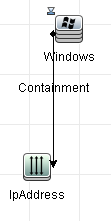
When this perspective is applied to a CI collection, the resulting view contains all the CIs in the original collection as well as the IP Addresses connected to the Windows CIs in the collection (the CIs that were added by applying the perspective).
A perspective can have several contact query nodes, but every disconnected graph within a perspective must have at least one contact query node.
If you make a change to a perspective, all views based on that perspective are affected.
Views Based on Multiple Perspectives
You can select multiple perspectives to apply to the content of your view. There are two ways to select multiple perspectives:
-
Perspective groups
-
Perspective chains
In a perspective group, you select two or more perspectives to apply simultaneously to the same input content.
In a perspective chain, you select two or more perspectives at different levels of the view creation. The perspective in the first level is applied to the original view content to generate results in the form of a CI collection that serves as input content for the next level. The perspective in the second level is then applied to this content to generate the view results. You can build views based on multiple levels of perspectives, each one generating input content for the following level.
It is possible to apply both of the above methods at the same time, that is, by selecting multiple perspectives in each of the levels of a perspective selection.
For example, select a collection of IP Subnet CIs as your input content and select a perspective that adds the node CIs related to the IP Subnets as the first level perspective. The results of this stage consist of the original IP Subnets and their related nodes. Then add a second perspective level and select two perspectives for it: one that adds CPU CIs related to nodes and one that adds File System CIs related to nodes. The final results include the original IP Subnets, their related nodes, and the CPUs and File Systems related to those nodes.
These options help to simplify the process of creating a perspective-based view, by breaking down the functionality of a perspective into its component parts. Instead of building a separate large and complex perspective for each required view, you can construct a custom perspective combination to match the requirements of your specific case from smaller and more basic perspectives.
Caution Saving or updating a perspective based view with several perspectives (for example, seven perspectives), may cause performance issues and it also may get the UCMDB server stuck.
In case you experience the above behavior and there is no other solution that can be used:
- Go to the UCMDB JMX Console, locate the setGlobalSettingValue JMX method in the UCMDB:service=Settings Services category.
-
Provide the following parameter values:
name: pbv.max.perspectives.to.start.use.remove.on.update
value: Specify the number of perspectives used in the perspective based view which crashed the system.
-
Click Invoke.
-
Restart the UCMDB Sever.
Including and Excluding Child CIs
When adding CIs that have children to a view, the CI and its children are only included in the view if the pattern of the perspective includes children for the selected CI type. In that case, children are included for all CIs of that type. After creating a view, you can hide specific CIs from the view by selecting the CI in the View Results pane and selecting Hide CI from View from the shortcut menu or clicking the Hide CI from View button on the toolbar. This option is only available for CIs that were added to the view via the perspective and were not part of the original content on which the view was based. Thus, if the view was based on a collection of CIs, the CIs in that collection cannot be hidden from the view. If the view was based on a model, the model itself cannot be hidden from the view, but the CIs contained in the model can be hidden.
We welcome your comments!
To open the configured email client on this computer, open an email window.
Otherwise, copy the information below to a web mail client, and send this email to cms-doc@microfocus.com.
Help Topic ID:
Product:
Topic Title:
Feedback:





