Searching the Help
To search for information in the Help, type a word or phrase in the Search box. When you enter a group of words, OR is inferred. You can use Boolean operators to refine your search.
Results returned are case insensitive. However, results ranking takes case into account and assigns higher scores to case matches. Therefore, a search for "cats" followed by a search for "Cats" would return the same number of Help topics, but the order in which the topics are listed would be different.
| Search for | Example | Results |
|---|---|---|
| A single word | cat
|
Topics that contain the word "cat". You will also find its grammatical variations, such as "cats". |
|
A phrase. You can specify that the search results contain a specific phrase. |
"cat food" (quotation marks) |
Topics that contain the literal phrase "cat food" and all its grammatical variations. Without the quotation marks, the query is equivalent to specifying an OR operator, which finds topics with one of the individual words instead of the phrase. |
| Search for | Operator | Example |
|---|---|---|
|
Two or more words in the same topic |
|
|
| Either word in a topic |
|
|
| Topics that do not contain a specific word or phrase |
|
|
| Topics that contain one string and do not contain another | ^ (caret) |
cat ^ mouse
|
| A combination of search types | ( ) parentheses |
|
View Teaching Status Page
This page enables you to check, create, edit, review or delete SAI entries contained in the autoteach.zsai file on SSA server.
| To access |
On the Smart Software Analytics page, click TEACH SERVER. |
User interface elements are described below:
| UI Element (A-Z) | Description |
|---|---|
|
|
Click to display the LOGOUT button. |

|
Click to open the Help page. |

|
Click to go back to the Smart Software Analytics page. |
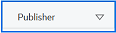
|
Search Filter: Click the arrow to select the level of the SAI entries for which you want to search: publisher, application, release, version, or file. |
| <Search box> | Type here the search keywords. |

|
Click to trigger the search. |

|
Click to return all available entries contained in the SAI file. |

|
Click to create a publisher entry. |

|
Click to batch review SAI entries. |

|
Click to delete batch delete user SAI files. |

|
Click to show or hide the left-hand pane that contains entries of publisher and application level. |
| <Left pane>/<Right pane> |
In the left pane, you can a list of SAI entries which are grouped by publisher. Each publisher entry is a hierarchical tree that consists of contents up to five levels:
If the information in an SAI entry has been previously recognized and included in master SAI files, then the color of the icon in front of this entry is green. Otherwise, the color is gray. You can expand an SAI entry down by clicking to get entries of sub-levels. The release, version and file information, if any, is expanded under the right pane. |
We welcome your comments!
To open the configured email client on this computer, open an email window.
Otherwise, copy the information below to a web mail client, and send this email to cms-doc@microfocus.com.
Help Topic ID:
Product:
Topic Title:
Feedback:





