Searching the Help
To search for information in the Help, type a word or phrase in the Search box. When you enter a group of words, OR is inferred. You can use Boolean operators to refine your search.
Results returned are case insensitive. However, results ranking takes case into account and assigns higher scores to case matches. Therefore, a search for "cats" followed by a search for "Cats" would return the same number of Help topics, but the order in which the topics are listed would be different.
| Search for | Example | Results |
|---|---|---|
| A single word | cat
|
Topics that contain the word "cat". You will also find its grammatical variations, such as "cats". |
|
A phrase. You can specify that the search results contain a specific phrase. |
"cat food" (quotation marks) |
Topics that contain the literal phrase "cat food" and all its grammatical variations. Without the quotation marks, the query is equivalent to specifying an OR operator, which finds topics with one of the individual words instead of the phrase. |
| Search for | Operator | Example |
|---|---|---|
|
Two or more words in the same topic |
|
|
| Either word in a topic |
|
|
| Topics that do not contain a specific word or phrase |
|
|
| Topics that contain one string and do not contain another | ^ (caret) |
cat ^ mouse
|
| A combination of search types | ( ) parentheses |
|
Smart Software Analytics Page
| To access |
Go to UCMDB Home, expand the navigation bar on the left, and then click Smart Software Analytics. For details, see How to Access Smart Software Analytics. |
User interface elements are described below:
| UI Element (A-Z) | Description |
|---|---|
|
|
Click to display the LOGOUT button. |

|
Click to open the Help page. |
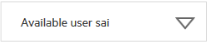
|
SSA data type drop-down box: Click the arrow to get the user SAI list, master SAI list or the KPI report. |

|
Click to sync all SAI files on SSA server, including both user and master SAI files, to UCMDB server. For more information, see How to Sync SAI Files to UCMDB Server. |

|
Click to open the SSA CONFIGURATION page. For more information, see Enable and Configure Smart Software Analytics. |

|
Click to open the View Teaching Status page for the autoteach.zsai file. |

|
Click to open the Create User Sai page. Note This option is only available when Available user sai is selected from the Sai data type drop-down box. |

|
Click to open the Upload User/Master Sai page. |

|
Click to delete the selected user SAI files. Note This option is only available when Available user sai is selected from the Sai data type drop-down box. |
| <SAI file name> | Click to open the View Teaching Status page for this SAI file. |

|
Click to push the selected user SAI files to UCMDB server. For more information, see How to Sync SAI Files to UCMDB Server. |
We welcome your comments!
To open the configured email client on this computer, open an email window.
Otherwise, copy the information below to a web mail client, and send this email to cms-doc@microfocus.com.
Help Topic ID:
Product:
Topic Title:
Feedback:





