Searching the Help
To search for information in the Help, type a word or phrase in the Search box. When you enter a group of words, OR is inferred. You can use Boolean operators to refine your search.
Results returned are case insensitive. However, results ranking takes case into account and assigns higher scores to case matches. Therefore, a search for "cats" followed by a search for "Cats" would return the same number of Help topics, but the order in which the topics are listed would be different.
| Search for | Example | Results |
|---|---|---|
| A single word | cat
|
Topics that contain the word "cat". You will also find its grammatical variations, such as "cats". |
|
A phrase. You can specify that the search results contain a specific phrase. |
"cat food" (quotation marks) |
Topics that contain the literal phrase "cat food" and all its grammatical variations. Without the quotation marks, the query is equivalent to specifying an OR operator, which finds topics with one of the individual words instead of the phrase. |
| Search for | Operator | Example |
|---|---|---|
|
Two or more words in the same topic |
|
|
| Either word in a topic |
|
|
| Topics that do not contain a specific word or phrase |
|
|
| Topics that contain one string and do not contain another | ^ (caret) |
cat ^ mouse
|
| A combination of search types | ( ) parentheses |
|
LDAP Manager Page
This page allows you to associate Universal CMDB groups with LDAP groups or LDAP users.
To access the LDAP Manager page, go to the UCMDB Home landing page, click the menu icon  on the upper left corner to expand the navigation bar, and then select the LDAP Manager module.
on the upper left corner to expand the navigation bar, and then select the LDAP Manager module.
Important The LDAP Manager module requires UCMDB Browser 11.0 or later, and UCMDB server 11.0 or later.
The following table describes the user interface elements on the LDAP Manage page:
| UI Element (A-Z) | Description |
|---|---|

|
UCMDB Modules. Opens the Navigation menu, and allows you to navigate through the available web-based UCMDB modules. For detailed information about the available modules, see |
<username>

|
<username>. Displays the user that is currently logged in to UCMDB Home. Clicking it allows you to log out from UCMDB Home. |

|
Help. Opens the Help menu:
|

|
Walk-throughs. Opens a list of predefined workflow scenarios. Click one of the available workflows to open a set of step-by-step-instructions. This allows you to complete an end-to-end workflow by yourself. The following walk-throughs are available:
For more information, see How to Run a Walk-through |

|
Select an LDAP Server. Enables you to select an LDAP server from the drop-down list of available LDAP servers. |
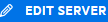
|
Edit LDAP Server. Enables you to edit the configuration of an existing LDAP server. Opens the Edit LDAP Server menu. For more information, see Edit an LDAP Server configuration. |
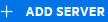
|
Add Sever. Enables you to add a new LDAP server. Opens the Add LDAP Server menu. For more information, see Configure a new LDAP server. |
| Existing Mappings |
Displays a list of existing mappings, grouped by LDAP or UCMDB. |
| LDAP Resources |
Displays a list of LDAP resources. |
We welcome your comments!
To open the configured email client on this computer, open an email window.
Otherwise, copy the information below to a web mail client, and send this email to cms-doc@microfocus.com.
Help Topic ID:
Product:
Topic Title:
Feedback:





